Setting up workload schemes requires the Tempo Administrator or Tempo Team Administrator permission.
Workload schemes define the working schedule for your staff. Create or edit workload schemes to manage different types of users' workload. The required hours per day calculation is based on a user's workload scheme. You must assign all staff members to a Tempo workload scheme. New staff is automatically added to the default workload scheme.
To create a workload scheme:
-
Select Settings :settings_dc: in the Tempo sidebar. You can also go to Tempo on the menu bar, and select Settings. Staff management options are listed under Staff.
-
Under Staff in the sidebar, select Workload.
-
Enter a name and description for the scheme and fill in the working hours for each day.
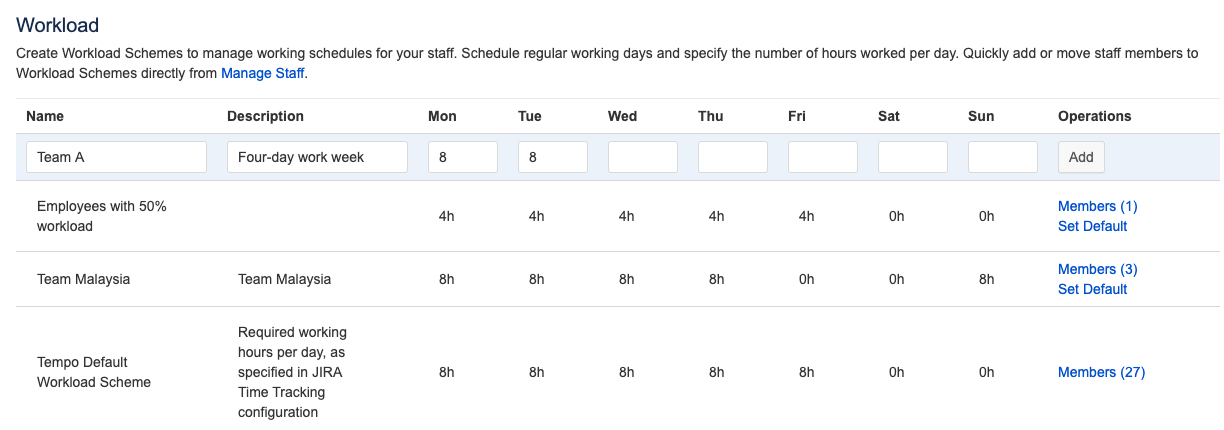
-
Click Set Default to the right of the workload scheme that you want to be the default. New users are automatically assigned to the default workload scheme when they access Tempo.
-
You can edit the name, description, and working hours of the workload scheme inline.
-
-
When you are done, click Add. Once you have set up all of your workload schemes, you can assign them to your staff members on the Manage Staff page. Click Members to go to Manage Staff.
Tip
The Tempo Default Workload Scheme is created when the Tempo Core system plugin is first installed. This scheme is initially set to contain five 8-hour working days, from Monday to Friday, with the weekend on Saturday and Sunday. If you change this scheme, your changes are preserved whenever you update the Tempo Core system plugin.
Deleting Workload Schemes
You can delete workload schemes that are no longer needed. Members assigned to the workload scheme will automatically be moved to the default workload scheme.
To delete a workload scheme:
-
Click Delete to the right of the workload scheme.
Note
If you are using a version of Tempo Timesheets older than version 10.16, you cannot delete a workload scheme if there are members assigned to it. You must first move the members to another workload scheme.
Related Topics
