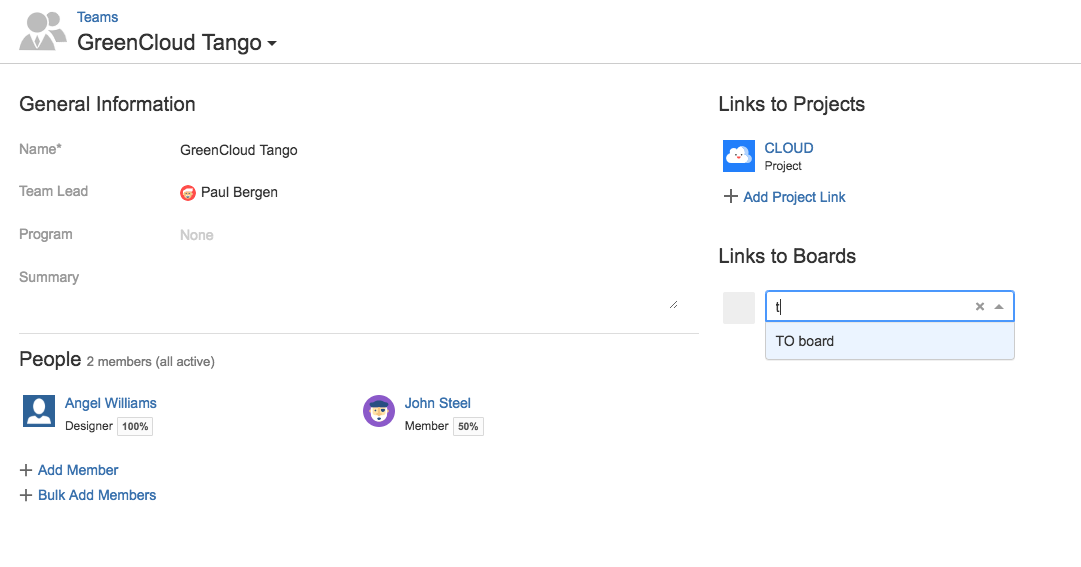Linking accounts to Jira projects requires the Tempo Account Administrator permission.
Tempo accounts can be linked to one or more Jira projects so that an account can be selected from the Account dropdown when you log your time. The Account Custom field must be added first so that there is the Account dropdown available in Jira issues or in the Log Time form. Only accounts that have been linked to Jira projects will be available from this Account dropdown.
There are several ways in which you can link an account to one or more Jira projects:
-
When you create an account, you can select the projects to which you want that account to be linked. The projects can also be included in the imported file if the accounts are created with any of the Accounts Import features.
-
In a Jira project's Account settings. From here, you can also set the default account to be used for all issues in a Jira project.
-
From an account's Overview - see below.
Linking to Projects from the Account's Overview
You can link existing accounts to one or more projects in the Accounts overview.
-
Select Accounts in the Tempo sidebar.
-
In the Accounts view, select the account to which you want to link Jira projects.
-
On the account's Overview, click + Add Project Link at the right and search for the project to which you want to link the account. You can link one account to multiple projects.
-
You can also select the Make this account global checkbox if you want to link the account to all Jira projects. Clearing the checkbox will unlink a global account from all Jira projects.
Keep the number of global accounts to a minimum because linking accounts to many Jira projects can have a negative impact on Tempo's performance.
Global Accounts are not listed in JIRA Project settings - Accounts, and can not be selected as default Account for a project