Task indicators are icons that can be displayed next to tasks or milestones (or to the left side of their row) to provide additional information about the task.
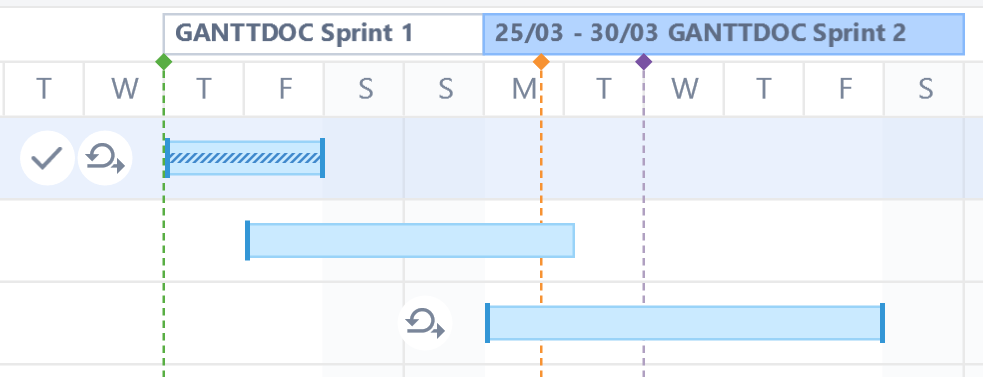
You may see the following indicators on your Gantt Chart:
|
|
The task is complete. |
|
|
The task's schedule is based on a sprint. |
|
|
A leveling delay has been applied to the task by Resource Leveling. |
|
|
The task has a Fixed Duration. |
|
|
The task is hidden. |
|
|
The task is scheduled in a different time zone/work calendar. It may appear shifted on the timeline or have a different duration. |
If you're not sure what an indicator stands for, just hover over it - a description will appear below the task!
Show/Hide Task Indicators
Task indicators are visible by default. To hide them from your chart, open the Gantt Chart Display Options menu and uncheck Task Indicators.
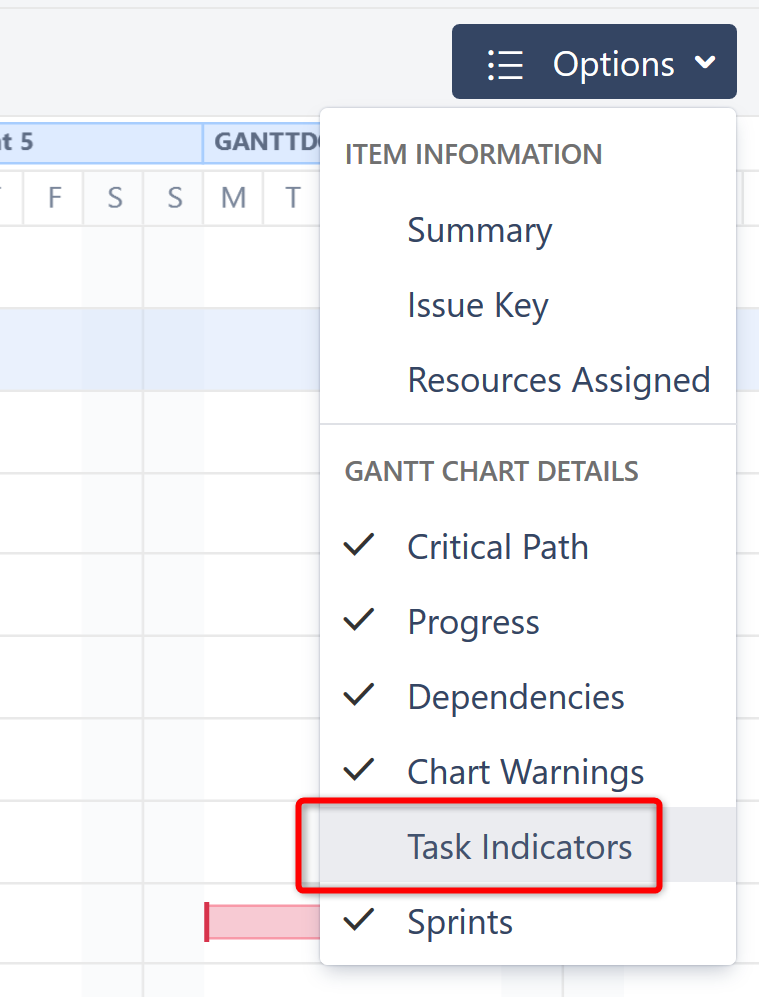
Hidden Tasks
If a task is hidden from the Gantt chart, the Hidden Task icon will be displayed on the left side of its row:

Tasks may be hidden for the following reasons:
-
The task is hidden by the Gantt Configuration, because the item behavior is marked as Do Not Show in a Slice.
-
The structure owner does not have permission to view the task.
To see why a task is hidden, hover over its Hidden Task icon.
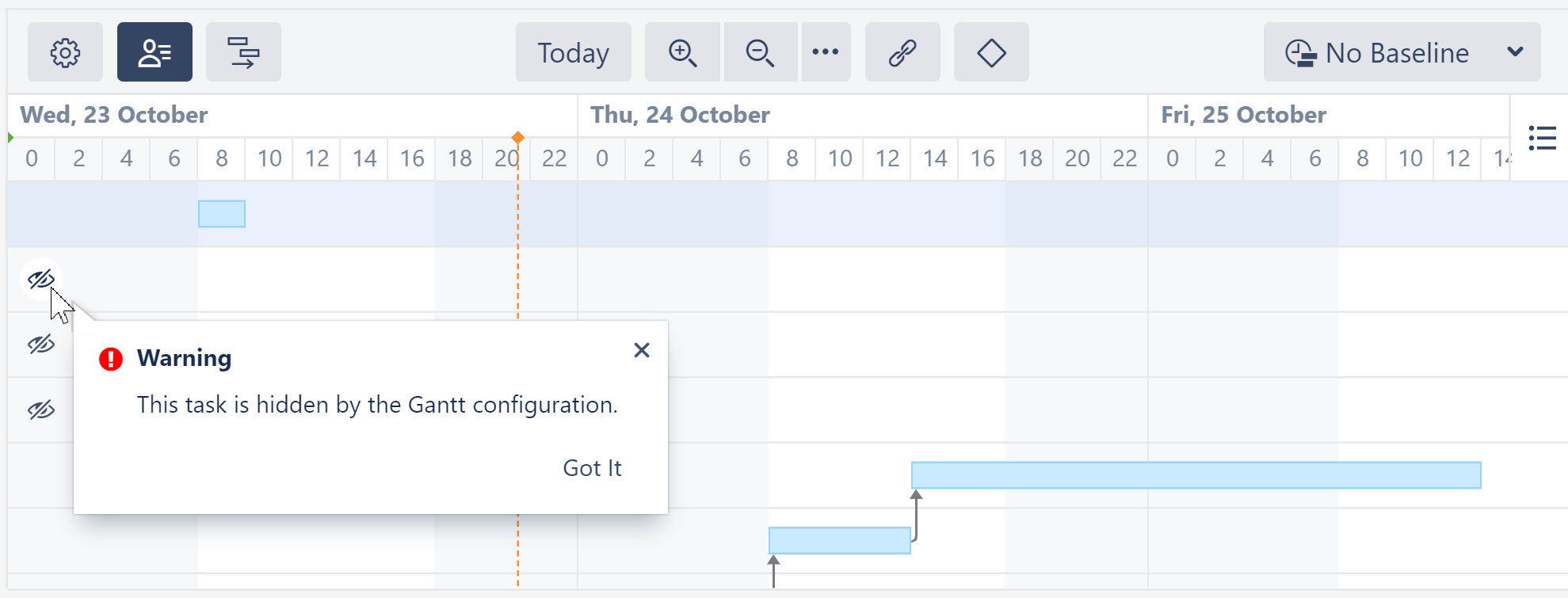
To hide Hidden Task icons, open the Gantt Chart Display Options and uncheck Chart Warnings.
Indicators in the Task Details Panel
The Task Details panel also uses icons to help you identify how a task is scheduled.
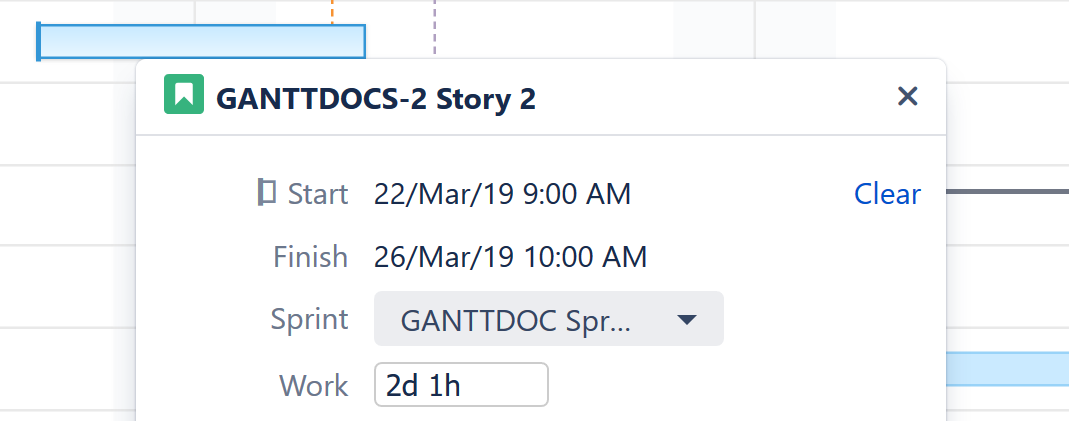
Next to the Start/Finish dates, you may see the following:
|
|
Indicates the task is manually scheduled based on its Start Date |
|
|
Indicates the task is manually scheduled based on its Finish Date |
|
|
Indicates the task is manually scheduled based on its sprint |









