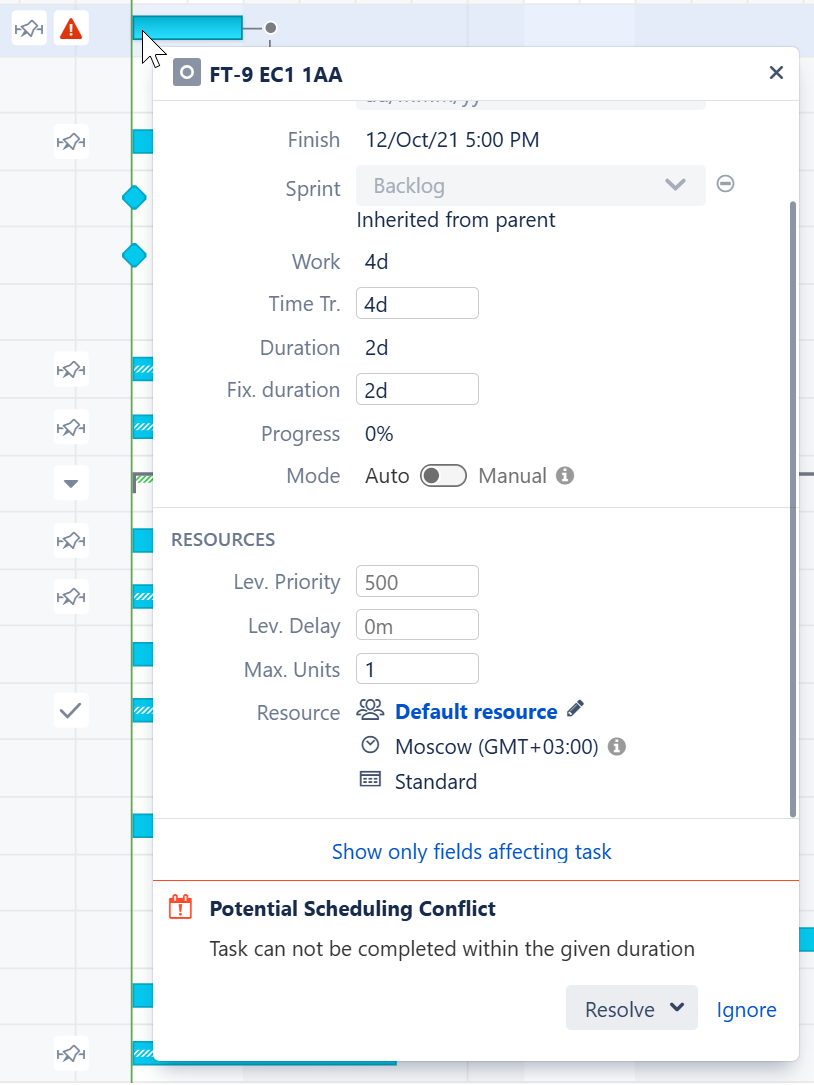There are times when you may want to allot more time for a task than the amount of work required, allowing the assignee to complete the work at any point during the allotted time. For example, if you have five bugs that need to be fixed in the next week, it may not matter when each of them is fixed, so long as they are all completed in that time.
Using Fixed Duration, you set the duration of a task, and the work is distributed evenly across that duration (see Work Distribution). When updating a fixed duration task:
-
Adjusting the amount of work required for the task does not affect its duration.
-
Moving the task's Start or Finish Date, or changing the duration, will not change the work requirement.
Setting Fixed Durations
Fixed Durations can be set for tasks in one of three ways:
1. Setting the Duration Value
When you update the Fixed Duration value for a task, it is given a Fixed Duration, independent of the work required to complete the task.
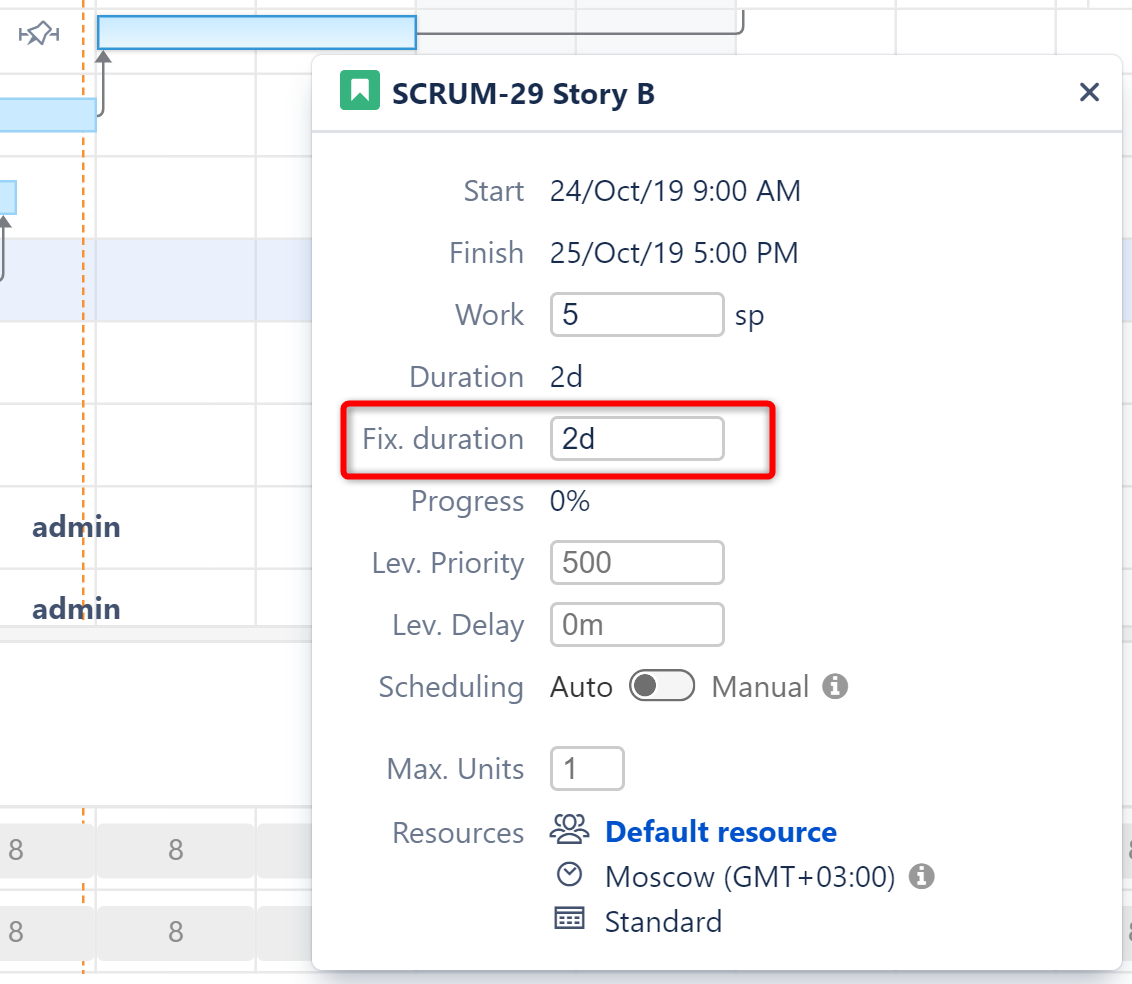
This task can be automatically scheduled, or you can manually assign a Start or Finish date.
You can also set the duration value for tasks based on a Jira field or formula, by configuring the Duration Attribute.
2. Assigning Both a Start and Finish Date
When a task's Start and Finish dates are both assigned, the task has a Fixed Duration.
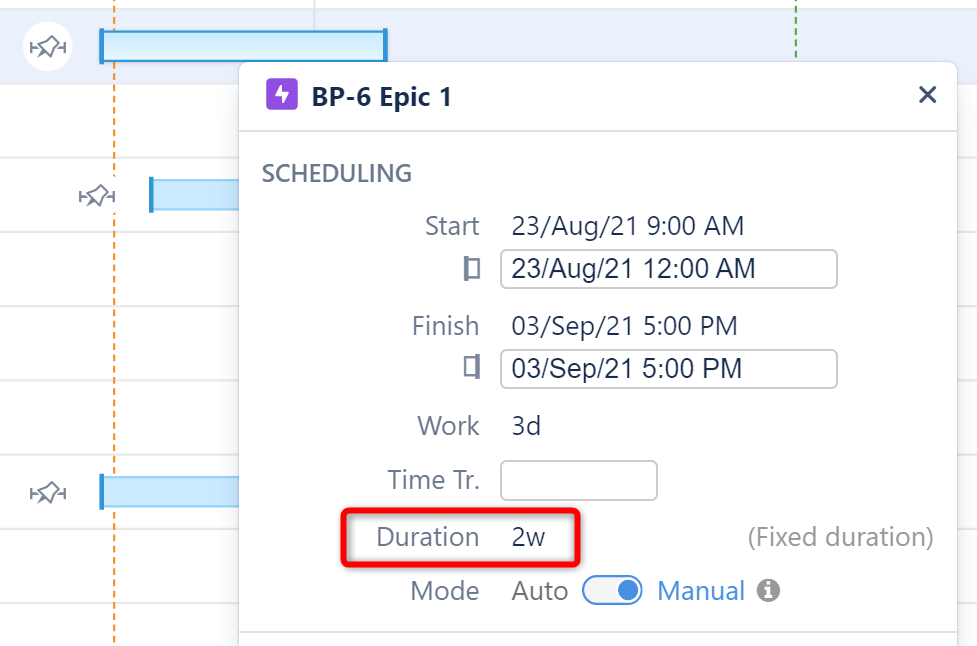
With this method, if you make further changes to the task's Start or Finish date, the task's duration will change, but the work will remain the same.
When Start and Finish dates are both manually scheduled, the task's Fixed Duration value is ignored.
3. Using Sprint-based Scheduling
When tasks are scheduled by sprint, they are given a fixed duration based on the length of the sprint.
See Planning with Sprints for more information.
Work Distribution
With fixed duration, the amount of work that needs to be completed for a task (it's work estimate) is divided evenly across the the duration when calculating resource usage. So if an issue's work estimate is 10 hours (1d 2h) and the task has a fixed duration of 10 working days, the issue would require 1 hour of work each day.
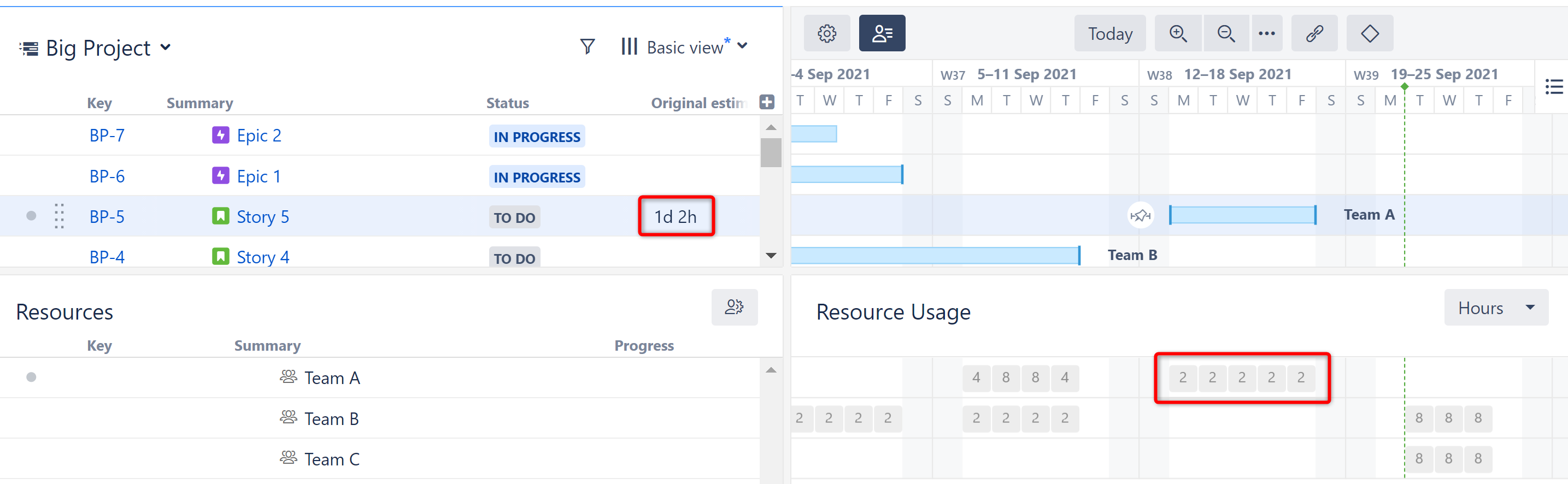
Fixed Duration Scheduling Conflict
If a task requires more work than the assigned resource can complete in its fixed duration, a scheduling conflict icon will appear next to the task.
When this occurs, you have two options to resolve the conflict:
-
Auto Schedule - removes manual scheduling
-
Reduce Estimate - reduces the task's work estimate to match its duration