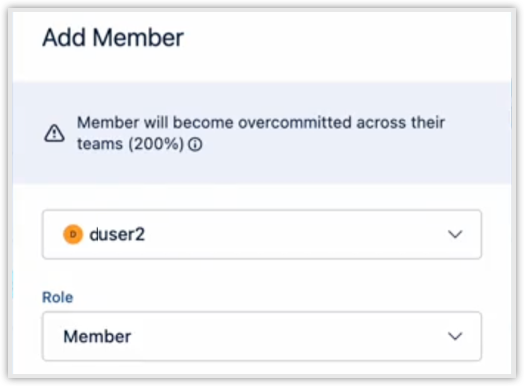2025-01-31
Jira Links Public API Deprecation Notice
-
We have removed Jira Links public API endpoints from our APIs. The information these endpoints provide is now included in responses of Financial Manager public API endpoints where relevant.
2025-01-30
Issue Picker Improvements
-
Loading Indicator for Issue Search: When searching for an issue in the issue picker, a loading spinner is now displayed in the dropdown results section while fetching results.
-
Query Entry Spinner: A spinner is displayed while the user types a search query to indicate that the search is in progress.
-
Search Results Caching: Implemented a 1-minute cache for search results, ensuring that previously fetched results are displayed instantly without triggering a new request or showing a spinner.
Other Fixes
-
Fixed: Resolved an issue where an empty state was incorrectly displayed while searching.
-
Fixed: Addressed a bug where the issue search was ignoring applied filters.
2025-01-28
Timesheets - Updated keyboard shortcut
-
Copy a worklog by pressing the Option (Mac) or Alt (Windows) keys first and then dragging the worklog to another day for either Windows or Mac.
Previously, you could copy a worklog using the Cmd key (Mac) or Ctrl key (Windows). -
When using the keyboard shortcuts on Safari, you must press the keys before dragging the worklog.
2025-01-20
Capacity Planner Release
-
The Planning Time setting has moved from the Configuration section to the Capacity Planner section in the Settings sidebar. Note: Capacity Planner must be installed for its own section to display.
-
Permissions for changing the Planning Time settings have been updated. Previously, you required the Tempo Admin permission to change them. Now you can be either a Tempo Admin or be in a Full Access permission role that grants Manage Plan permission (such as Global Manage Plan permission).
Story Point Planning
-
Create custom story point schemes mapping points to hours and associate them with one or more teams. A default scheme is available for all users, but you can create custom schemes and assign them to specific teams on the Team page. Navigate to Settings>Capacity Planner>Story Points. Learn more about Story Points in Capacity Planner.
Iteration Cycles
-
Create Iteration cycles to plan work within a custom cycle, such as a sprint. When planning by iteration, issues automatically sync to the custom time period, rather than by week, month or quarter. Capacity is calculated across the iteration time period. Navigate to Settings>Capacity Planner>Iteration Cycles. A default cycle is provided. Other cycles can be created. Associate a team to an iteration cycle by going to Teams>Select Team. Learn more about Iterations in Capacity Planner.
Unassigned Team Allocations
-
You can now create plans of individual tasks or issues to allocate to Unassigned members of your Tempo team. Unassigned tasks are created when issues are linked to a team but not to a specific team member, which ensures that tasks fall within the scope of the team and are accounted for in capacity planning. To use this feature: first, make sure you have assigned issues to one of your teams using the Tempo Team field in Jira. Next, navigate to the Team Planning view to View in Team Planning and Sync with Jira. Unassigned plans with the tasks will appear in the Team Planning view in a row named Unassigned. You can then drag the plan to specific team members to allocate responsibility.
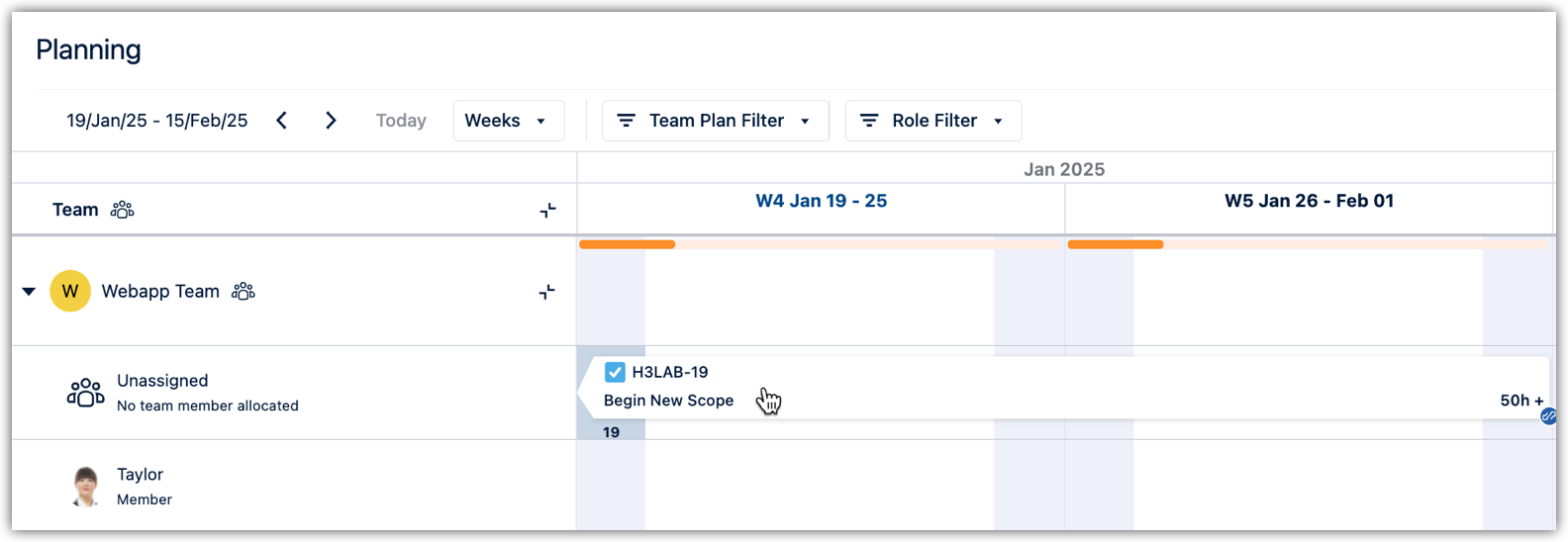
These allocations can also be created as un-synced allocations, just like other resource allocations from the planner. Either by pressing the Plan Time button or by dragging over the unassigned row. Plans can also be dragged between user rows and the unassigned row.
2025-01-15
Financial Manager - Reporting Improvements
-
Edit and copy reports you’ve already created. This updates the data in a report or duplicates the report.
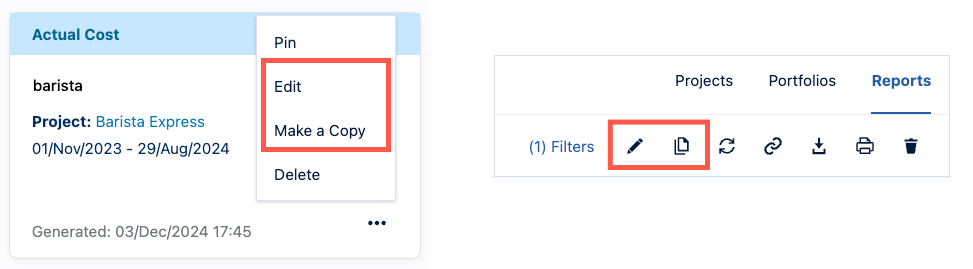
-
After you’ve shared a link, the Share button changes icons, and there are options when you click the button.
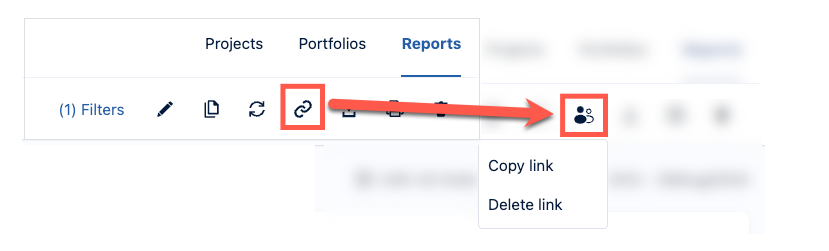
-
You can also delete shared report links.
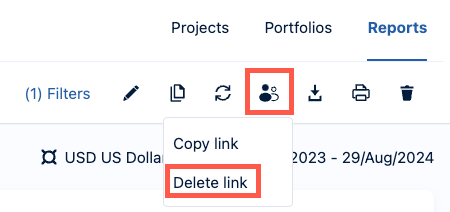
2025-01-06
-
If you add a new member to a team or update their team membership so that their total commitment exceeds 100%, a warning shows how much they are overcommitted across all their teams. The user will also be tagged with a Yield icon on the team members page.