Viewing the Team Utilization report requires the View Team Worklogs permission for the team in question.
For each team, you can view a Team Utilization report, which consists of a bar chart and table that show the number of logged hours by account type (billable, capitalized, internal, operational). Users with the View Team Worklogs permission can view logged hours of each team member whereas users with the Member role only see their own logged hours. No report is displayed for periods where the team has logged no hours.
Viewing the Team Utilization Report
-
Select Teams :teams_dc: in the Tempo sidebar.
-
In the Teams view, select the team for which you want to view a utilization report.
-
Click Utilization at the top-right.
Example of a Team Utilization Table
The team utilization table is displayed below the bar chart on the Team Utilization page.
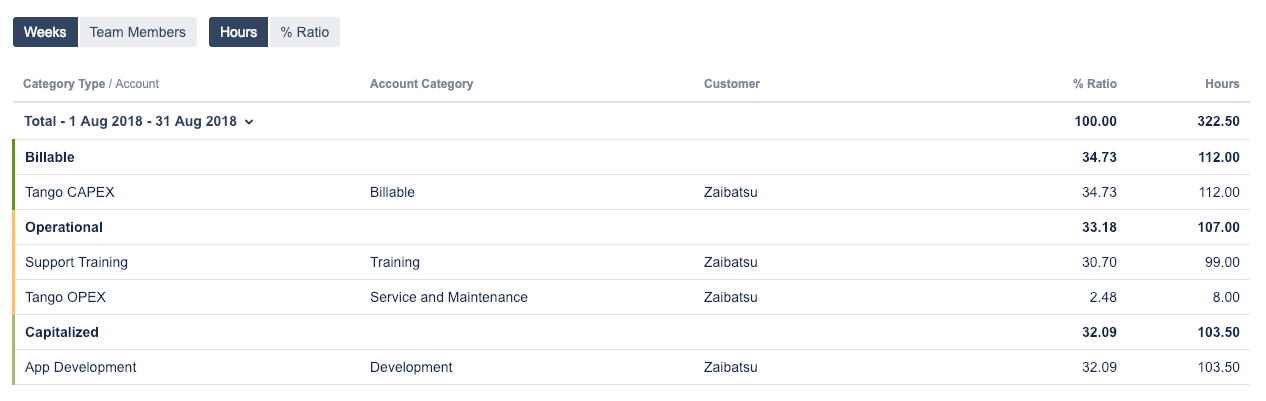
Example of a Team Utilization Bar Chart
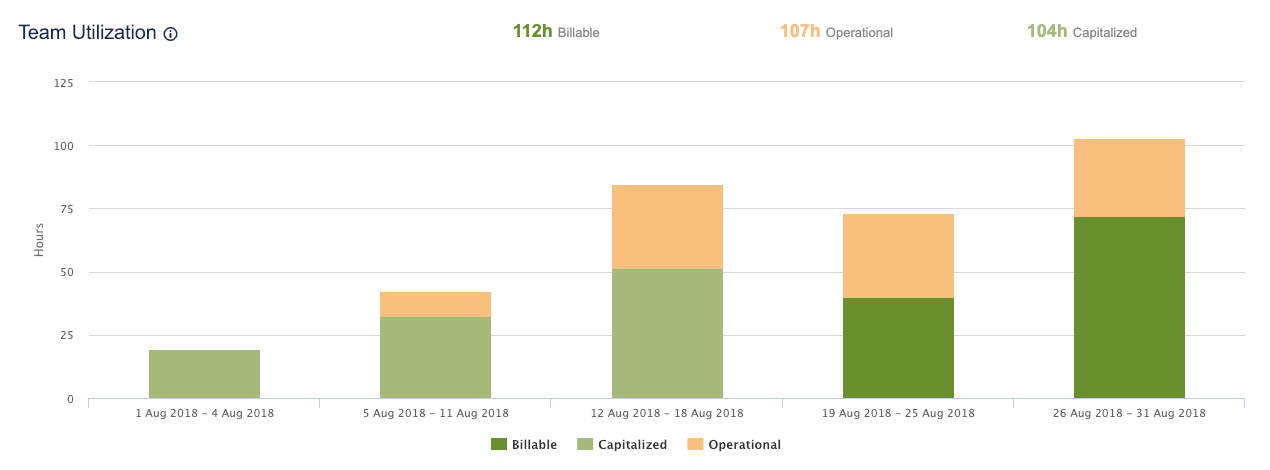
The totals at the top of the chart are rounded for readability.
Tips
-
You can switch between weeks and team members on the horizontal axis by clicking the buttons under the chart.
-
You can switch between hours and percentage of time on the vertical axis by clicking the buttons under the chart.
-
You can view more detailed information about each bar by hovering over the chart, as shown on the example above.
Displaying Information for One Bar
In the team utilization table, you can display information for a single bar of the chart by clicking the bar. You can reset the table to show all data from the chart by clicking the bar again.
Showing one week in table by clicking on bar in chart
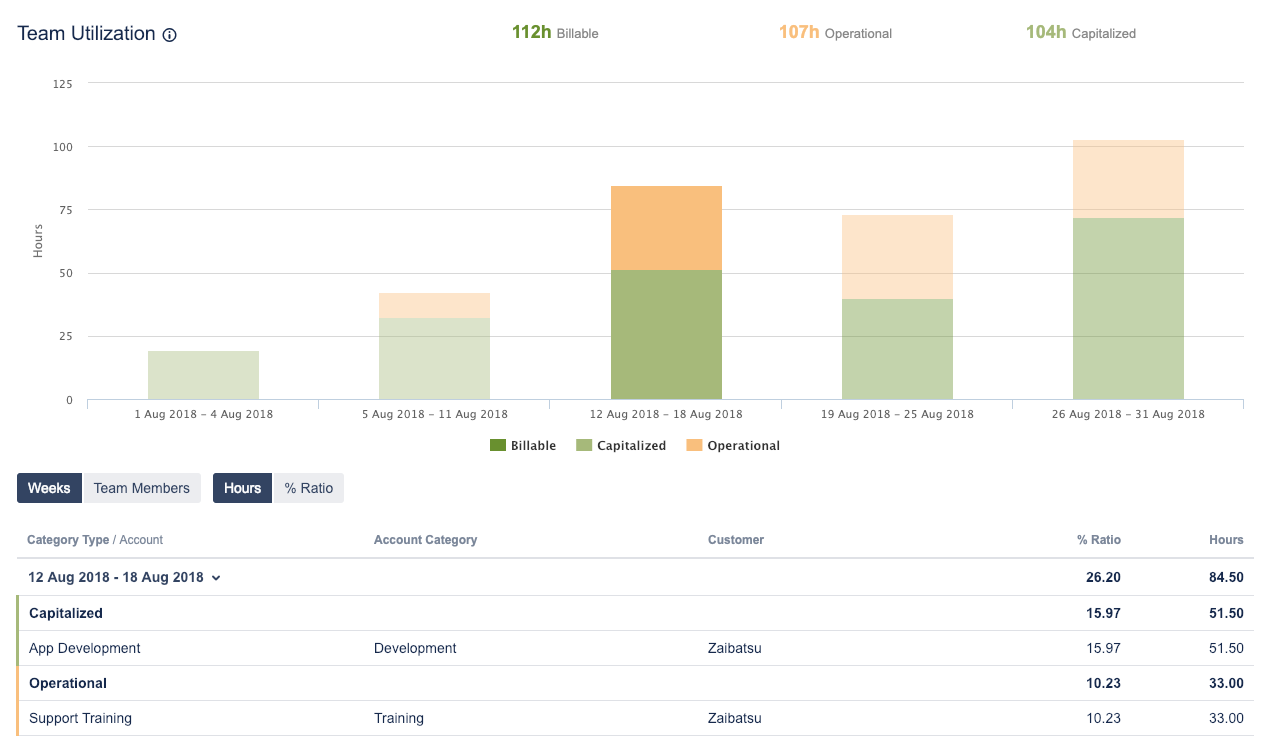
Related Topics
