Viewing the contents of a team timesheet requires the View Team Worklogs permission for the team and the Browse Project permission for the Jira projects to which the team members have logged time.
The team timesheet provides team leads and project managers with a quick overview of the time that is logged by team members on different projects. In the team timesheet, team leads and other users with the Approve Timesheets permission can approve timesheets for team members.
-
Team leads must be added as a member of the team for their worklogs to show up in the team timesheet and team report.
-
You can view the logged time from inactive or deleted Jira users in the team timesheet - see Inactive and Deleted Jira Users and Tempo Timesheets for more information.
-
You can view team members who have not logged any hours (0 hours) in the team timesheet. To view Tempo users with 0 hours in a Logged Time report across multiple teams, see Viewing Users with No Hours (0) Logged.
-
Select Teams :teams_dc: in the Tempo sidebar.
-
Select the team you want to view.
-
Click Timesheet at the top-right.
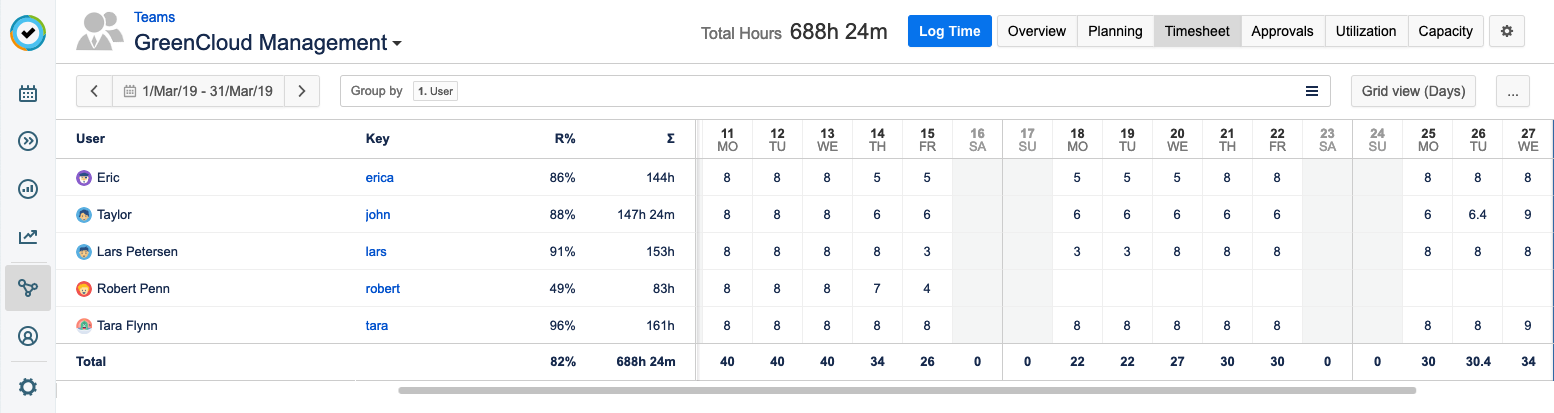
-
To navigate to another team, click the name of the currently displayed team. Start typing the name of the team you want to view and then select it from the matching results.
-
You can use the Group by box to group the information in the view by issue, project, etc. For more information about how to group information, see Grouping Data.
-
View the information in grid or list view, then customize your view by adding columns to show other Jira fields and work attributes as needed. For information about how to select view options, see Adding and Removing Columns and Work Attributes.
-
If you have permission to log time for other users, you can click an empty cell and fill in the Log Time form. You can also click the Log Time button at the top.
-
To see the hours broken down to their issues, click the relevant cell. In the pop-up, you can also edit the worklogs.
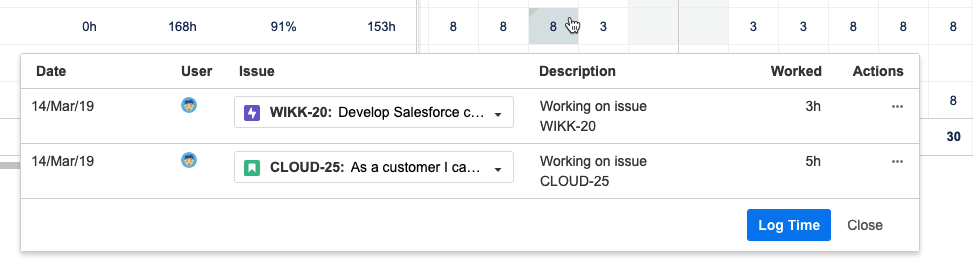
Note
Required hours are the hours required from users for the selected period according to their workload scheme. They do not reflect the users' commitment on the team.
Related Topics
