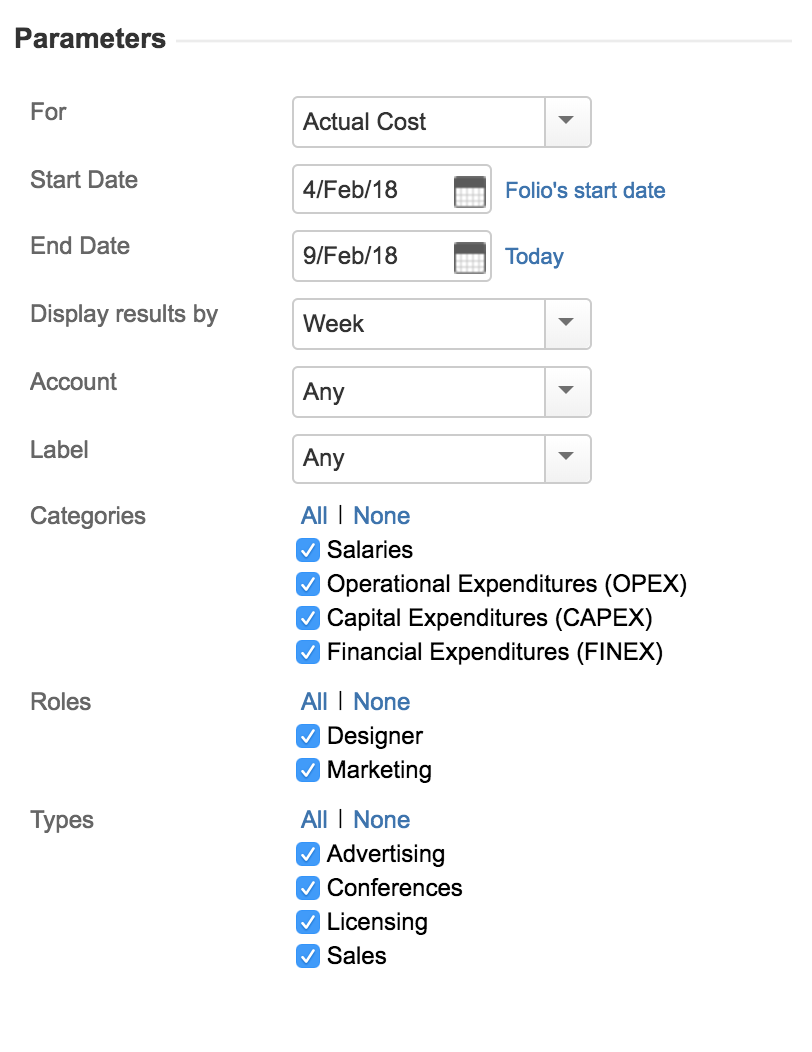To configure an expenses and revenue report in Tempo Budgets for Server, you need Folio Owner or Folio Administrator permissions:
-
Select your folio using Tempo > (folio name).
-
Click the Report tab at the top (or press '5')
-
Select Expenses / Revenue Report and click Show Report.
-
Configure the report:[data-colorid=jy7v2ilgn6]{color:#091e42} html[data-color-mode=dark] [data-colorid=jy7v2ilgn6]{color:#bdd2f6}[data-colorid=v1kl7j5d2b]{color:#091e42} html[data-color-mode=dark] [data-colorid=v1kl7j5d2b]{color:#bdd2f6}[data-colorid=cihjugqo4d]{color:#091e42} html[data-color-mode=dark] [data-colorid=cihjugqo4d]{color:#bdd2f6}[data-colorid=zpb315dc4k]{color:#091e42} html[data-color-mode=dark] [data-colorid=zpb315dc4k]{color:#bdd2f6}[data-colorid=qgmfie3qcz]{color:#091e42} html[data-color-mode=dark] [data-colorid=qgmfie3qcz]{color:#bdd2f6}[data-colorid=ap3p8zqftt]{color:#091e42} html[data-color-mode=dark] [data-colorid=ap3p8zqftt]{color:#bdd2f6}[data-colorid=o2dsr66tu2]{color:#333333} html[data-color-mode=dark] [data-colorid=o2dsr66tu2]{color:#cccccc}[data-colorid=pyyzviu7e9]{color:#091e42} html[data-color-mode=dark] [data-colorid=pyyzviu7e9]{color:#bdd2f6}[data-colorid=tijak36vj1]{color:#091e42} html[data-color-mode=dark] [data-colorid=tijak36vj1]{color:#bdd2f6}[data-colorid=dgaie2mouu]{color:#091e42} html[data-color-mode=dark] [data-colorid=dgaie2mouu]{color:#bdd2f6}[data-colorid=ug699w58hq]{color:#091e42} html[data-color-mode=dark] [data-colorid=ug699w58hq]{color:#bdd2f6}[data-colorid=gm0e7gkmc1]{color:#091e42} html[data-color-mode=dark] [data-colorid=gm0e7gkmc1]{color:#bdd2f6}[data-colorid=hjgp05d6hx]{color:#091e42} html[data-color-mode=dark] [data-colorid=hjgp05d6hx]{color:#bdd2f6}For - Determines which financial data source to use.Actual Cost displays Folio actual expenses within the selected Start and End date (Start and End date included).Planned Cost displays planned costs expenses.Actual Revenue displays actual revenues entries.Planned Revenue displays planned revenues entries.From - sets the report Start Date.Clicking on the Folio start link sets the report start date to be the Folio's start date. If the report start date is before the Folio's start date, only expenses with a incurred date later than the Folio's start date is displayed. To - sets the report End Date. Clicking on the Folio end link sets the report end date to be the Folio's end date.There is no end date limitation like it is the case for the report's start date, therefore expenses incurred after today are future known cost. Unassigned positions of the folio are not included in the expenses report.Display Results By - This allows you to break down the information by week, 2 weeks, 4 weeks, Quarter, Calendar Year, or Fiscal Year. Total means no breakdown will occur; all issues for the selected period will be included in a single section. Note that report start date "day" will be the periods starting day. This means if your report start date is a Tuesday and the frequency is Weekly the report will display weekly expenses from Tuesday to next Monday. Account - This allows you to display amounts of all expenses/revenues and worklogs of issues link to the selected account.Label - This allows you to display cost of issues for the selected Jira Issue Label. (not available at the portfolio level). Only expenses with the specified label will be use to calculate issue cost.Custom Field - All custom fields of the type SELECT and TEXT will be added as parameters. The options will be based on the values used by the folio items. This allows you to display amounts for the selected custom field values.Folios - if this report is for a portfolio, configure the folios associated with this portfolio here.Categories - Expenses or Revenues Categories to be included in the report.Roles - Salary or Consulting service titles to be included in the report.Types - Expense or Revenue types to be included in the report.