As of February 1, 2025, Time Tracker Lite is deprecated. Visit this page for more information on how to migrate to Time Tracker.
Time Tracker Lite allows you to configure your Jira dashboards to see and track reports quickly. Jira dashboards provide a convenient and visual way to monitor and interact with multiple reports simultaneously. You can use the Jira dashboard settings to set up the look of your dashboard. For example, in the Change layout setting, you can select a Three columns view:
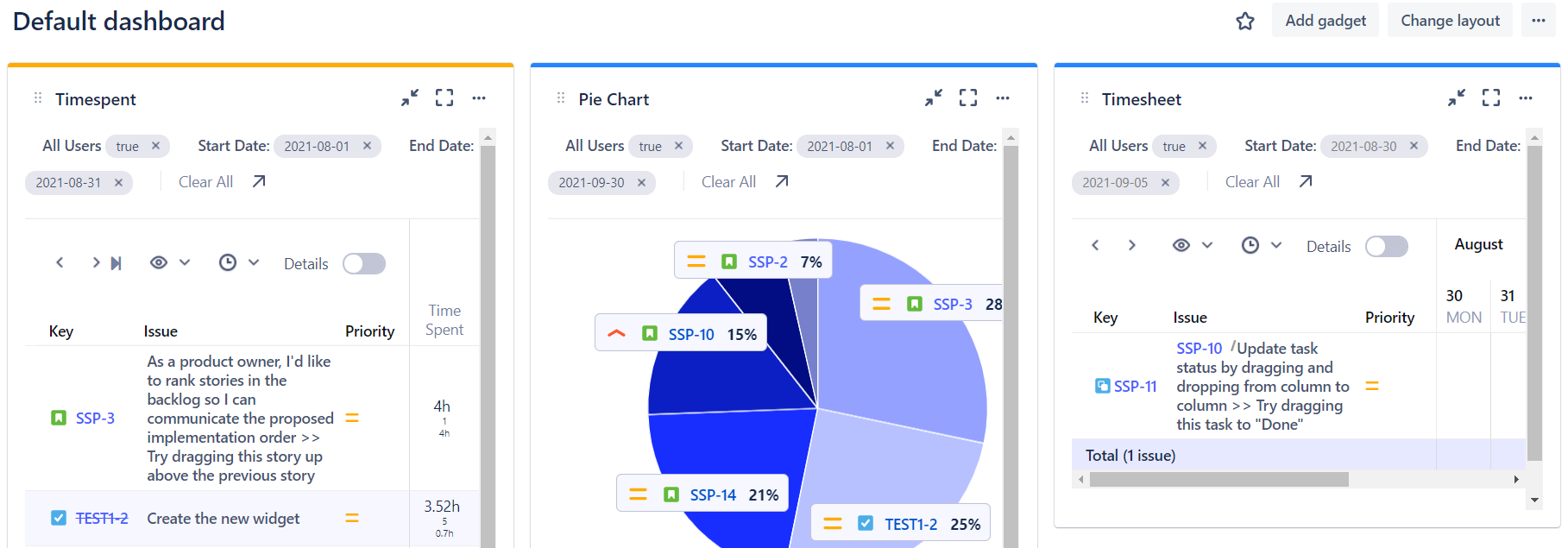
To add a gadget to a Jira Dashboard:
-
On your Jira dashboard, select Add gadget.
-
Type “prime” in the search box to narrow the selection.
-
Next to Time Tracker Lite, select Add.
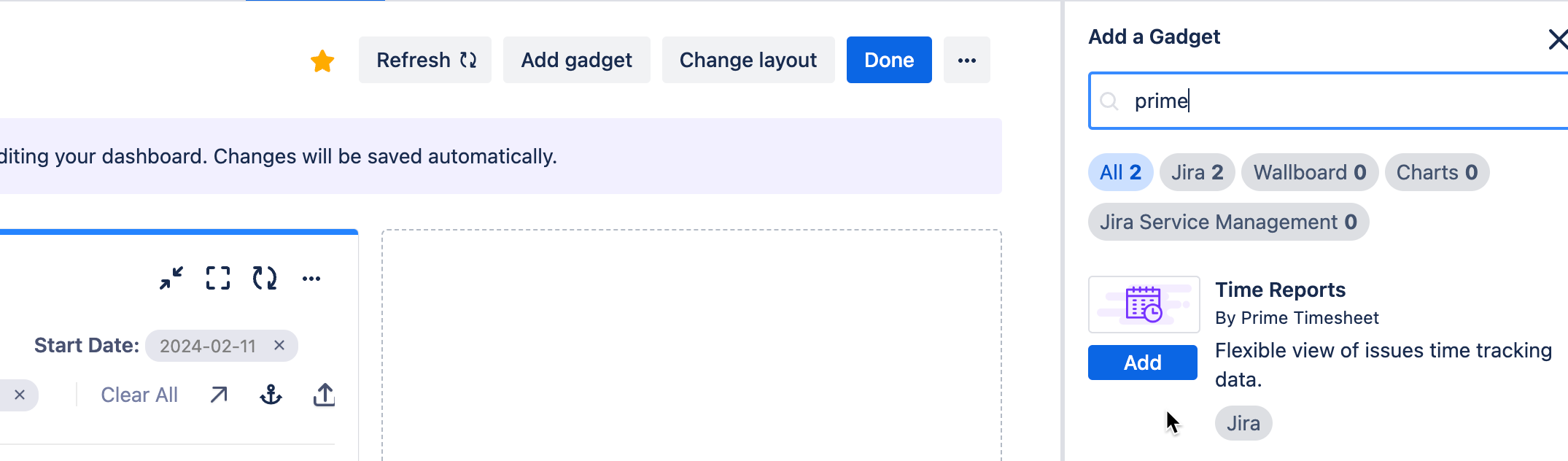
Note: You can add multiple gadgets by repeating this step and configure the gadgets after you return to the Jira dashboard.
-
When you are finished, select Close.
-
The Time Tracker Lite gadget is displayed on your dashboard and is ready for you to configure. Note: The name may display as “Timesheet”.
To configure a gadget:
-
After you have added a Time Tracker Lite gadget to the Jira dashboard, select the more menu in the gadget (…).
-
Select Configure.
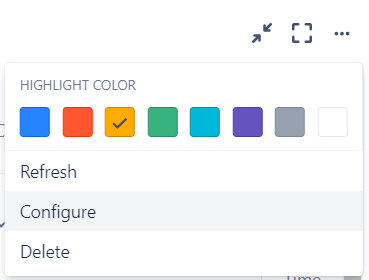
Note: From this gadget menu, you can also set a highlight color for the gadget on the dashboard, as well as Refresh or Delete the gadget.
-
From the Report dropdown list, select the report that you want to display.
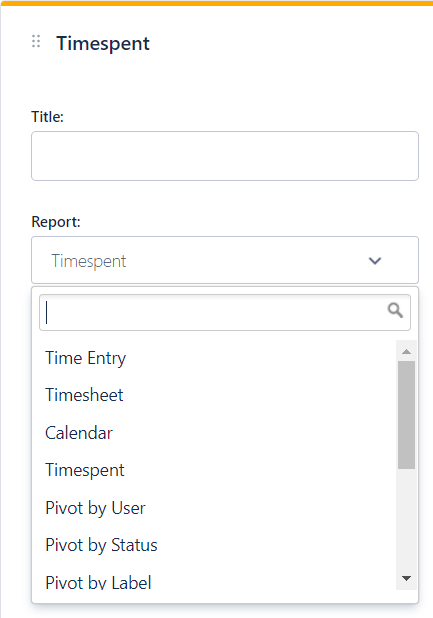
-
(Optional) Add a title and edit any other report settings.
-
Select Save.
-
After the gadget is set up, you can interact with the report directly in the dashboard. For example, in the Time Tracker Lite gadget, you can log time or access issues. If you need to access the full report page, select the Open report page arrow.
