As of February 1, 2025, Time Tracker Lite is deprecated. Visit this page for more information on how to migrate to Time Tracker.
The Resolution Time Report displays the time elapsed for resolved and unresolved issues. For example, you can see the totals for a particular issue's combined resolved statuses, including the number of times updated and the average time.
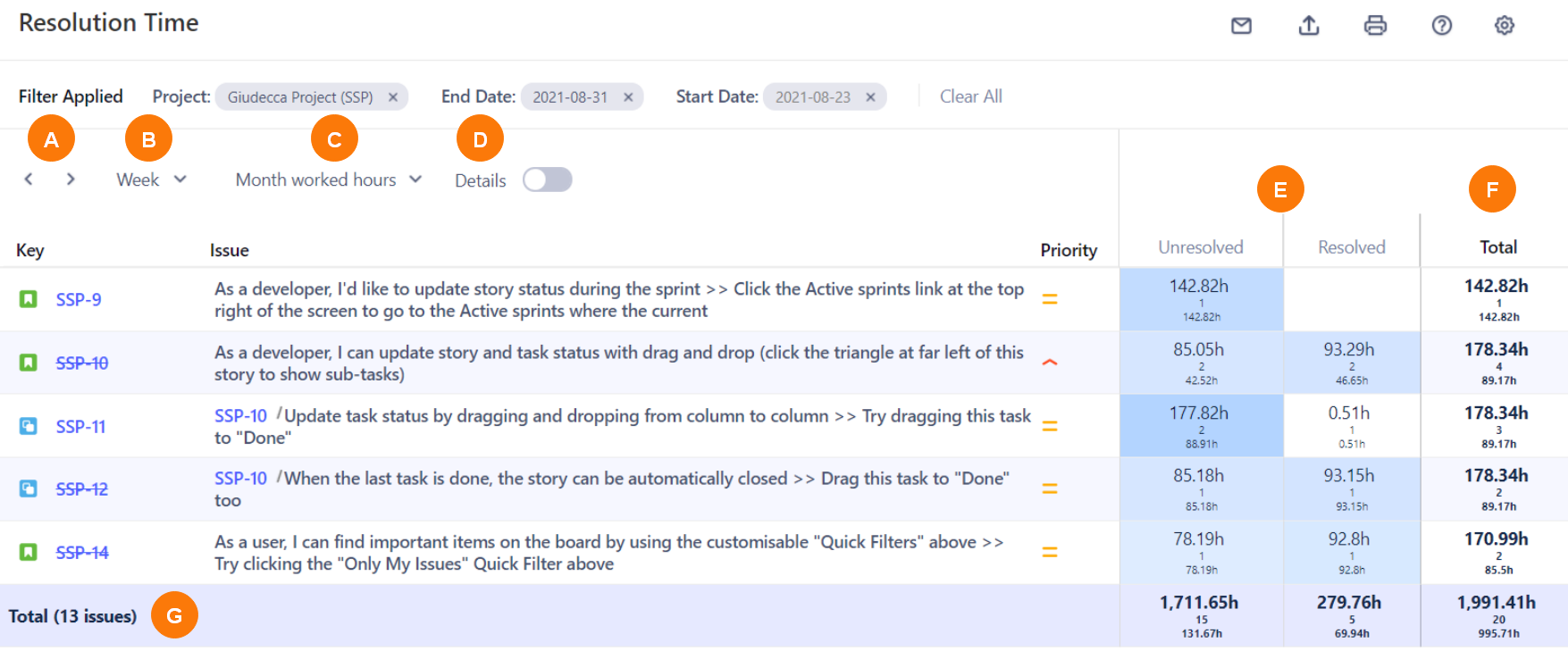
Use the Working Time In Status setting in User Default Settings to set your working and break times to calculate hours for this report and the Time in Status report (otherwise, all elapsed time is used).
|
Element |
Description |
Details |
|---|---|---|
|
A |
Previous and Next icons |
Select to scroll to the previous or next week. |
|
B |
Time display dropdown |
Select to display the day, week, or month. |
|
C |
Worked Hours dropdown |
Select to display the daily, weekly, or monthly worked hours. |
|
D |
Details button |
Enable to display every worklog. When disabled, entries are grouped by issue. |
|
E |
Status Columns |
Displays the time in all combined resolved and unresolved statuses. The time displayed also includes the number of times the statuses were updated and the average time for the updates. |
|
F |
Total per issue column |
Displays the total time for all statuses per issue row. |
|
G |
Total row |
Displays the total time per status in the reporting period and the overall total (including number of times updated and average time for all issues in the table). |
