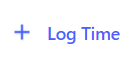As of February 1, 2025, Time Tracker Lite is deprecated. Visit this page for more information on how to migrate to Time Tracker.
Time Tracker Lite for Jira Cloud allow you to view tracked time in different ways with multiple reports. There are also several convenient ways to log your time in the reports and directly in Jira issues.
-
Select + Log Time to open the Log Work Done window.
-
Use the Issue Key dropdown to find the issue to log work against.
-
Fill in the Time Spent and any other needed fields.
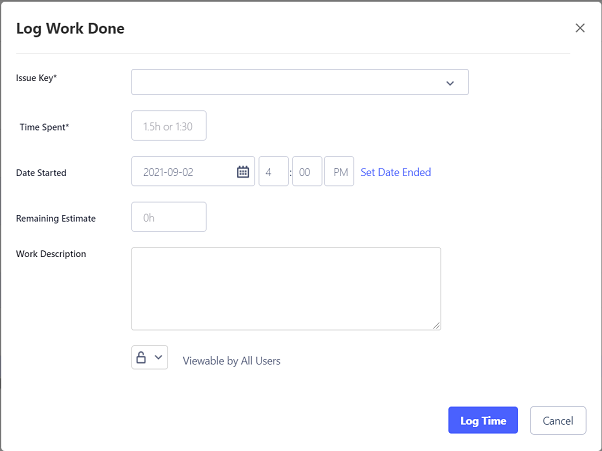
-
Select Log Time to save the worklog.
-
If you want to quickly open the Log Work Done window in the future, you can hover over the heading and select the Copy Link icon.
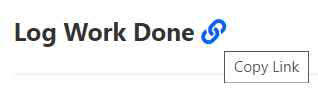
-
If you re-enter an existing worklog, the window becomes Edit Work Log. Any existing logged work is filled in and ready for you to edit.
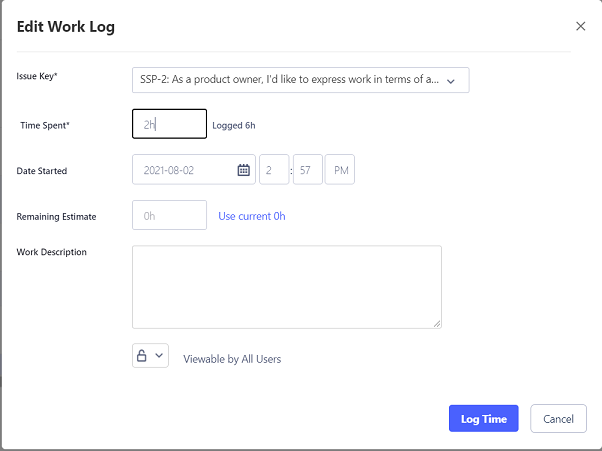
You cannot change the Issue Key in the Edit Work Log window.
Use Shortcuts to Access Your Worklogs
Depending on where you are in the reports or Jira issue, you can access the windows directly using shortcuts to log your work. The following table lists the available shortcuts to log your work.
|
Shortcut |
Description |
Details of Shortcut |
|---|---|---|
|
|
+ Log Time |
Select to open the Log Work Done popup. Found in the Time Entry, Timesheet, and Calendar report pages or gadgets. |
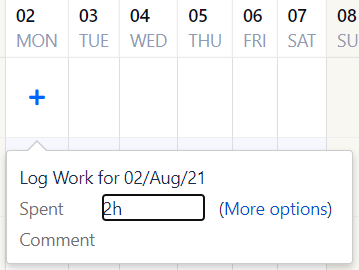
|
Log Work against an issue |
Select the + where available and enter time in the Spent field to quickly log work, or select More options to access the full Log Work Done window. |
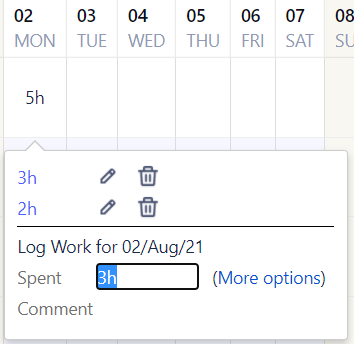
|
Edit existing work |
Select an existing time entry to quickly add more time spent or edit time entries on an issue. Select the pencil icon to edit an existing work log entry, or the trashcan icon to delete the entry. Enter time in the Spent field to quickly log more work, or select More options to access the full Log Work Done window. |
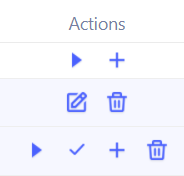
|
Time Entry Actions |
In the Time Entry report page or gadget, there are a number of shortcuts to quickly log your time in the Actions column:
Log Work: Opens the full Log Work Done window.
Start: Starts a timer for the issue.
Pause: Pauses the existing timer. You can then restart or save.
Save: Saves the time logged for an issue.
Edit: Opens the full Edit Work Log window.
Delete: Deletes an existing worklog for an issue. |
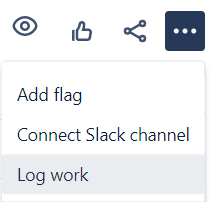
|
Log work in Issue view |
From the issue view, select … and then select Log work to open the Log Work Done window (provided that you have selected Time Tracker Lite as theInstallation and ConfigurationJira time-tracking provider). |
Edit Worklogs for Other Users
To edit worklogs for other users, you must belong to the Auditors Group to have access to view other worklogs. You can then search on the Time Report for the user, and select the worklog to be edited.