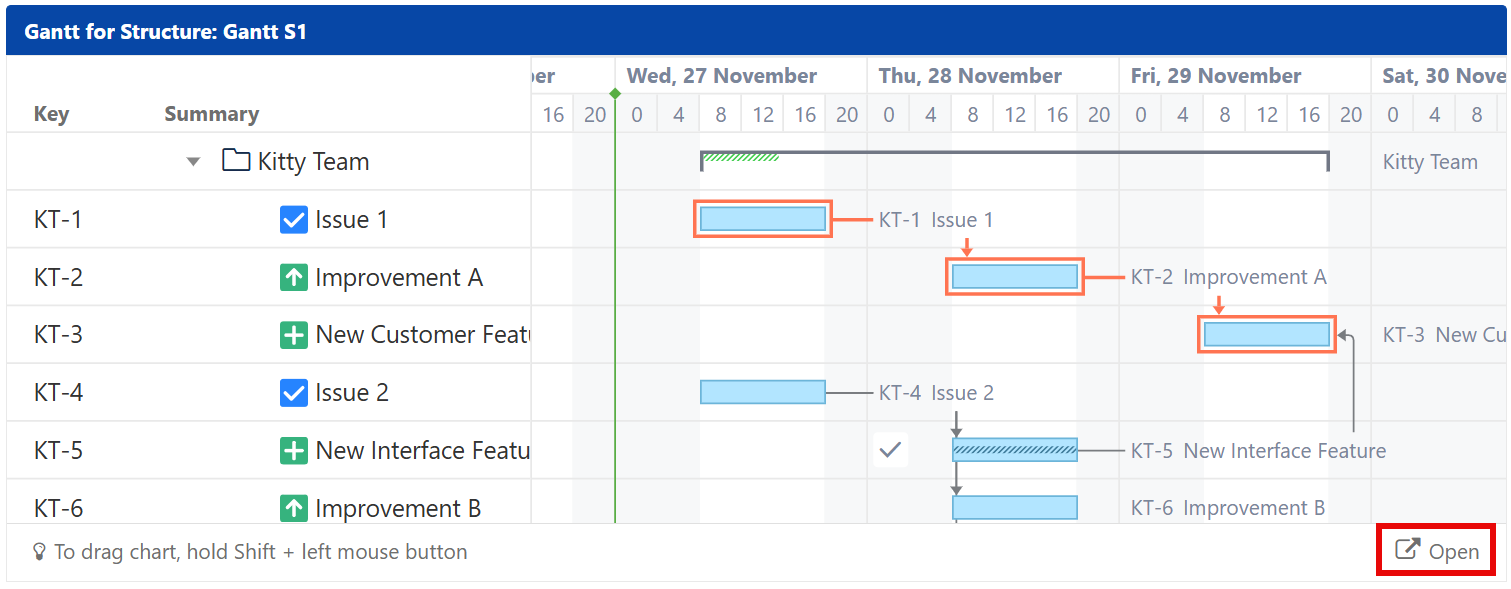Add your Gantt chart to a Confluence page with the Gantt Confluence macro.
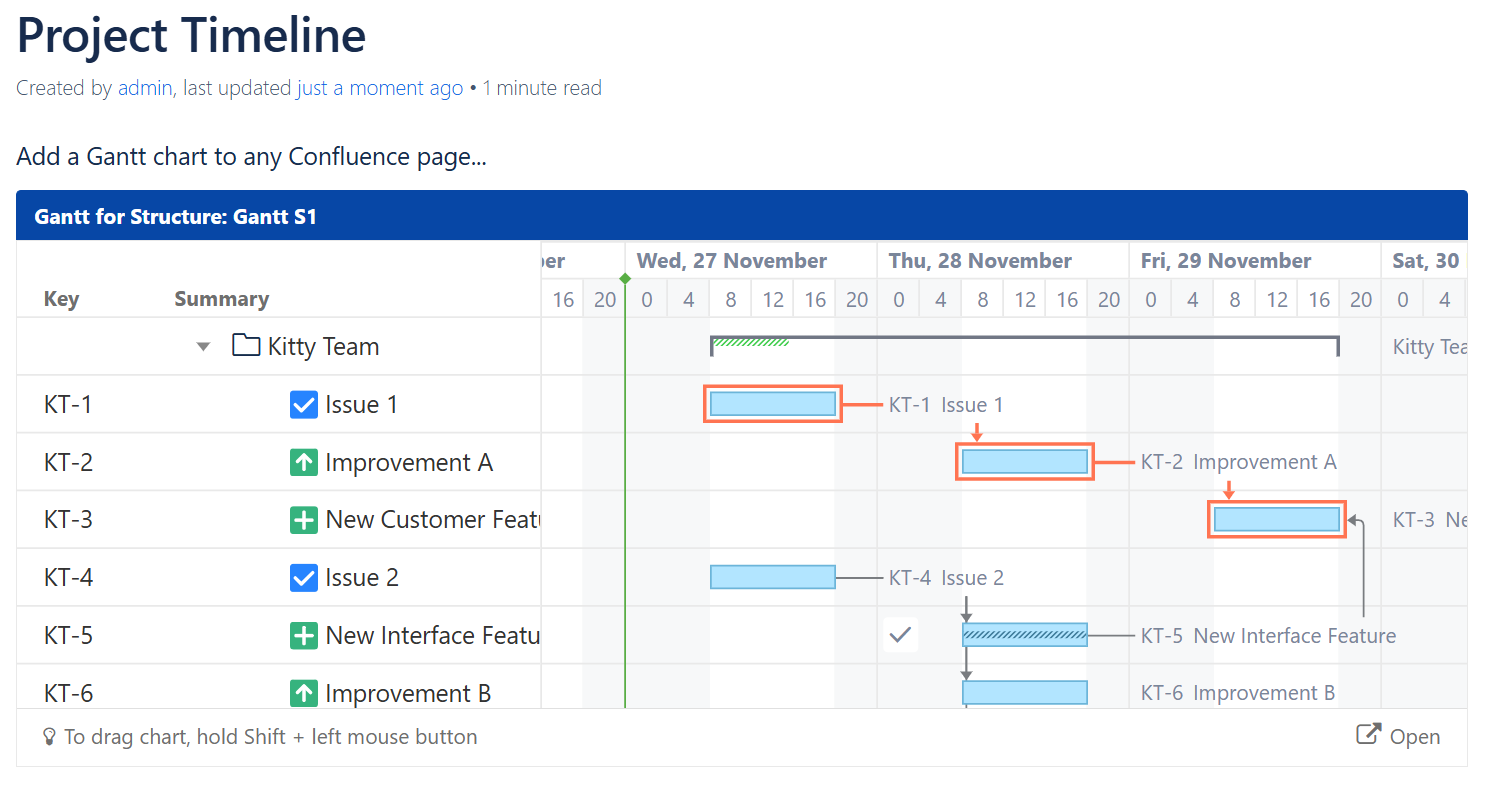
Adding a Gantt Macro to a Confluence Page
When editing a Confluence page, select the Insert Macro button, and search for Gantt.
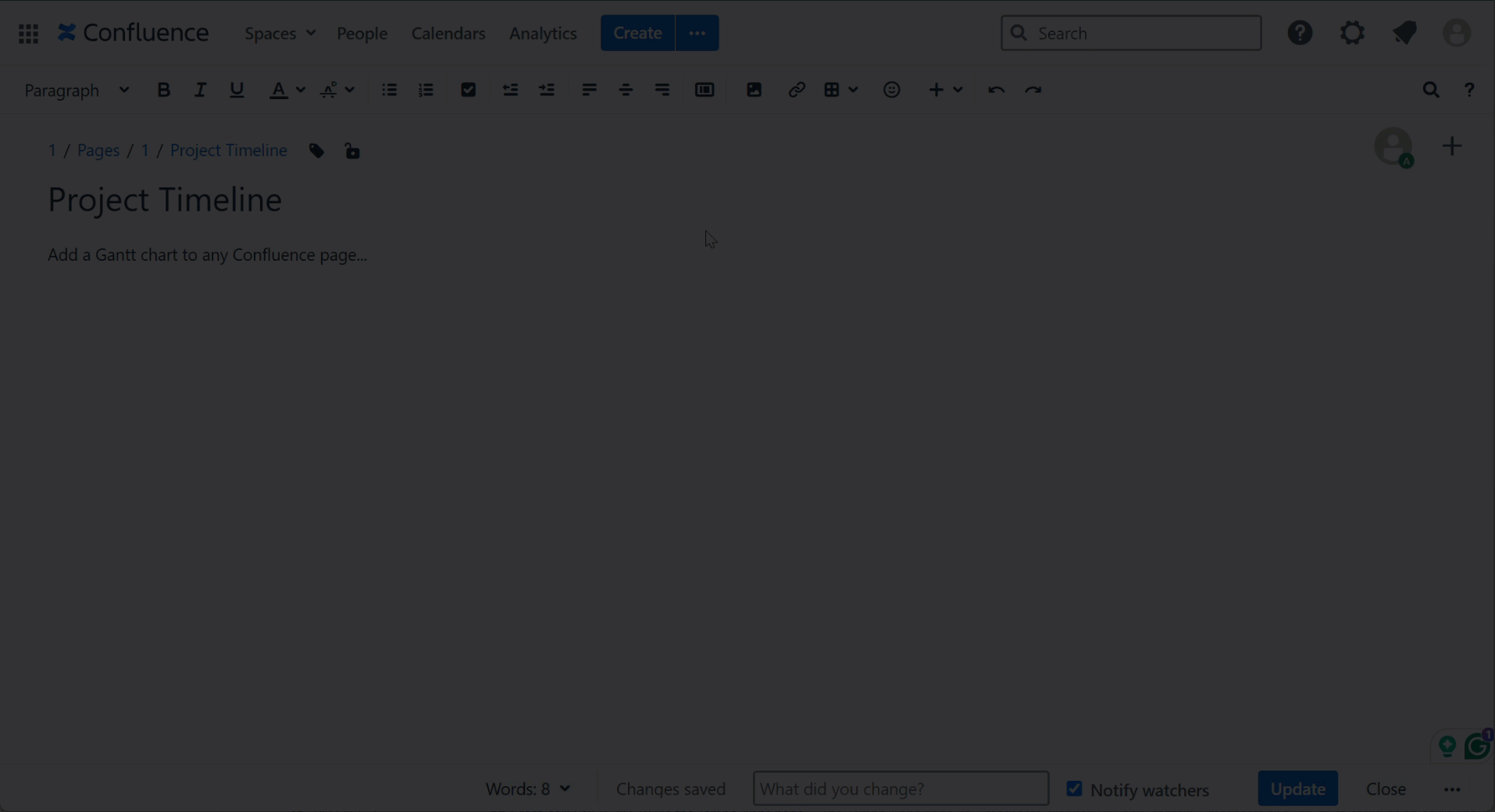
Configure the following options:
-
Jira application - If you have more than one Jira linked to your Confluence, select the instance you want to use. You may be asked to log in.
-
Structure - Select the structure/Gantt chart you want to include on your Confluence page.
-
Filter Type - Filter the issues in the structure using a text filter, JQL, S-JQL, or a saved filter.
-
Zoom Level - Specifies the zoom that will be used to represent the chart. Available options are: Days, Weeks, Months, Quarters, Years.
-
Start From - Specifies the first date that will be visible on the chart. You can choose from Project Start, Custom Date and Today. If you select Today, the chart will be drawn starting from today, or you can specify the number of days to show prior to today.
-
Year Start - Overrides the Gantt chart’s fiscal year configuraiton - see General Configuration.
-
Baseline - Specifies whether or not to include a Baseline in the macro.
-
Hierarchy Level - Defines how many levels to expand the structure and display in your chart. "0" means no expansion at all. Please note, it is not possible to manually expand and collapse structure nodes within the macro.
-
Item Information/Chart Details - These allow you to choose which details will be shown on your exported chart. These are similar to the display options available for your actual chart under the Display Options menu (see Gantt Chart Elements).
-
WBS - Specifies whether the work breakdown structure should be included next to the chart in the macro. Please note, Issue Key and Summary are the only columns supported by the Gantt macro at the time.
-
WBS Max Width - If WBS is enabled, this allow you to specify the width (in pixels) of the included structure.
-
Refresh Interval—Specifies how often the macro should refresh itself and fetch new data from Jira. By default, this is set to "never," meaning that to update the chart data, you need to manually refresh the page.
-
Width (optional) - Specify how wide the macro should be in pixels.
-
Height (optional) - Specify how tall the macro should be in pixels.
Having trouble?
-
Make sure your Confluence administrator connected Structure and Confluence.
-
If you’re not currently logged in to the selected Jira, you will be asked to log in before you can add the macro.
Editing Configuration for an Existing Macro
To change the configuration for an existing macro, open the Confluence page in edit mode, select the Gantt macro, and click the Edit icon (pencil).
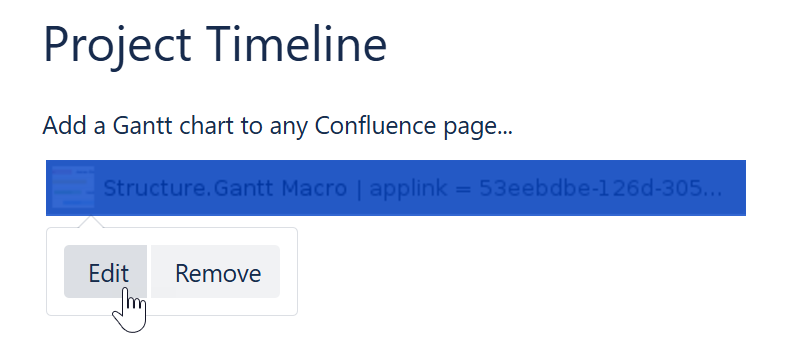
Open the Gantt Chart
To edit the chart or work directly from Structure, click the Open link.