Administrative Groups help you organize workspace members for easier access control, reporting, and team management. Available to workspaces on the Ultimate Plan, Administrative Groups provide a flexible way to manage who views what, monitor team work, and simplify how teams interact across projects.
Administrative Groups offer two benefits:
Access Control Management
-
Group people who need the same access level (such as Project Managers, Editors, Observers).
-
Grant access to packages and projects based on group membership, instead of individual settings.
-
Limit visibility to what members need to view and reduce information overload.
-
Give groups clear, descriptive names, like "Project Editors – Strategic Packages."
Functional Team Management
-
Organize teams by functional area (such as Designers, Engineers, Marketing).
-
Monitor all work assigned to your team members, across all packages and projects in the workspace.
-
Managers can easily switch between project-specific views and broader group views to understand workload across the entire workspace.
1
|
Navigate Administrative Groups
|
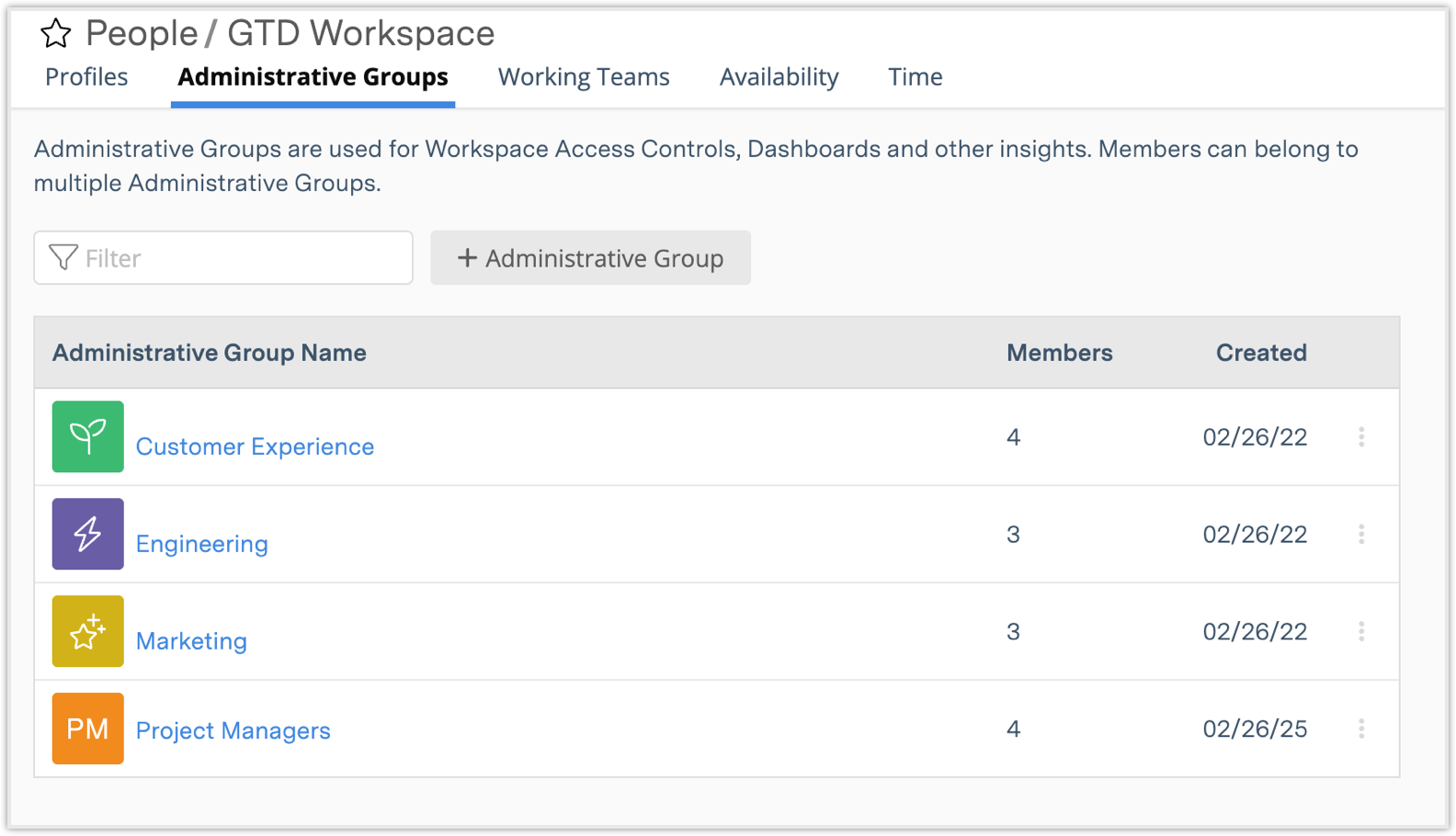
Administrative Groups are managed under People in the left-side navigation. In the Administrative Groups table, each row represents an active group and displays:
-
Group name and icon
-
Number of members
-
Created date
Workspace members can belong to multiple Administrative Groups at the same time, depending on their roles or needs within the workspace.
Use the + Administrative Group button to create a new group.
Each row in the table has a menu (three-dot icon) with the following options:
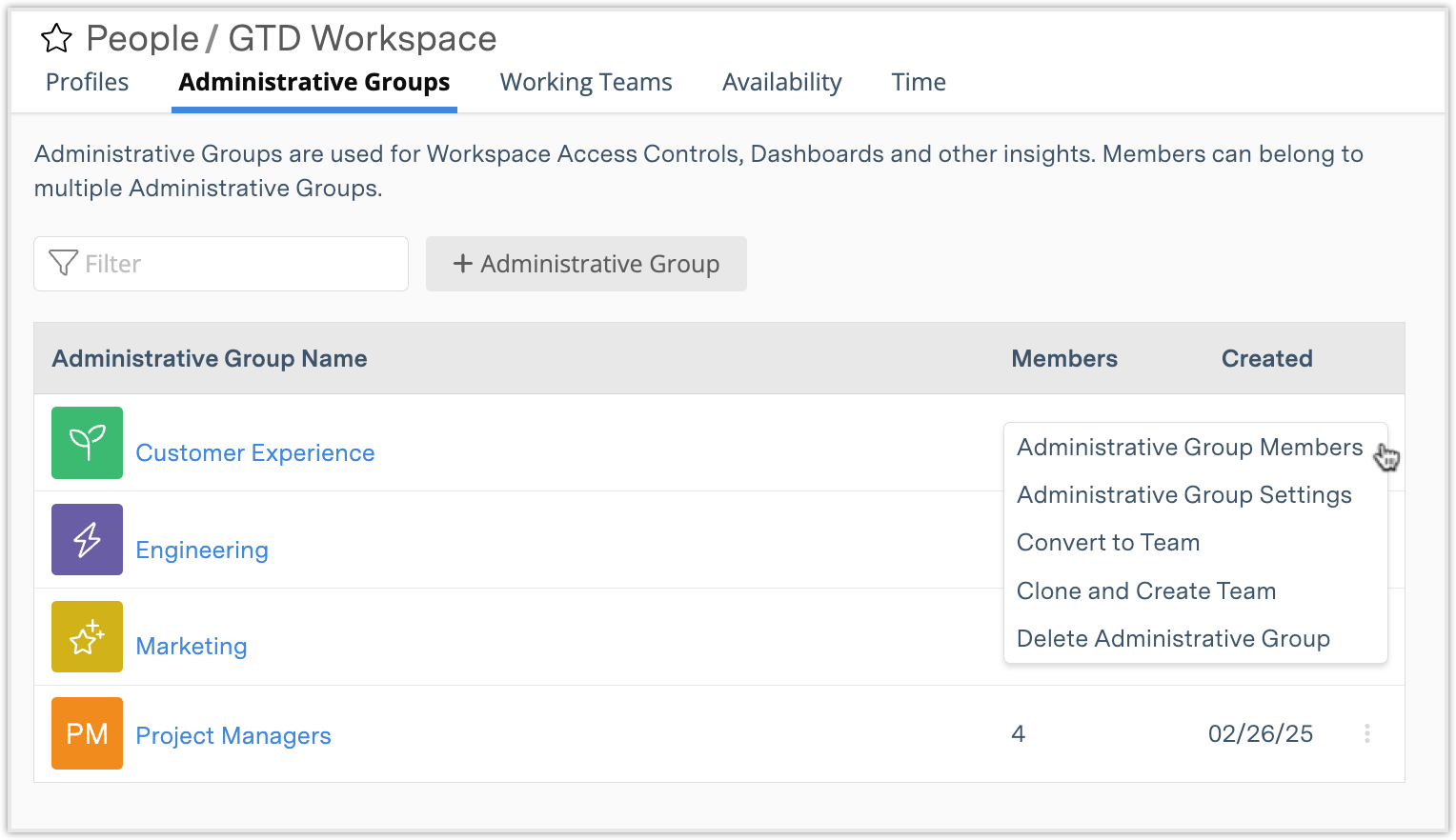
-
Administrative Group Members: View and manage the members of the group.
-
Administrative Group Settings: Edit the group’s name, color, and icon.
-
Convert to Team: Convert the Administrative Group into a Working Team. (The group will move out of the Administrative Groups tab and appear under Working Teams.)
-
Clone and Create Team: Create a new Working Team with the same members. (The Administrative Group and the Working Team will operate independently after this point and not stay in sync.)
-
Delete Administrative Group: Permanently remove the group from the workspace. This action does not impact the members themselves or the work assigned to them.
2
|
Administrative Groups Views
|
Each group has five views: Members, Workload, Board, Access, and Time.
Members View
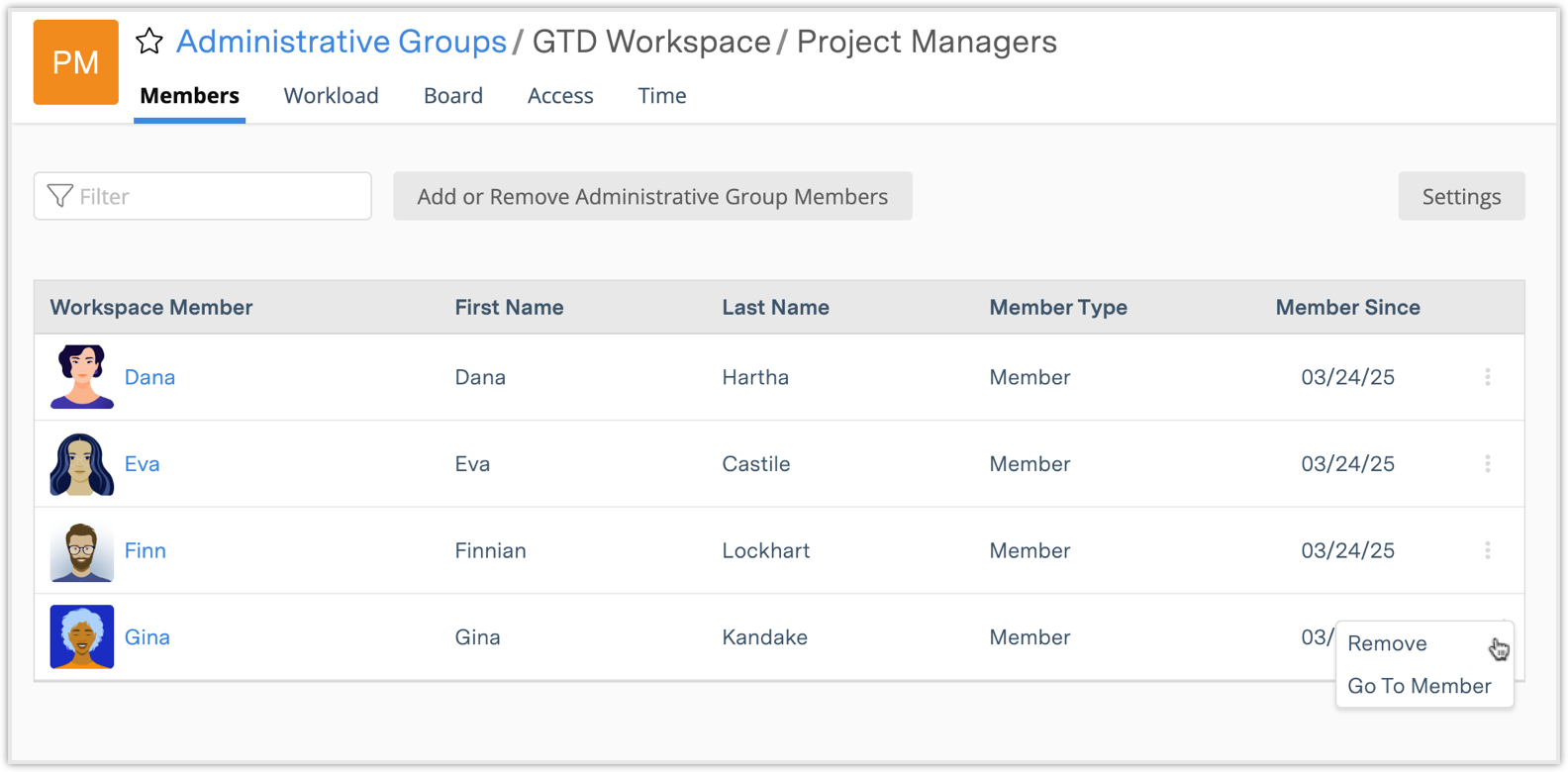
-
View and Manage Members:
-
View all members listed by first/last name, member type (Member, Placeholder, Resource), and join date.
-
Select a member's name or use the three-dot menu to Remove or Go To Member profile.
-
-
Add or Remove Members:
-
Use the Add or Remove Administrative Group Members button.
-
-
Edit Group Settings:
-
Select Settings to change the group's name, color, or icon.
-
Workload View
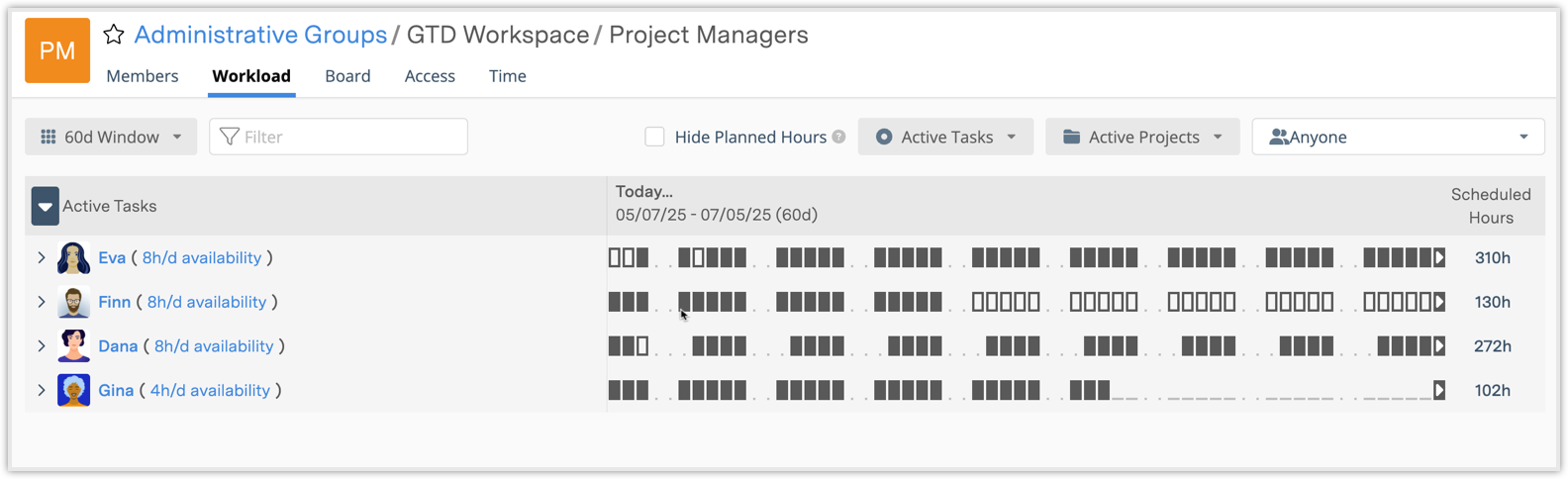
-
Visualize Group Workload:
-
View all tasks assigned to group members across a chosen time window.
-
-
Filter Options:
-
Narrow by team member, project, or task.
-
-
Planned vs. Active Work:
-
Outlined blocks indicate planned (future) work.
-
Use "Hide Planned Hours" to focus only on active, scheduled work.
-
Board View
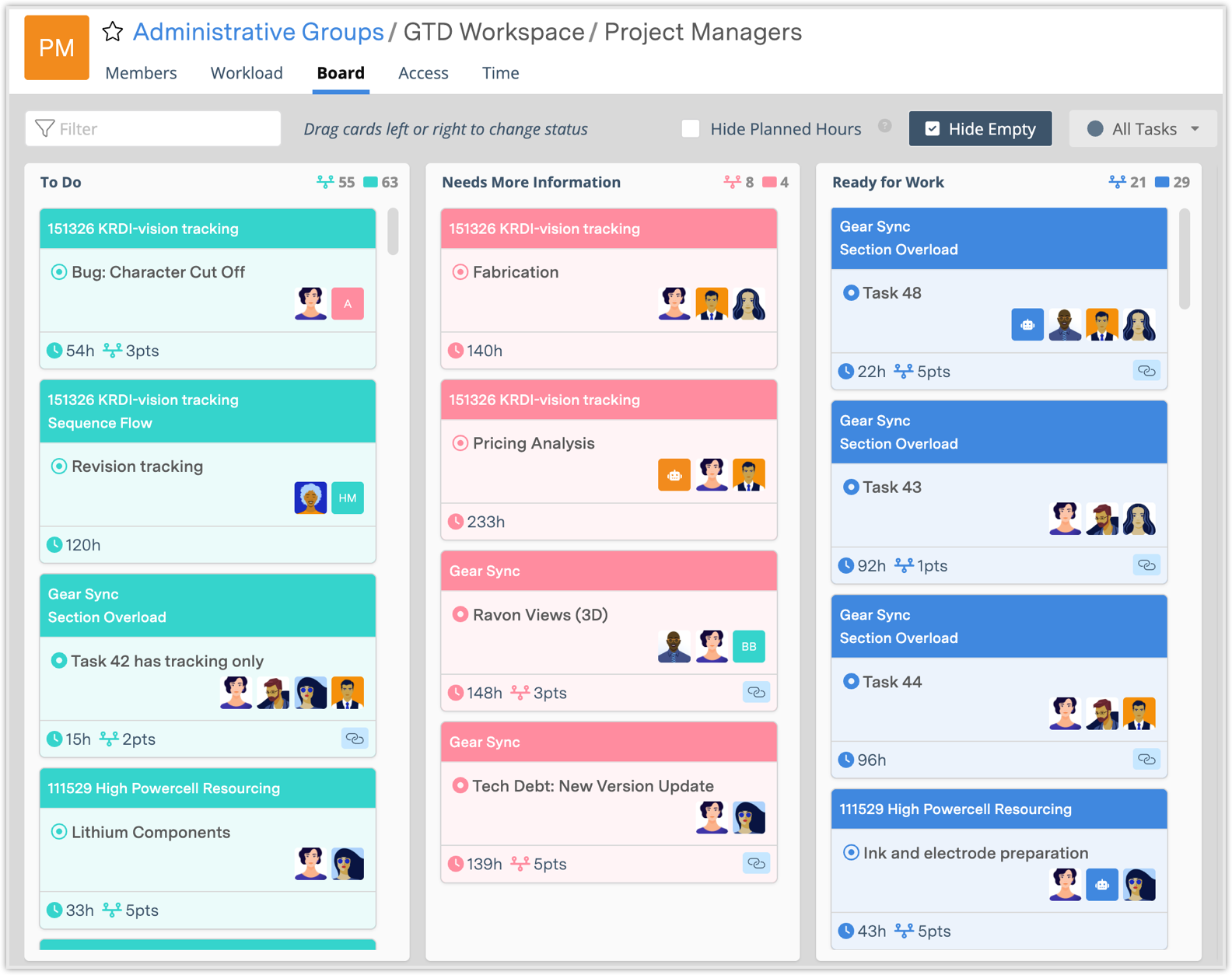
-
Task Status Management:
-
View all tasks assigned to the group's members organized by task status.
-
Drag and drop tasks between columns to update statuses.
-
-
Hide Empty Columns:
-
Use "Hide Empty" to keep the board clean and focused.
-
Access View
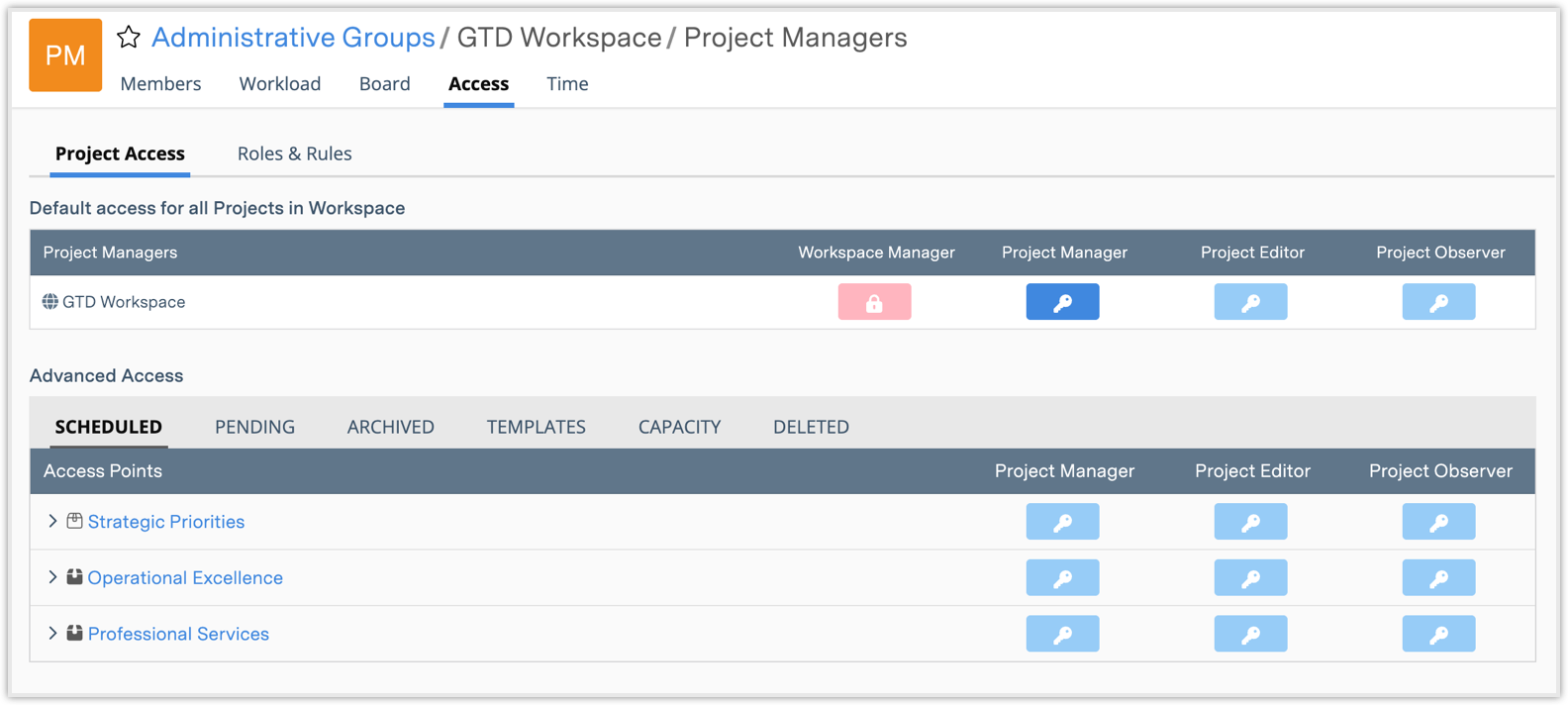
-
Workspace and Project Permissions:
-
Set default access levels for all projects in the workspace.
-
Customize access for individual packages and projects (Ultimate plan only).
-
-
Manage Roles:
-
Assign Project Manager, Project Editor, or Project Observer roles.
-
-
Advanced Access:
-
Expand packages to fine-tune access at the individual project level.
-
Time View
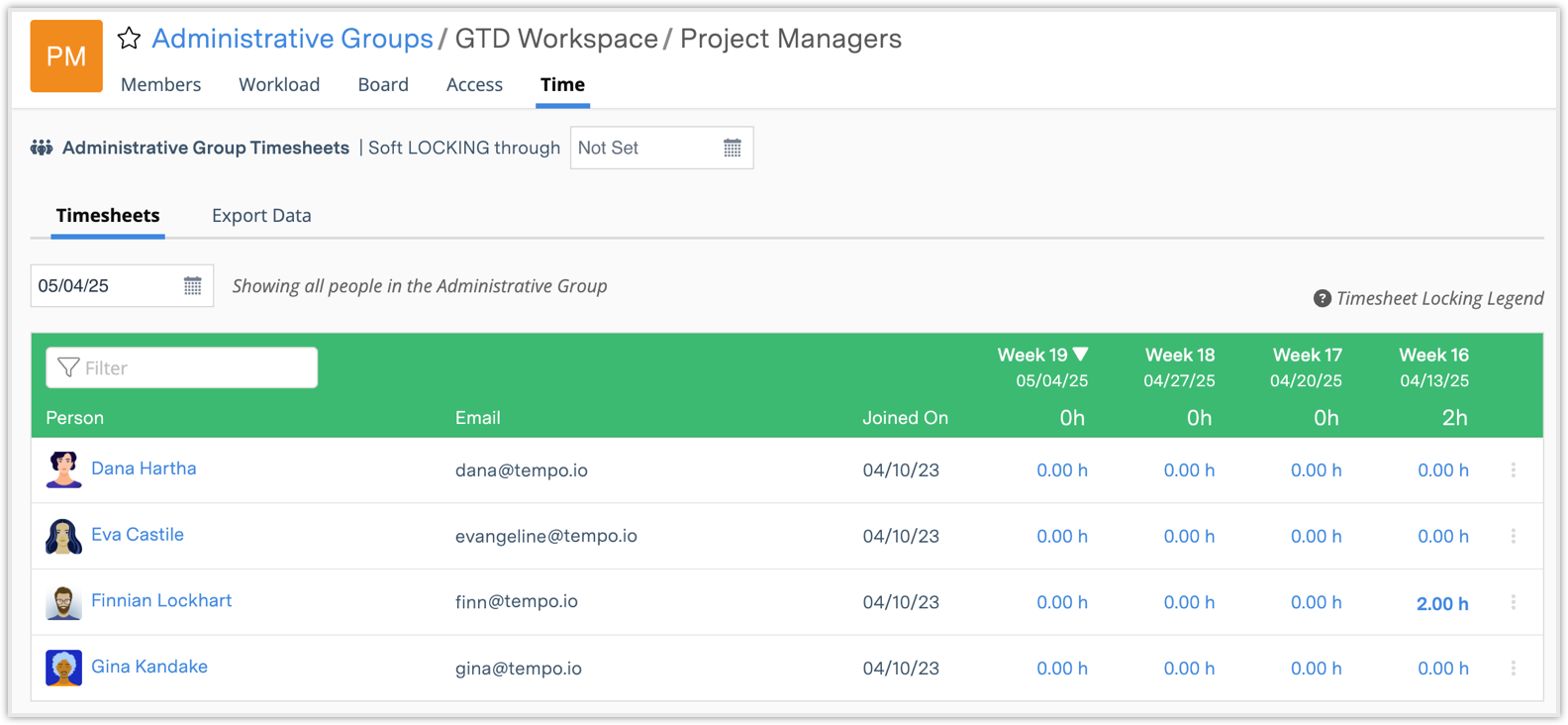
(Visible only to users with Timesheet Reviewer or Timesheet Exporter & Cost Viewer permissions.)
-
Timesheets Tab:
-
Review, lock, or unlock timesheets for all group members.
-
-
Export Data Tab:
-
Export group member timesheet data.
-
Select a time range, filter tasks/projects, and download in Excel format.
-
This view is available to Org Admins, Workspace Managers, and any users with the Timesheet Exporter and Cost Viewer permissions enabled on their profile.
-
If a user does not have Timesheet Exporter or Reviewer permissions, they will not view the Time tab, they will only view Members, Workload, Board, and Access.
Workspace members can belong to multiple Administrative Groups to reflect their roles across different contexts. When a Working Team is associated with a package, project, or subfolder, members of that team are automatically granted at least Observer-level access to that item—ensuring they can view it even if their workspace-level access controls would normally prevent it.
Filter by Team Type
After you have created a Working Team or Administrative Group, use the Person Assigned Filter in dashboards, workload views, and reports to filter by either type. Team icons help differentiate the types.
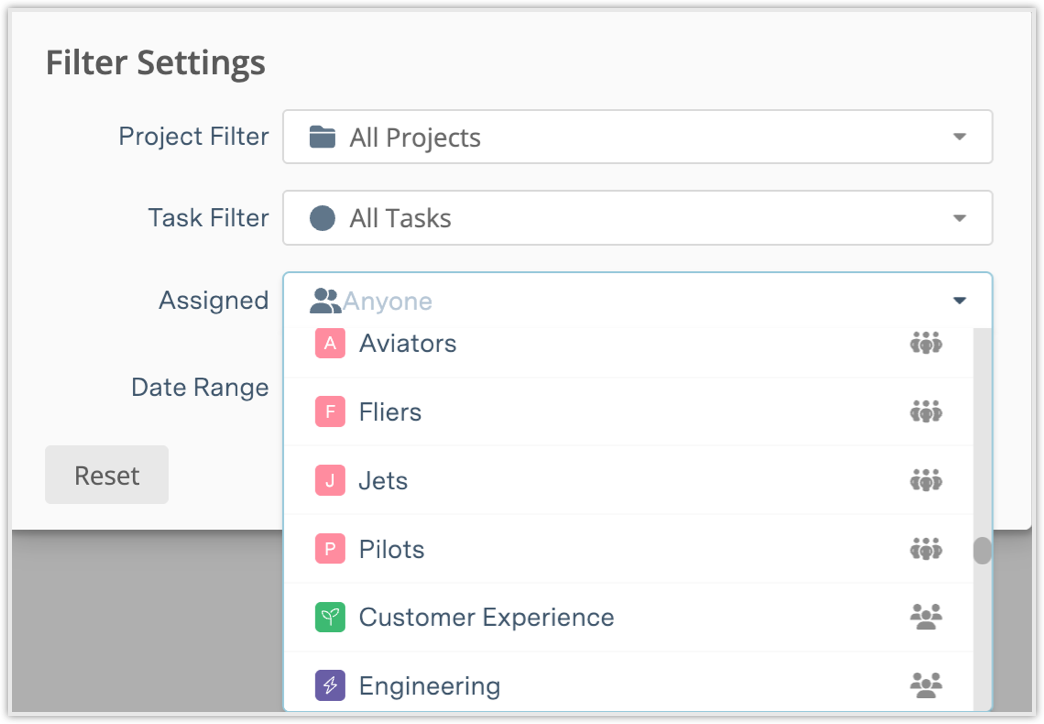
For more on working teams or timesheet management, visit:
