Inviting Guests
Invite people outside the workspace to view Dashboards. Accepting a Guest Invitation grants access to a Workspace, Package or Project dashboard through a Dashboard Passport. Guests have read only access to widget data and can't navigate to other parts of your workspace. They can submit Tasks or Projects through an Intake Widget. Dashboard Guests are free.
|
1 |
Invite Guests in Design Mode |

Org Admins and Workspace Managers can invite Guests to a Dashboard by going into Design Mode and navigating to Guest Access.
|
2 |
Invite Guests and see the guest list |
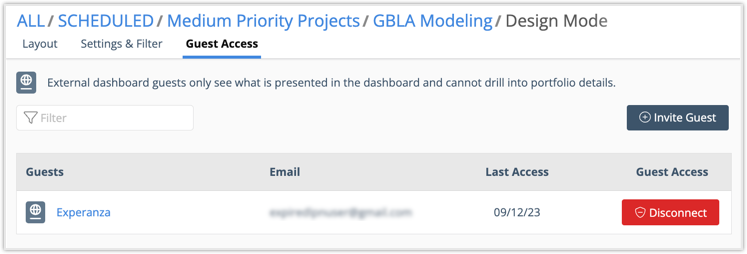
Use +Invite Guest to open the invitation. Enter the guest's email address and send. They'll be added to the guest list when they accept their invitation. Use the red button to disconnect a Dashboard Guest and drop them from the guest list. Org Admins and Workspace Managers can disconnect guests.
Org Admins can re-send or revoke invitations by going to All Users>Pending Invitations under Administration in the left-side navigation.
Click on the Guest's name to open their profile page and see their Dashboard Passport list.
|
3 |
Dashboard Guest Profile |
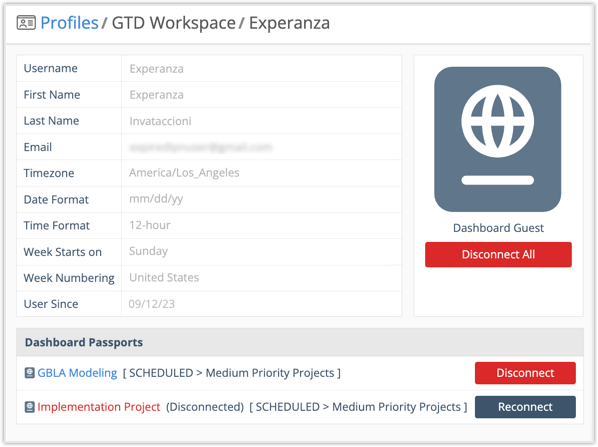
The Dashboard Passport list on the Guest's Profile shows all the Dashboards they can see in your workspace. Guests can be disconnected and reconnected by Org Admins and Workspace Managers.
|
4 |
Workspace Guest List |
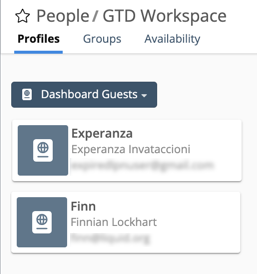
To see everyone with guest access to Dashboards in your workspace, go to People in the left-side navigation and filter Profiles to Dashboard Guests. Click on a guest to open their Profile page.
|
5 |
Guest View |
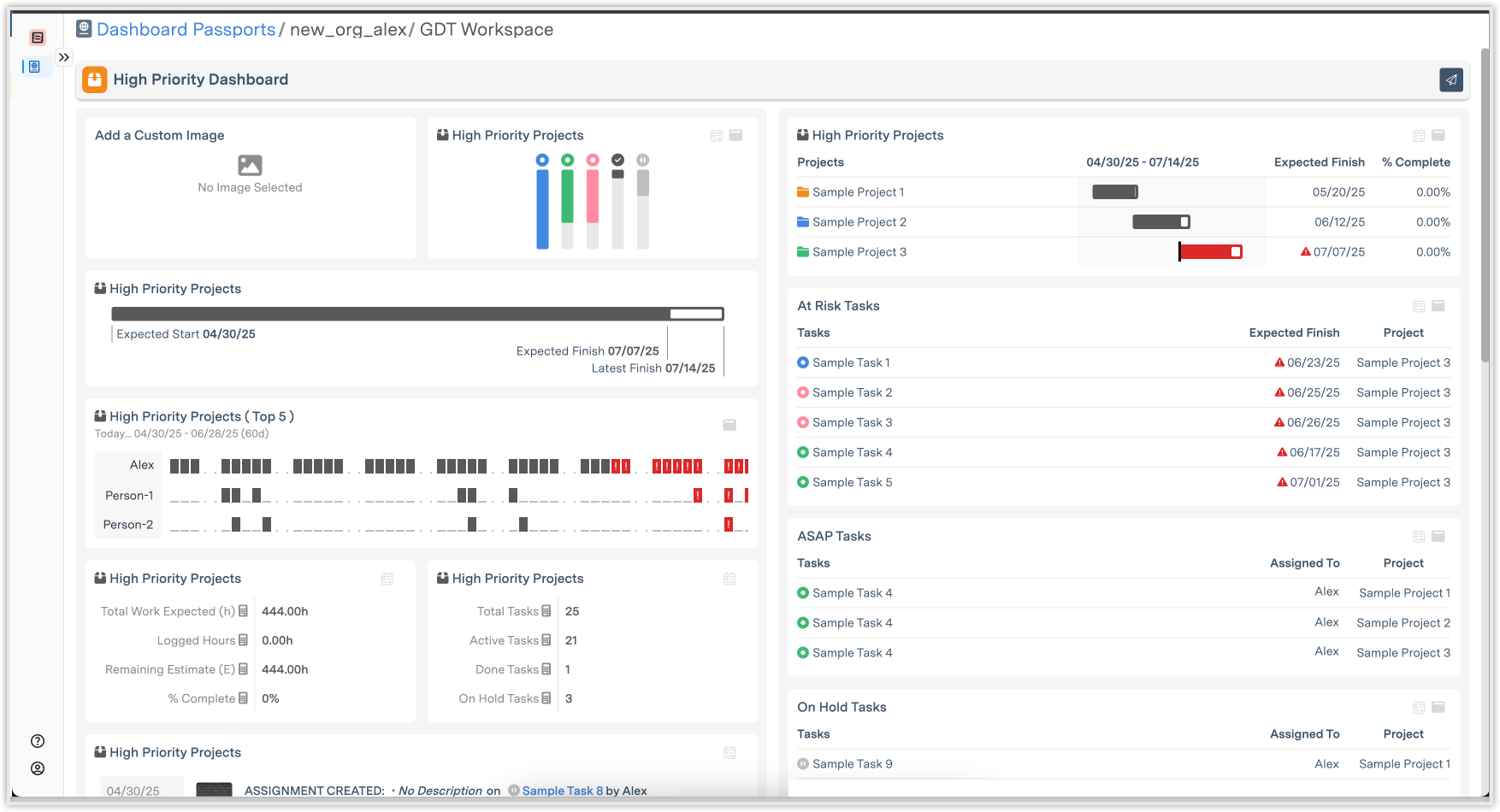
Guests see the information you see, but they can't edit widgets or open the edit panel on a plan item.
Hybrid Users
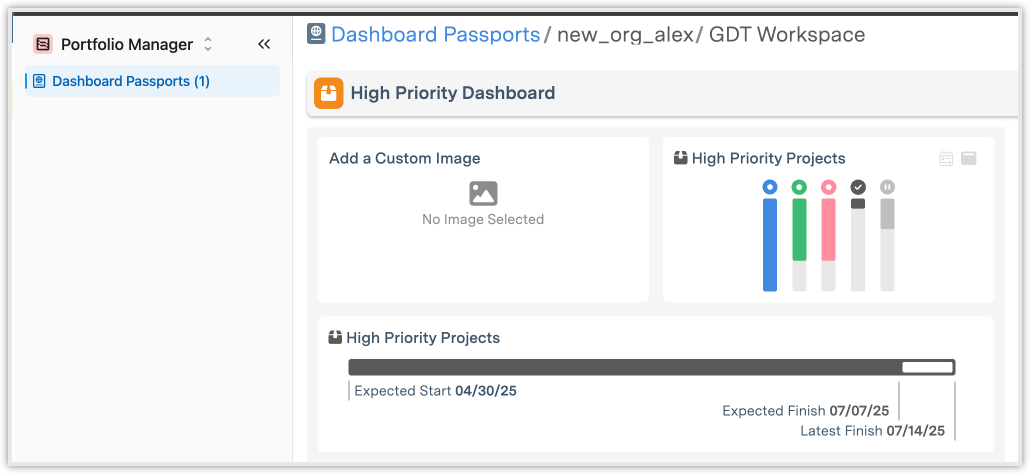
Organizations with multiple workspaces can invite people to be Members in some workspaces and Dashboard Guests in other workspaces. This Hybrid User type has 1 Passport and workspace location in their left-side navigation. They use Passports to access Dashboards in workspaces where they are Guests.
