Latest Release | May 7, 2025
We are excited to introduce High Level Team Planning. This feature lets you plan projects at a high level without the need to create every single task and assign them to team members right away. Instead, you can estimate a project’s effort, connect it to a Working Team, and let Portfolio Manager determine a realistic schedule automatically based on the team’s actual availability, including vacation hours, part-time hours, and other work.
Ultimate Plan Required: This feature is available to customers on the Ultimate Plan.
To use this feature, you must first have created a Working Team. Once you have one, navigate to the Projects page and select Edit Project. The edit project panel opens. Here, you can add a high-level estimate for the whole project using the following fields:
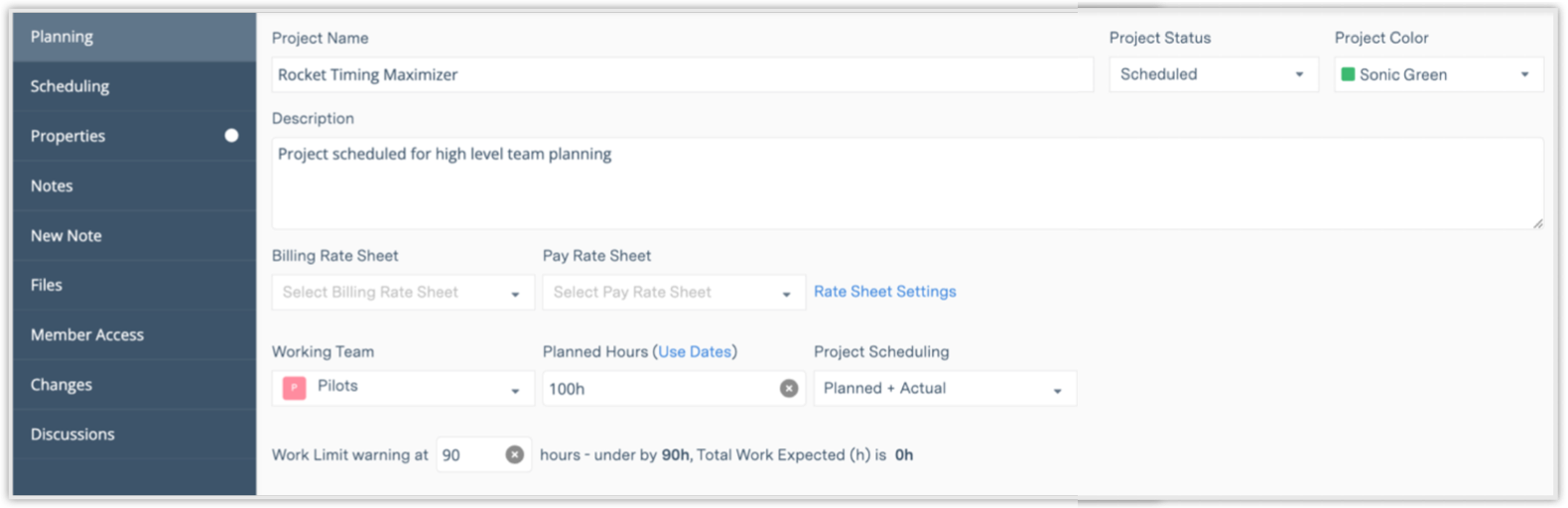
-
Working Team: Select the team you want to assign to work on the project. Portfolio Manager will look at everyone on the team, their availability, vacation time, and other commitments, and adjust the schedule automatically if team members' availability changes. For example, if someone goes on vacation or switches to part-time. Portfolio Manager also allows members to be on multiple teams and will balance their time across projects.
-
Planned Hours: Enter this estimate and Portfolio Manager will convert it into total hours. For example: You might estimate a project will take 3 months, and the system turns that into the right number of hours to plan against. The following time units are supported: m (minutes), h (hours), d (days), w (weeks), mo (months), q (quarter) and y (years).
-
Project Scheduling: Choose from two ways to calculate the schedule:
-
Planned Hours + Actual Hours (Default): Start by using your project estimate to calculate the schedule. Later, as you add tasks and detailed estimates, if the total task hours are more than what you originally planned, the system will adjust the schedule and show you the difference using a delta. When you set the Scheduling Directive to "Planned + Actual," the plan item enters planning mode, and its icon appears in outline form to indicate that it is still being planned.

-
Actual Only: Use this when you want to calculate the schedule based only on tasks, which works like Portfolio Manager has done before. If you switch to this mode, the system ignores the high-level estimate and only looks at task hours.
-
If you assign a Working Team to a higher level, the lower levels inherit the assignment. Explicitly assigning a Working Team at the project or subfolder level overrides the inherited team.
The names of inherited Working Teams are shown in grayed-out text. The names of explicit assignments appear in standard text.
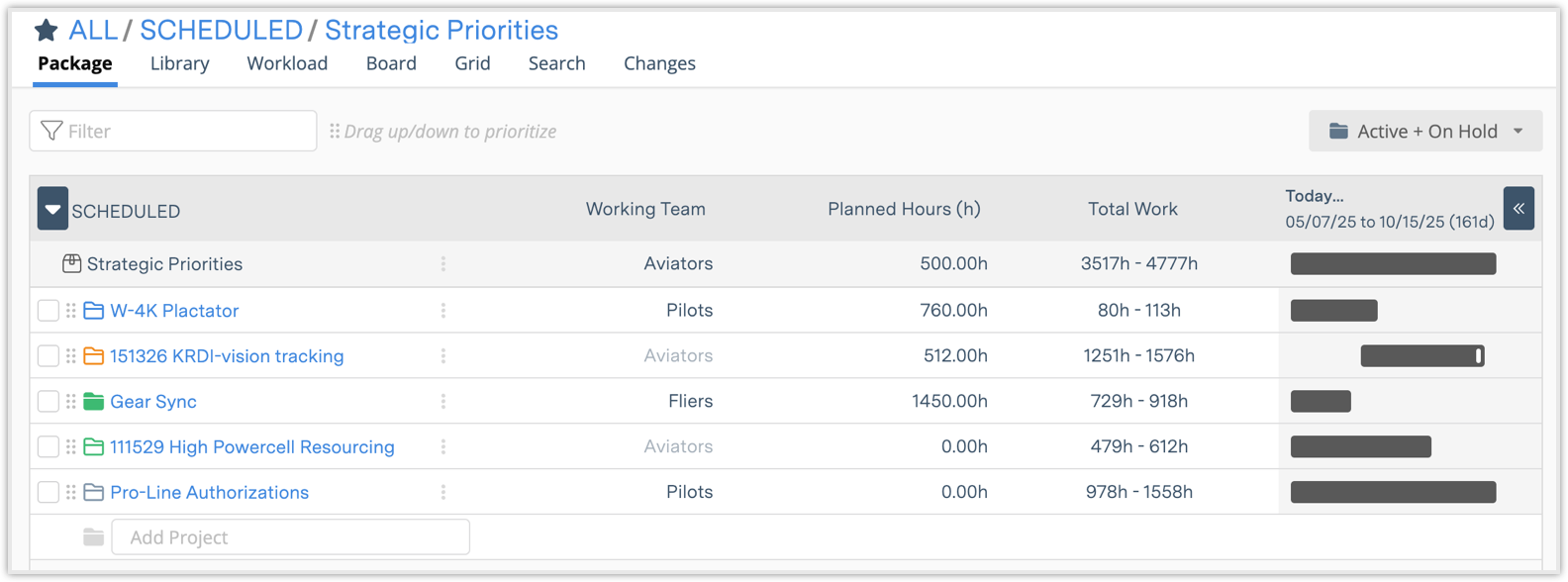
If a Working Team assignment is cleared from a project or subfolder, it will re-inherit the Working Team from its parent package. If a project or subfolder is moved to a different package, and no explicit Working Team is assigned, it will inherit the new package’s Working Team.
After a project, subfolder, or package has been set up with a high level plan, you can create tasks as the work becomes more defined.
For more information about this feature, visit High Level Team Planning. The following articles provide more information about Administrative Groups and Working Teams.
