High Level Team Planning enables reliable schedules based on team availability and project estimates, helping you prioritize timelines and resource distribution without detailed task breakdowns.
Ultimate Plan Required: This feature is available to customers on the Ultimate Plan.
High Level Team Planning brings a new level of strategic scheduling to Portfolio Manager. With just a few key steps, you can:
-
Build project forecasts early.
-
Plan realistically against team capacity.
-
Transition from high-level planning into detailed task management as projects take shape.
Prerequisites
To begin high level team planning, you must have Working Teams.
1
|
Set Up High Level Planning
|
To set up High-Level Team Planning, open the Edit Panel for the package, project, or subfolder you want to plan.
In the Edit Panel, you can add a high-level estimate for the whole project using the following fields:
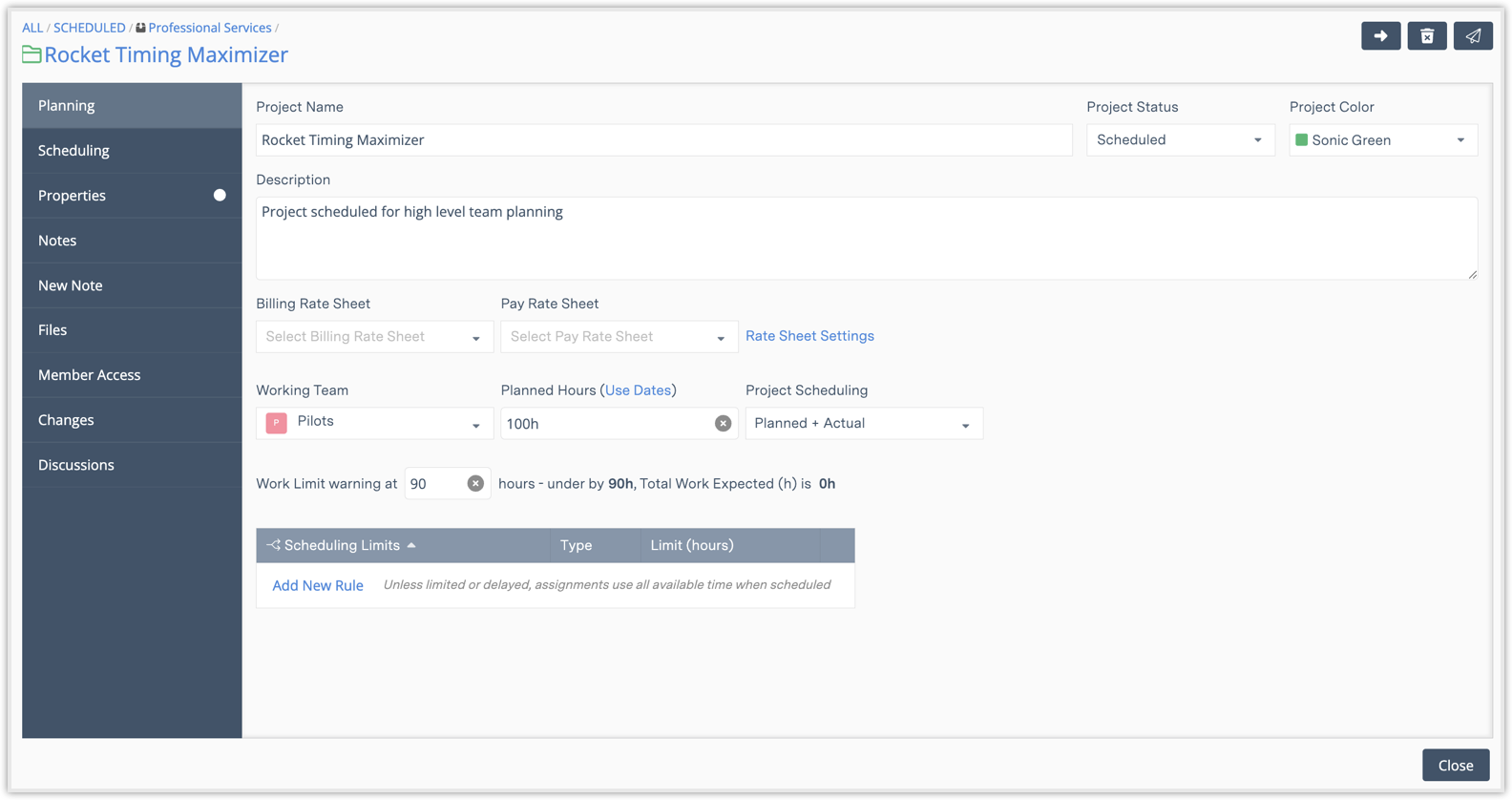
-
Working Team: Select the team you want to assign to work on the project. Portfolio Manager will look at everyone on the team, their availability, vacation time, and other commitments, and adjust the schedule automatically if team members' availability changes. For example, if someone goes on vacation or switches to part-time. Portfolio Manager also allows members to be on multiple teams and will balance their time across projects.
-
Planned Hours: Enter this estimate and Portfolio Manager will convert it into total hours. For example: You might estimate a project will take 3 months, and the system turns that into the right number of hours to plan against. The following time units are supported: m (minutes), h (hours), d (days), w (weeks), mo (months), q (quarter) and y (years). Note: If you use "m" alone, it will be interpreted as minutes.
-
Use Dates: To view the amount of hours your team can plan for a given time period, select a working team, set start/end dates, and then select Calculate Planned Hours.
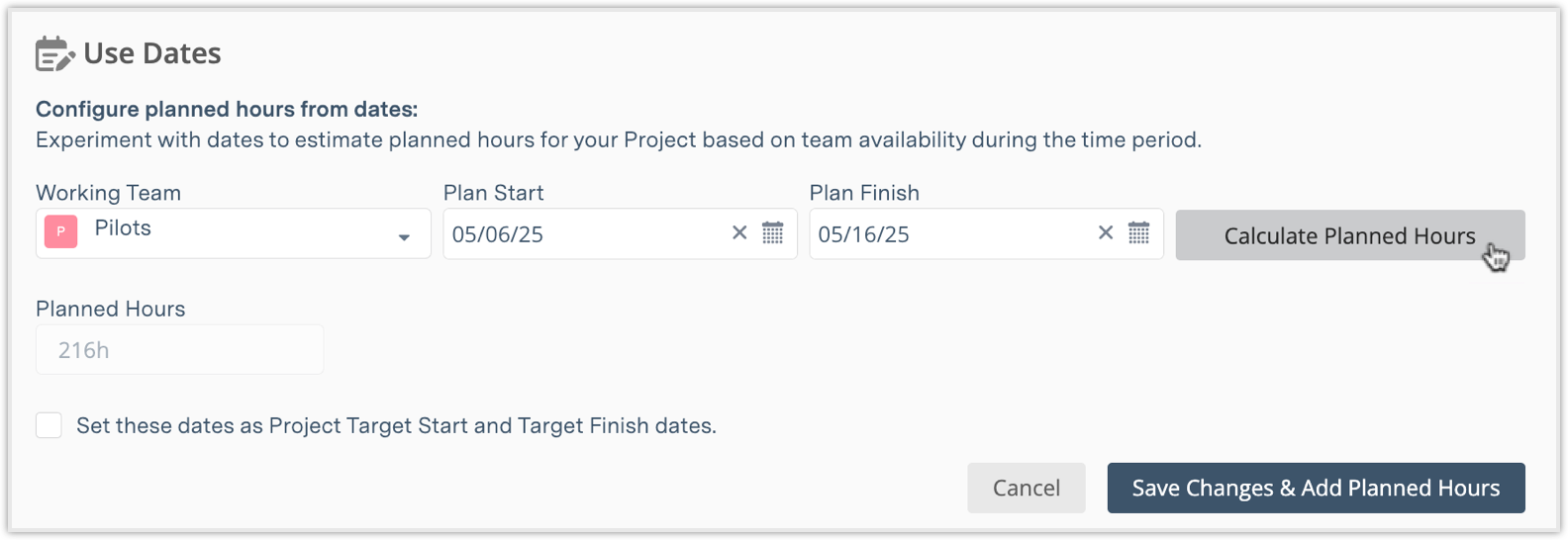
-
-
Project Scheduling: Choose from two ways to set the scheduling directive:
-
Planned Hours + Actual Hours (Default): Start by using your project estimate to calculate the schedule. The plan item enters planning mode, and its icon will appear in outline form to visually indicate that it is still being planned. Later, as you add tasks and detailed estimates, if the total task hours are more than what you originally planned, the system will adjust the schedule and show you the difference using a delta. When you set the Scheduling Directive to "Planned + Actual," the plan item enters planning mode, and its icon appears in outline form to indicate that it is still being planned.

-
Actual Only: Use this when you want to calculate the schedule based only on tasks — this works like Portfolio Manager has worked before. If you switch to this mode, the system ignores the high-level estimate and only looks at task hours.
-
-
Work Limit Warning (optional): If you want to be warned if your total work exceeds planned hours, we recommend adding a Work Limit warning for the project. Enter the limit in hours on the Edit Panel and immediately see if the situation is healthy or over the limit. Healthy is when Total Work remains under the limit. Going over the limit triggers risk alerts on the Edit Panel and throughout the workspace. When you are done, select Close.
2
|
Working Team Inheritance
|
The collections in Portfolio Manager follow a hierarchy of: Package > Project > Subfolder > Task. If you assign a Working Team to a higher level, the lower levels inherit the assignment. For example, assigning a Working Team to a package automatically causes projects and subfolders inside it to inherit that Working Team assignment. Explicitly assigning a Working Team at the project or subfolder level overrides the inherited team.
The names of inherited Working Teams are shown in grayed-out text. The names of explicit assignments appear in standard text.
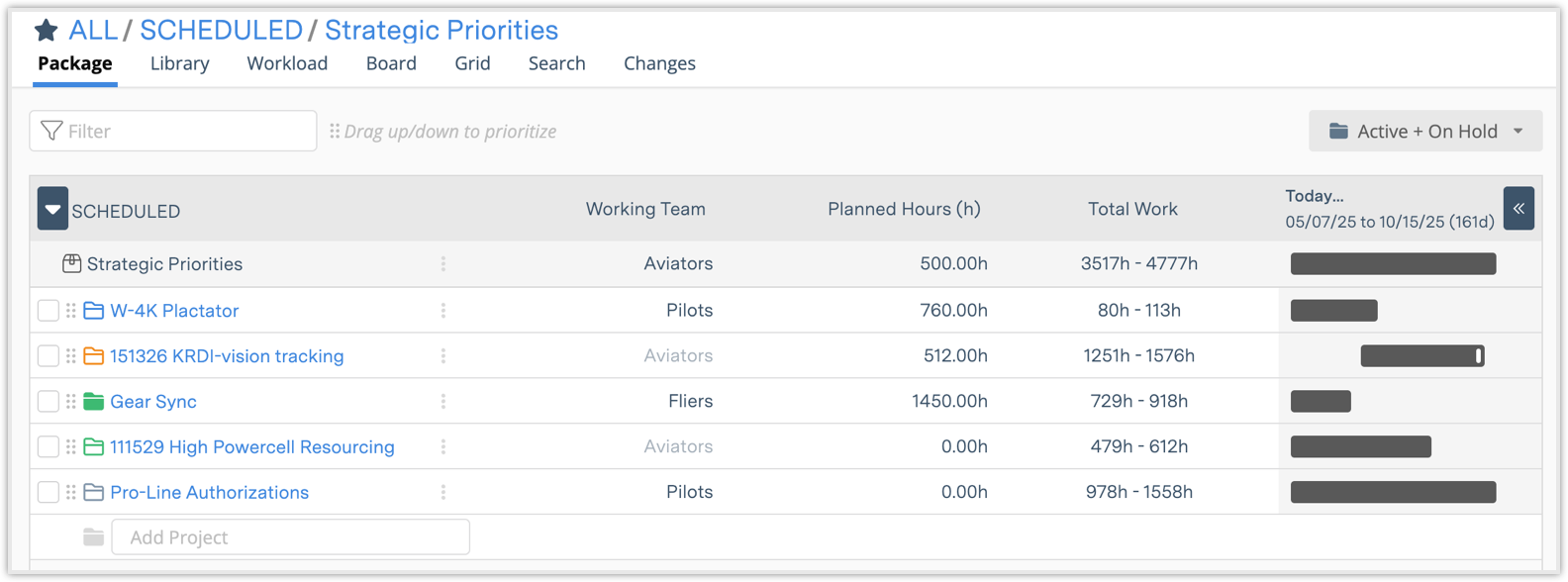
If a Working Team assignment is cleared from a project or subfolder, it will re-inherit the Working Team from its parent package. If a project or subfolder is moved to a different package, and no explicit Working Team is assigned, it will inherit the new package’s Working Team.
3
|
Create Tasks in High Level Team Planning
|
Once a project, subfolder, or package has been set up with a high-level plan, you can create tasks as your team’s work becomes more defined. Here's how tasks behave in relation to Working Teams and Planned Hours:
Tasks inherit the Working Team:
If a project or subfolder has a Working Team assigned, new tasks created inside it will automatically inherit that Working Team. Tasks must belong to either a project or a subfolder.
Tasks must always be assigned:
By default, new tasks inherit the Working Team unless explicitly assigned to an individual.
Building Out the Project Plan:
As you create and estimate tasks, their total estimated hours will draw down from the Planned Hours set at the plan item level. Ideally, the sum of task estimates should eventually align with the original high-level plan.
Explicit Task Assignments:
You can explicitly assign tasks to individual workspace members, resources, or placeholders. If assigned to someone on the Working Team, the task's estimate counts against the team's Planned Hours. If assigned to someone not on the Working Team, the estimate does not draw down from the planned hours.
Working Team Access
When a Working Team is associated with a package, project, or subfolder, Portfolio Manager makes sure that all team members have at least Observer-level access to the item. This access guarantees that every team member can view the items they are responsible for, even if their normal workspace access settings would otherwise block visibility. Additional permissions (such as Editor or Manager) are retained if already granted.
4
|
Planned Delta and % of Plan Columns
|
In all views where Planned Hours can be selected as a column, two columns are available for you to select to enhance the visibility of High Level Team Planning: Planned Delta and % of Plan.
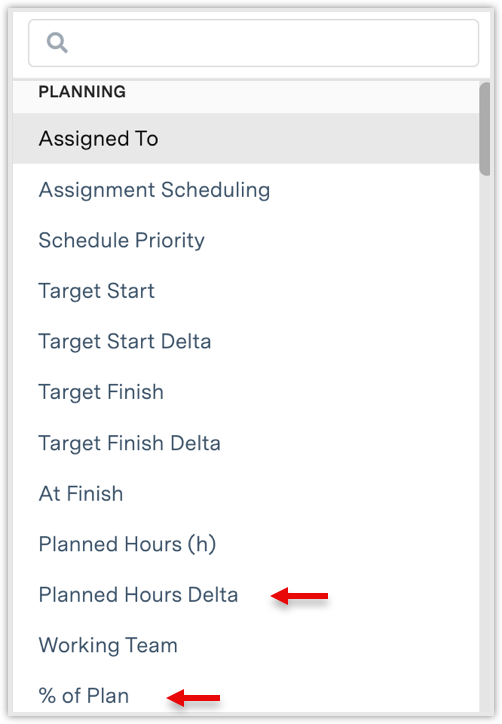
Planned Hours Delta: Select this column to show the numerical difference between Planned Hours and Total Work. The difference is calculated as: Item’s Planned Hours - Item's Total Work Roll Up.
% of Plan: Select this column to show the difference between the planned estimate and the actual hours used as a percentage. The difference is calculated as (Item’s Total Work / Planned Hours) *100.
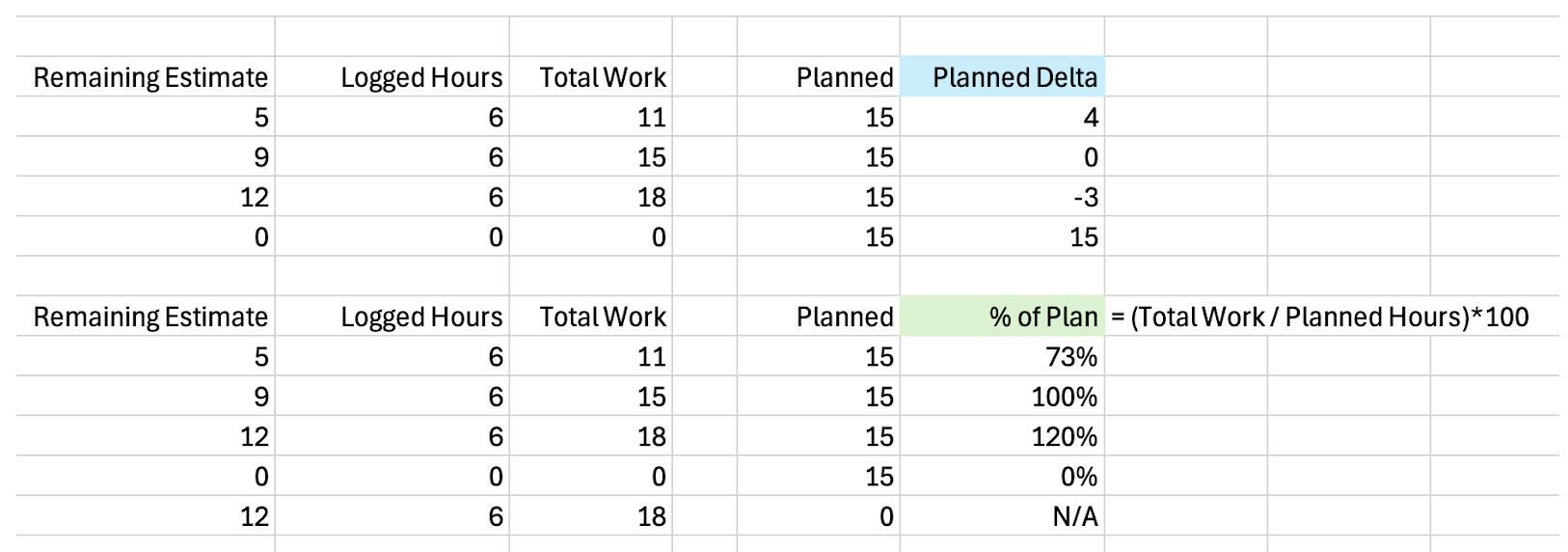
The following articles provide more information about Administrative Groups and Working Teams.
