Placeholders
Location: People in the left-side navigation
|
1 |
Placeholders are for work that can be assigned later
|
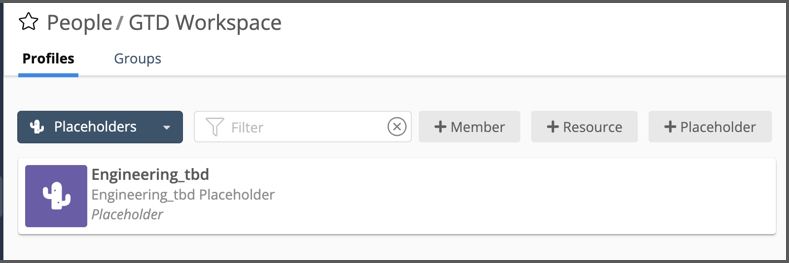
Placeholders are one of the options for assigning work and managing People in your workspace. Use them to set up tasks that will be assigned to other people or resources later. Placeholders don’t sign in to your workspace. They are free, and you can add as many as you need.
Organization Administrators and Workspace Managers can create Placeholders.
To add a new Placeholder, go to People in the left-side navigation and use +Placeholder.
Click on a Placeholder to view its profile.
|
2 |
Add Placeholders to your workspace
|
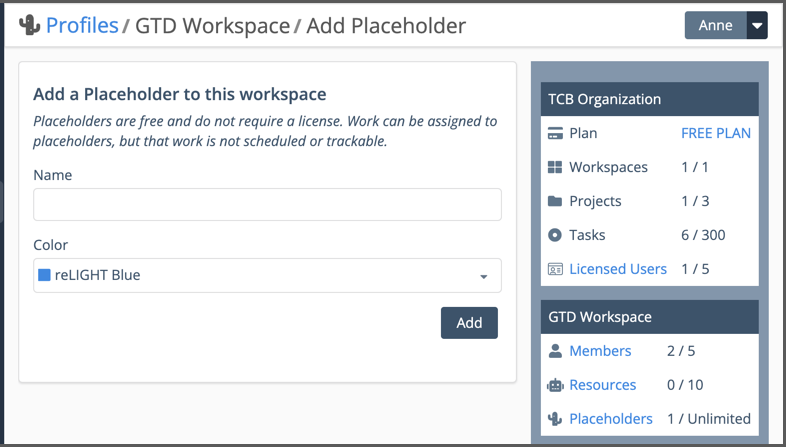
On the Add Placeholder page, enter the name and select a color, then add your new Placeholder.
Placeholders are free and do not require a license. You can have an unlimited number of Placeholders.
|
3 |
Set up the Placeholder Profile
|
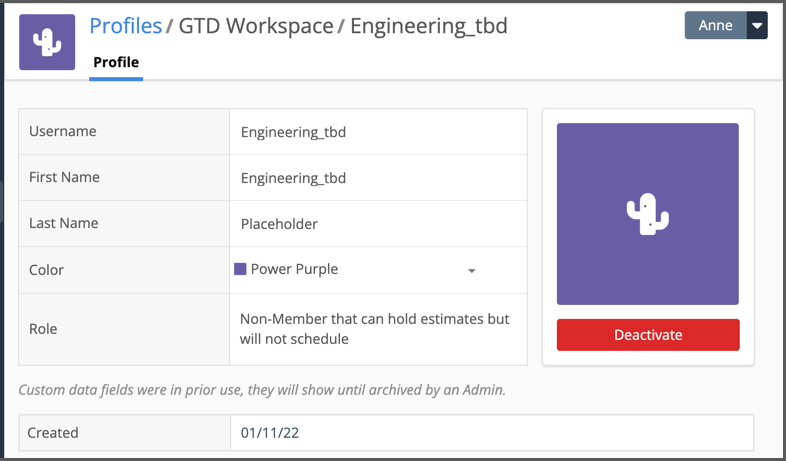
View a Placeholder Profile by going to People in the left-side navigation and selecting the Placeholder from the Profile list.
Username, first name, last name, and color are editable. The profile icon is always a cactus.
PROFESSIONAL and ULTIMATE workspaces can associate Placeholders with Custom Data. Workspaces on the ULTIMATE Plan can add Placeholders to Groups.
Deactivating & Reactivating
Org Admins and Workspace Managers can deactivate or reactivate Placeholders. Deactivating a Placeholder moves it to the Disconnected Profile list under People in the left-side navigation. Deactivated Placeholders can be reactivated on their Profile page. Go back to People and use the drop down menu to filter the Profiles list by Disconnected. Select the former Placeholder from the list and click Reconnect on their profile.
|
4 |
Placeholder Task Assignments
|
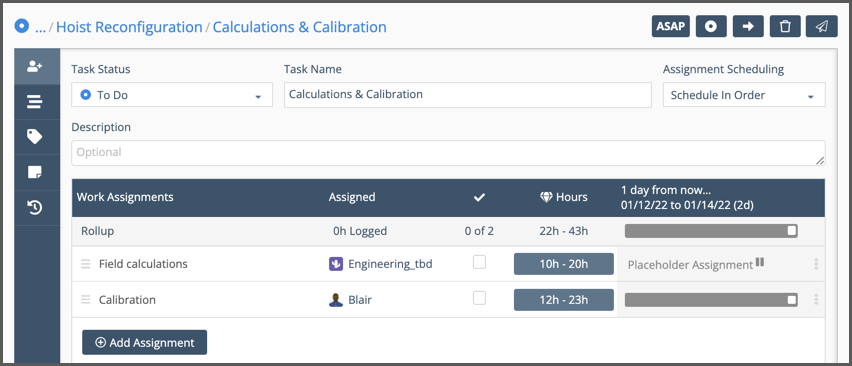
Work assigned to Placeholders can be estimated but it’s not scheduled or trackable. Assign the work to a Member or Resource when you’re ready for the scheduling engine to calculate dates.
Filter to Placeholder Tasks

Placeholders don’t have their own set of views like Members and Resources. Search by name in the Quick Filter to locate Placeholder assignments in Project, Workload, Board and Grid Views.
