If Sync Plans with Jira Issues is enabled on your Tempo instance, you can automatically sync your Tempo plans with Jira issues.
The Jira Administrator permission is required to enable Sync Plans with Jira Issues.
Synced Data
When the Tempo Admin enables Sync Plans with Jira Issues, they select which Jira fields will represent the following attributes for Individual and Team plans:
-
Plan start date
-
Plan end date
-
Total planned time
-
Assignee
These fields will remain synced between Tempo and Jira. For Team plans, the Assignee field must be the Tempo Team field.
If you are unsure which Jira fields sync with these attributes, speak with a Tempo Admin.
Plan Data Anywhere
When plans are synced with Jira, the Tempo plan data is made available outside of Capacity Planner. Planned time data can be viewed directly from Jira, as well as from any app that utilizes Jira fields - if the fields selected above are available in the app, then plan data is available.
Automatically Creating Plans from New Jira Issues
If Sync Plans with Jira Issues is enabled, when a new Jira issue is created, a new Tempo plan will also be created if the four fields selected for plan start date, plan end date, total planned time, and assignee are filled in. By default, Jira issues sync with resource allocations.
Creating Plans from Existing Issues
For issues that do not have those fields filled in, or that were created before Sync Plans with Jira Issues was enabled, a new plan can be created in one of the following ways:
-
If an issue is missing any of the synced fields listed above, add data to those fields - once there is data in all synced fields, a plan will automatically be created.
-
If all synced fields already have data, temporarily remove the data from a field, and then add it again.
-
Create a new plan in Capacity Planner.
Synced vs. Not Synced
When Sync Plans with Jira is enabled, you will see a simplified planning screen for synced plans. Once you select an issue in the Issue Picker field, the remaining fields will automatically be populated based on the existing values in Jira. If any values are missing, they must be filled in before saving the plan.
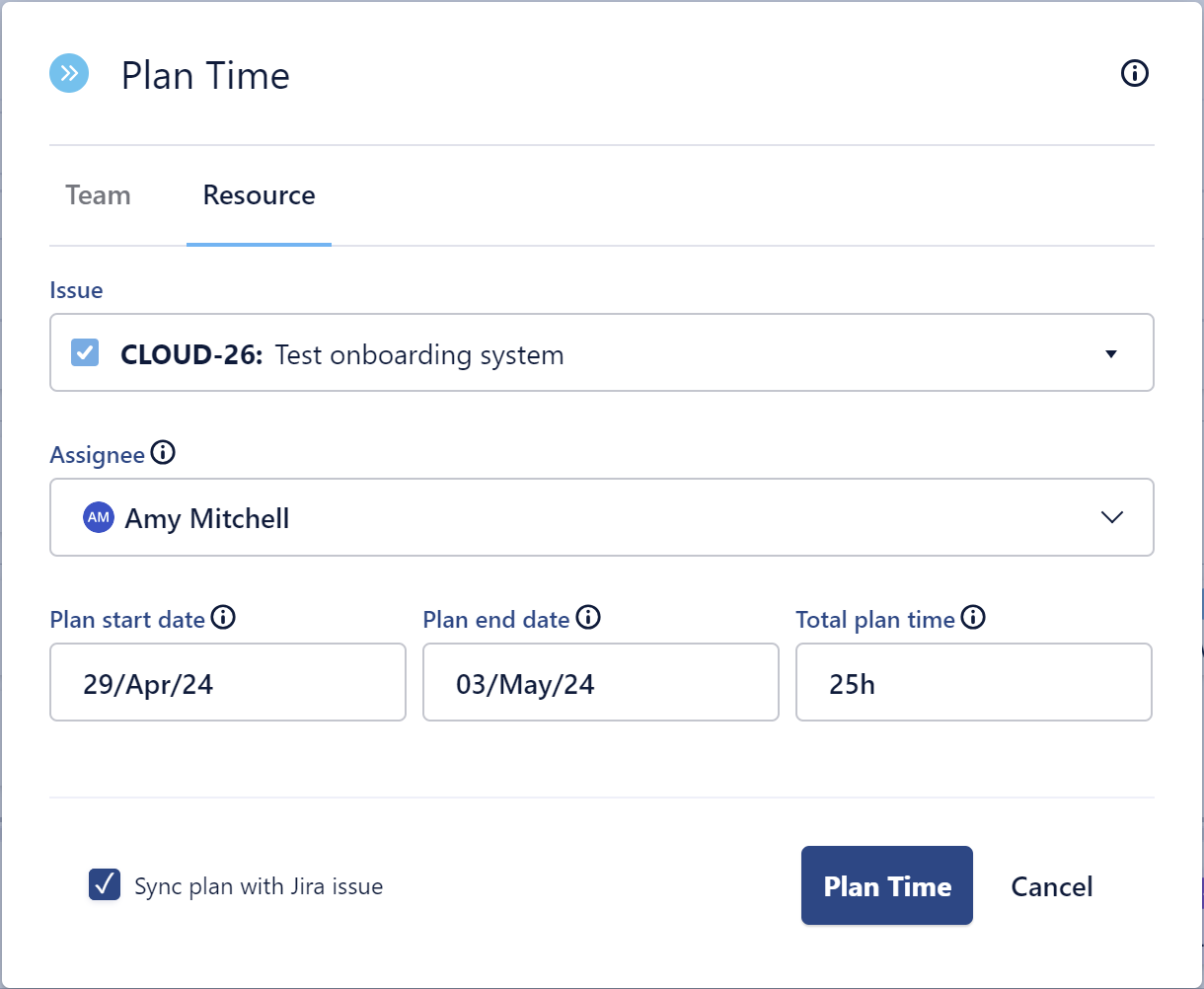
When plans are synced with Jira:
-
Any changes made to the plan values in Jira or Capacity Planner will be synced with both automatically.
-
Only one synced plan allocation can be made per Jira issue. Issues can have additional, unsynced plans.
-
Plans can only be created for issues.
-
Plans can only be created for Jira users.
-
Synced plans cannot be recurring plans.
-
Synced plans cannot be deleted directly from the Capacity Planner screen - the plan will be automatically deleted if the issue is deleted or if one of the synced fields on the issue is changed to blank/no value.
Planning without sync
You can also access the classic planning screen by clearing the “Sync plan with Jira issue” option.
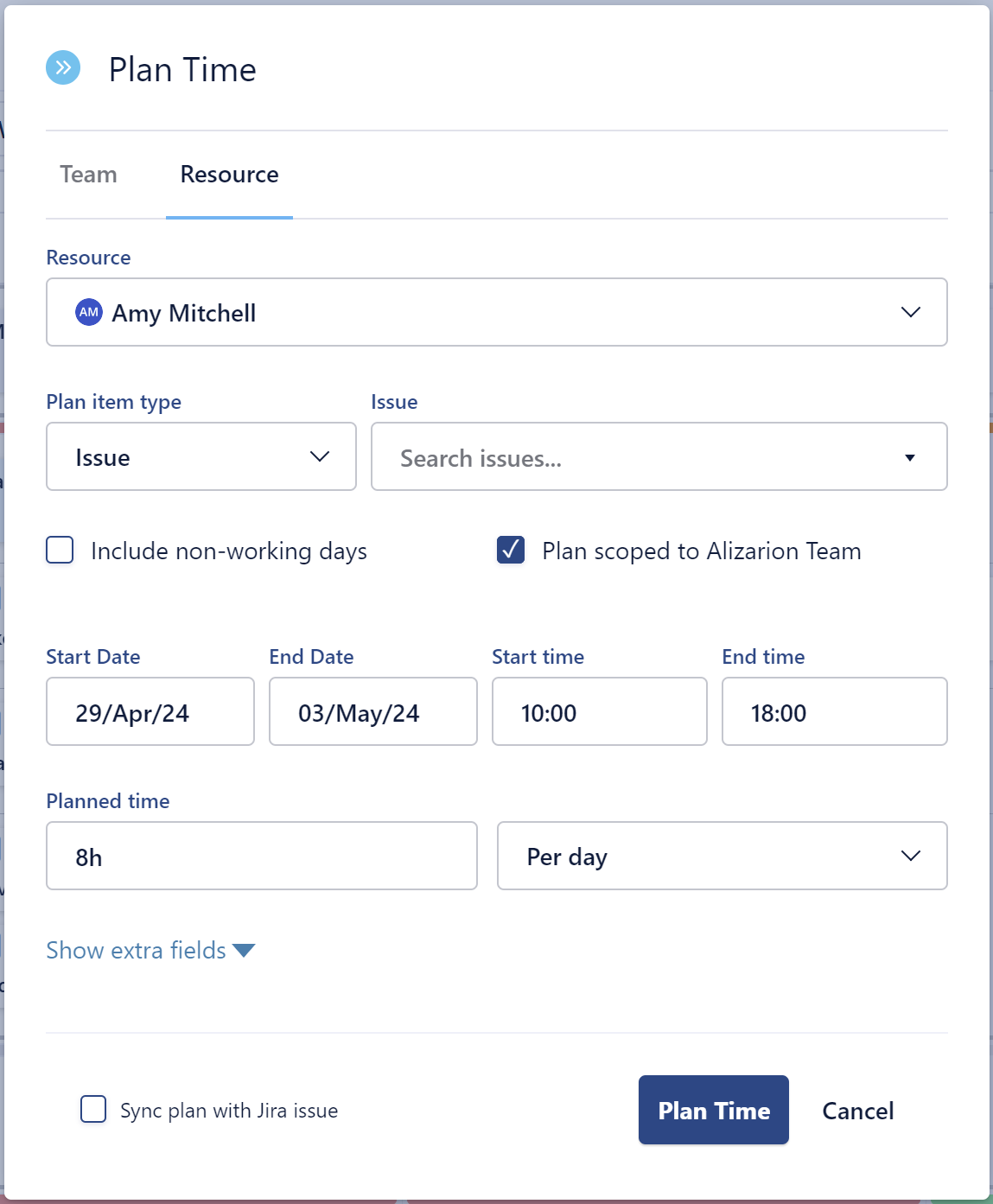
When plans are not synced with Jira:
-
Many plan allocations can be made for a single Jira issue
-
Plans can be created for issues or projects
-
Plans can be created for generic resources or Jira users
-
Changes made in Capacity Planner will not update Jira
