Setting price rates requires the Tempo Rate Administrator permission in conjunction with either Account Lead role or the Tempo Account Administrator permission.
Price Tables are used when an account is associated with Jira issues. The rates are defined in price tables and are used to calculate revenue in the account revenue report and the time and expenses report for each account. The time and expenses report shows revenue for all hours logged. The calculations for revenue are as follows:
-
Calculated Revenue for account = Sum (Logged work on JIRA issue * price rate defined for role).
By default, the Tempo Default Price Table will apply to the account.
Editing Hourly Rates
To edit hourly rates:
-
Select Settings :settings_dc: in the Tempo sidebar.
-
Under Accounts, select Price Tables.
-
Select a currency from the Currency drop-down list. Changes in currency will apply to all price tables.
-
If you have multiple price tables, click the name of the one you want to edit. You can click +New Price Table to create a new table. The new table will inherit rates and roles of the Tempo Default Price Table.

-
You can change the rate for each role in the list. The default rate will be used for team members without roles.
Multiple Price Tables - Creating New Price Tables
Multiple price tables enable account managers to use different prices for different accounts. New price tables inherit rates and roles of the Tempo Default Price Table.
To create a new new price table:
-
On the Price Tables page, click the +New Price Table tab.
-
Enter a name for the price table, and then click OK.
-
The price tables can be connected to an account by selecting them in the Account price table.
Deleting Price Tables
You can delete all price tables except the Tempo Default Price Table. If accounts are connected to the price table to be deleted, they will be connected to the default account.
To delete a price table:
Open the price table and click the Delete link at the bottom of the table.
Delete Price Table - click to enlarge
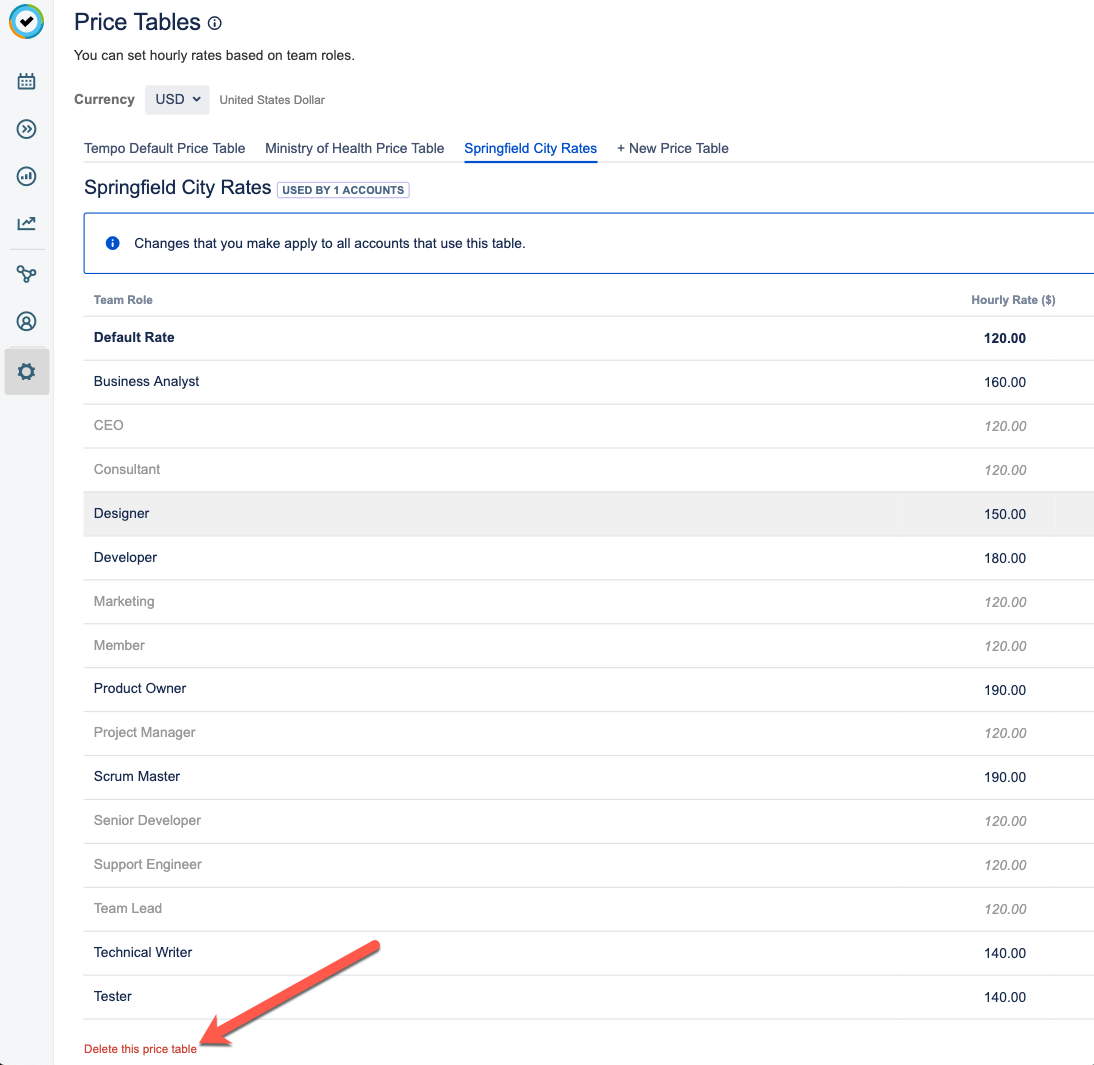
Related Topics
