When building dependencies between items, typically one item is set to start or finish the moment another starts or finishes. However, there may be situations where you need to build in a lead or lag time between dependencies. For example, you may need the second item to start shortly before the first item finishes (lead), or you may want to wait a few days after one item finishes before starting the next (lag).

You can accomplish this in Gantt Charts by configuring the lead/lag time for dependencies.
Lead/Lag works with all types of dependencies.
Setting Individual Lead/Lag Times
To create a lead or lag time for a specific dependency, click the dependency link in the Gantt chart to open the Dependency Details panel. Then edit the Lead/Lag field:
-
To set a lead time, input a negative number.
-
To set a lag time, input a positive number.

Lead/lag time should be entered using Jira duration format (1d 3h 30m).
Lead/lag time is applied based on your work calendars:
-
The work calendar of the dependency source is used for dependency calculation.
-
The work calendar for the dependency target is used to adjust the task position if it is scheduled during non-working times.
Setting Standard Lead/Lag Times
You can also set a standard lead or lag time for each dependency type in your Gantt configuration.
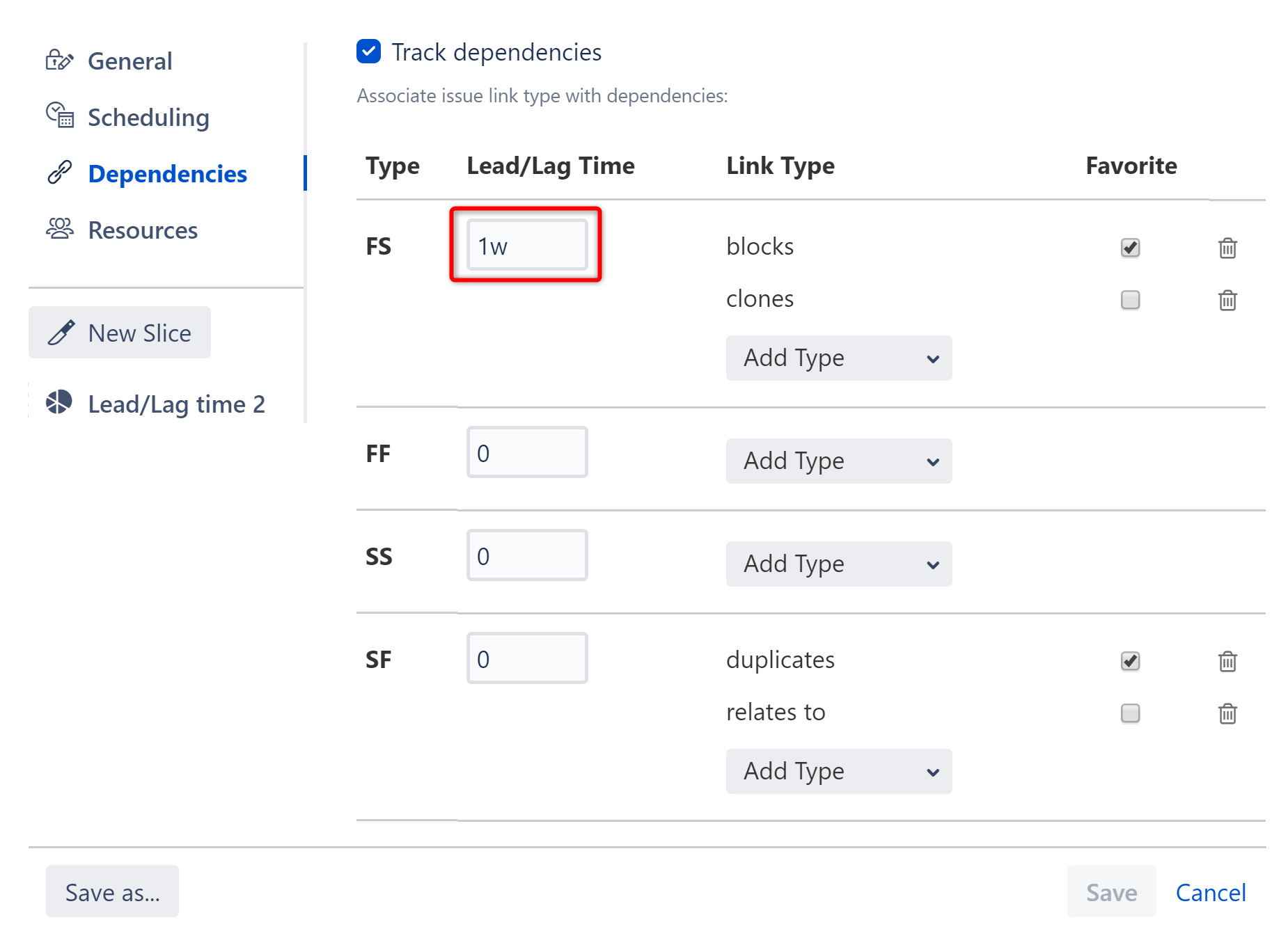
You can also assign a unique Lead/Lag time to a subset of items by creating a Slice.
These Lead/Lag times will be overwritten by individual times set using the Dependency Details panel.
Lead/Lag Times and Resource Leveling
Running Resource Leveling may affect lead/lag times:
-
Lead times may be removed if both items in the dependency share the same resource.
-
Lag times may be extended to resolve overallocations.
