In Gantt Charts, dependencies are defined based on Issue Links. Changing dependencies creates or removes links between issues (the link type is defined in the Gantt configuration).
Gantt Charts supports the following types of dependencies:
-
Finish to Start (FS) - the second item's start is dependent upon the first item's finish
-
Start to Start (SS) - the second item's start is dependent upon the first item's start
-
Finish to Finish (FF) - the second item's finish is dependent upon the first item's finish
-
Start to Finish (SF) - the second item's finish is dependent upon the first item's start
By default, the dependency transition happens immediately. For example, in an FS dependency, the second item starts as soon as the first item finishes. If you need to delay a start/finish or begin it early, you can configure a lead/lag time for dependencies.
Creating Dependencies with Drag and Drop
To create a dependency between two tasks, drag from one task to another. The type of dependency you create will depend on the sides of each task you use:
-
Finish to Start - Drag from the right side of one task to the left side of the other
-
Finish to Finish - Drag from right side to right side
-
Start to Finish - Drag from left side to right side
-
Start to Start - Drag from left side to left side
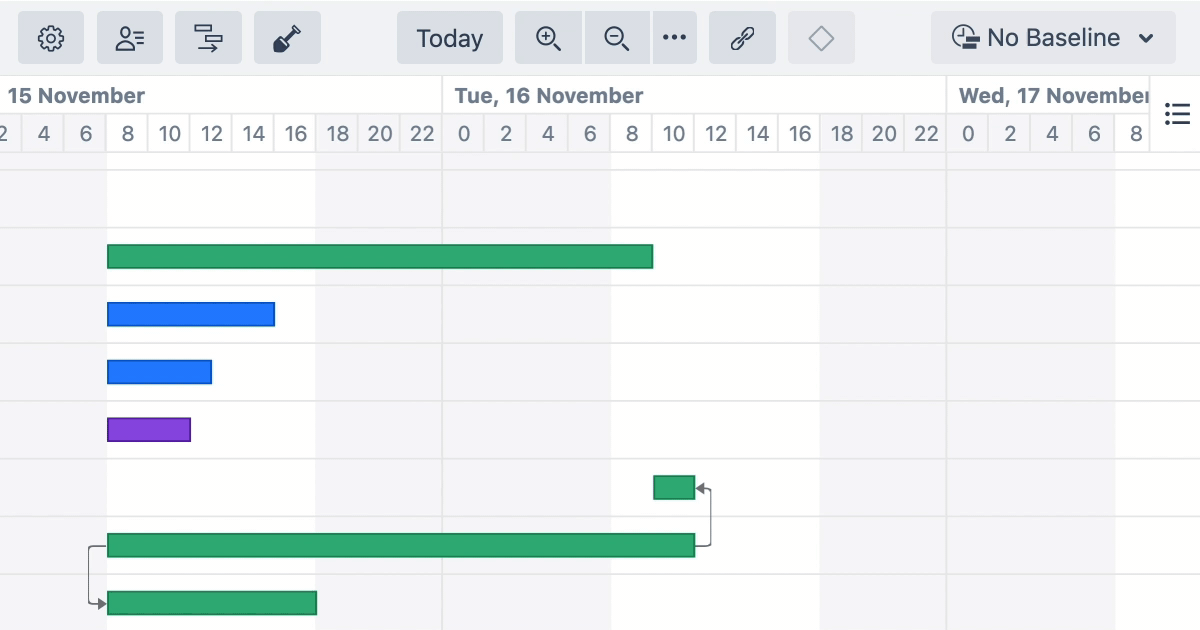
If you have more than one link type associated with the dependency type you selected, you will be asked which link type you want to use.
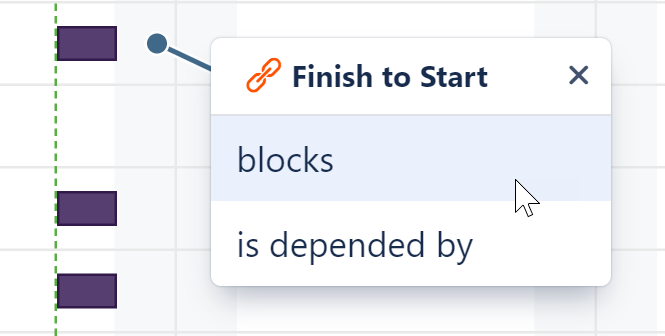
You can use favorites to streamline the selection process:
-
If you favorite one link type for a dependency type, Gantt Charts will skip the popup and use that type whenever you create that dependency
-
If you favorite multiple link types, only your favorites will be listed in the popup
The type of dependencies and link types you can create in Gantt Charts depends on the types you have enabled in the Gantt Configuration.
If Resource Leveling is active, any leveling delays affecting the newly-linked items will be removed.
Creating Dependencies with the Toolbar
You can also create dependencies using the Gantt toolbar:
-
Click the Link button

in the toolbar
-
Select the tasks you want to include in the dependency
-
Select the Dependency Type
-
Assign a custom lead/lag time, if necessary.
-
Click Create Dependency
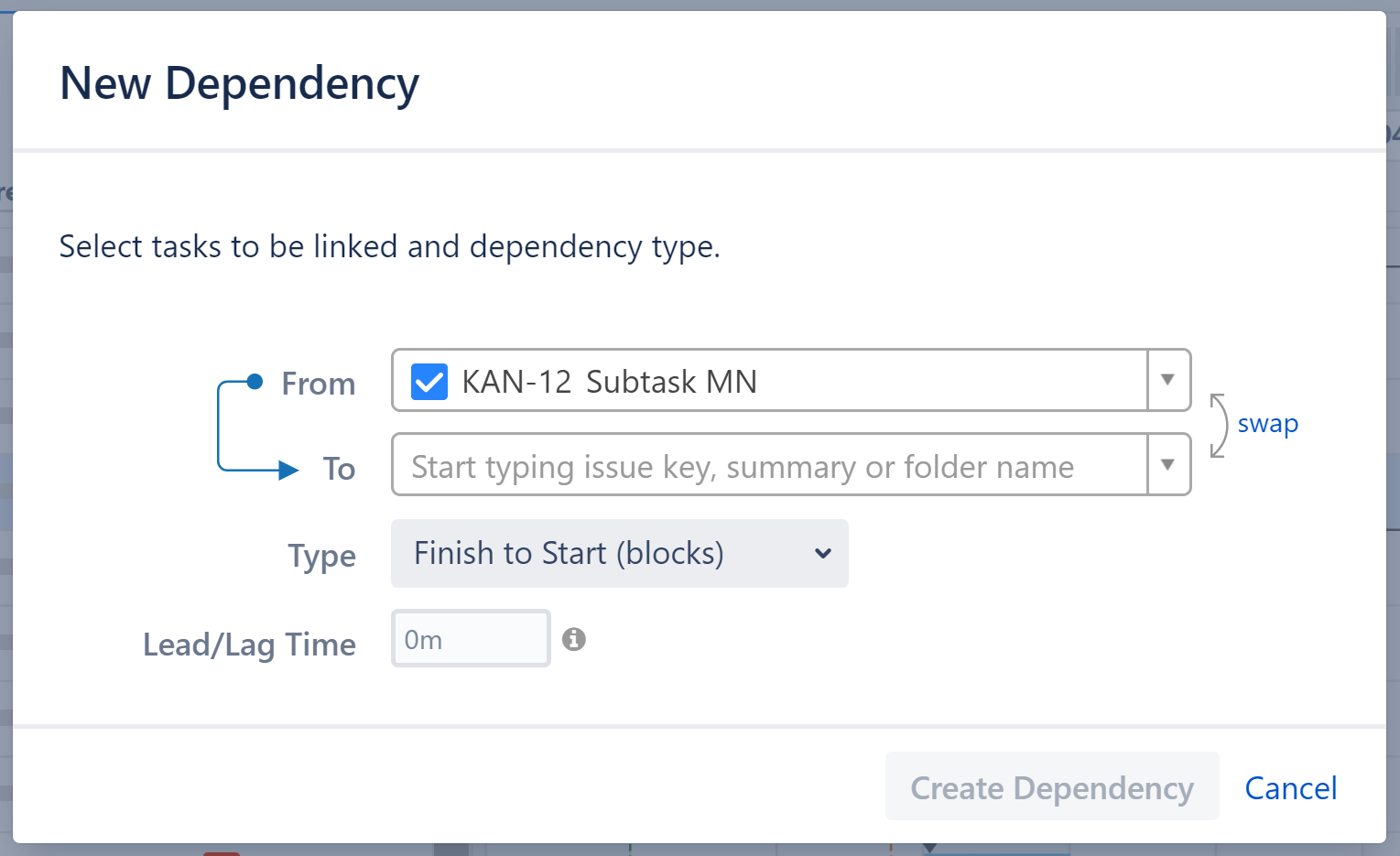
If you haven't configured a Dependency Type, you won't be able to select it in the New Dependency menu.
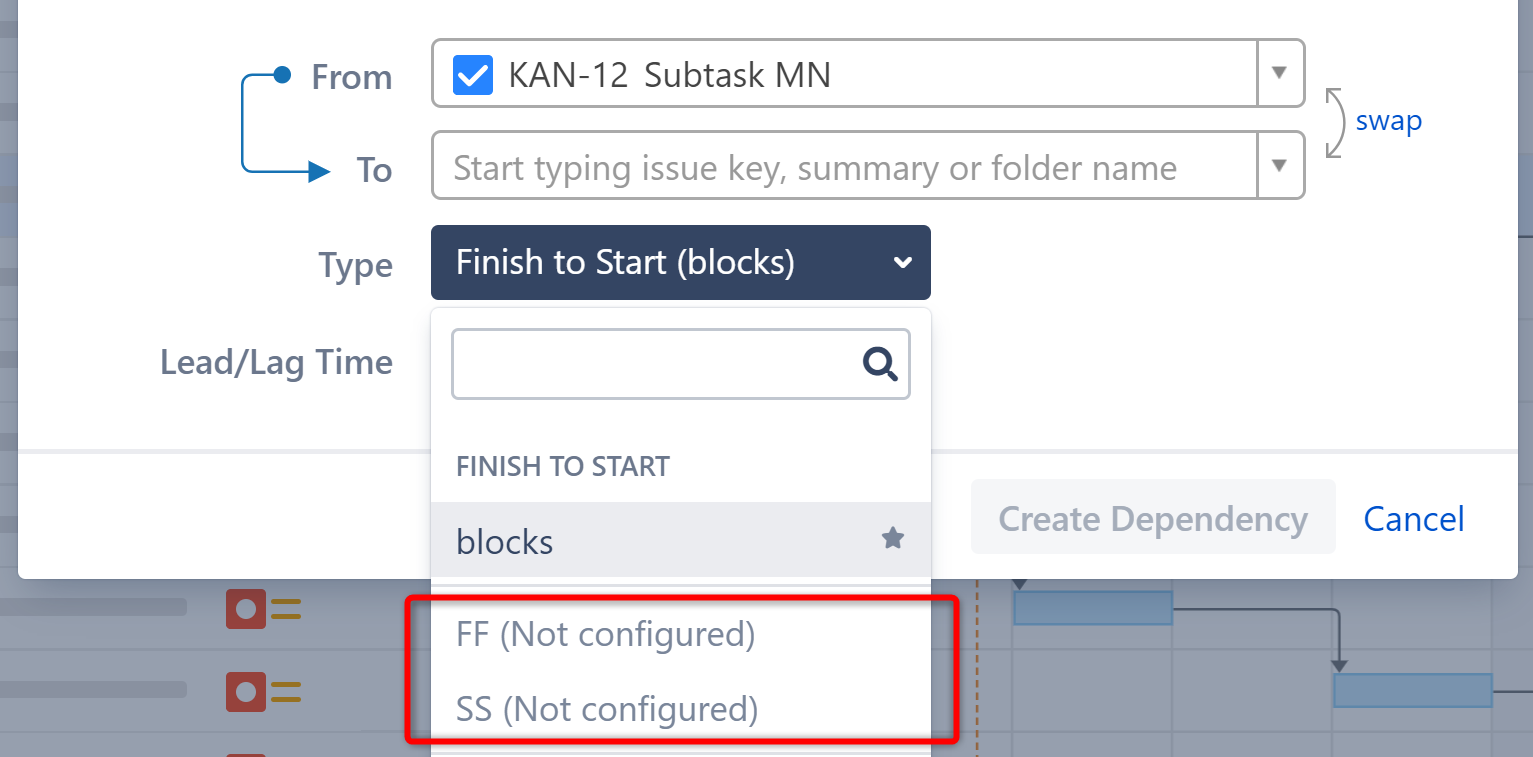
In order to use these dependency types, you first need to configure them in your Gantt Configuration.
Start to Finish and Finish to Finish dependencies are currently not supported as targets for groups.
Non-Issue Dependencies
It is also possible to create dependencies between non-issues items (Folders and Memos), as well as between issues and non-issues. These dependencies are stored inside Gantt Charts and are not visible outside of the chart.
Planning Tasks do not support dependencies.
Dependency Details
To view or edit the details of an existing dependency, click the link arrow connecting two tasks.
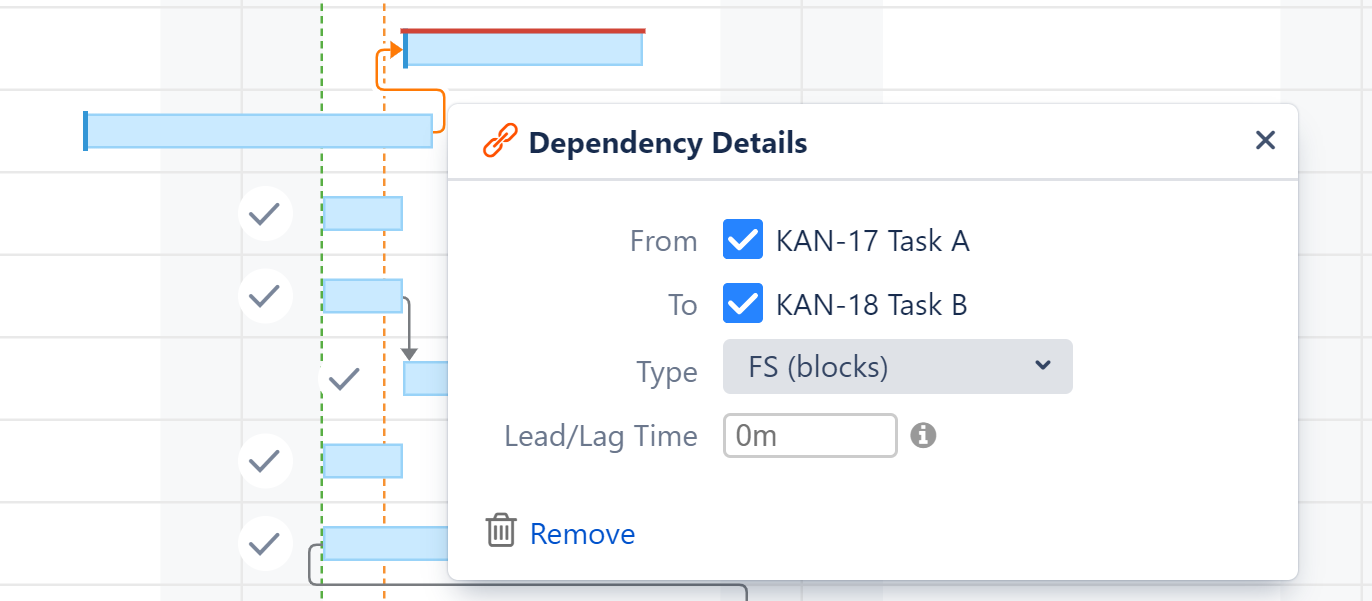
Deleting Dependencies
To delete a dependency, click the Remove link in the Dependency Properties panel.
If Resource Leveling is active, any leveling delays affecting the previously-linked items will be removed.
