-
Granting a grace period requires the Approve timesheets permission for the team. Viewing the contents of a Timesheet requires the View Team Worklogs permission.
-
A grace period can be granted only to a team member whose timesheet is open or in Ready to Submit status, and the period is Open for all in Period Management.
If your administrator has configured the Scheduler to automatically close periods for logging time, you can grant a grace period to a team member who needs additional time to complete or edit their Timesheet after the period has closed. A team lead cannot edit a team member's worklogs after a period is closed, which is why a grace period is required for the team member.
Granting a Grace Period in the Teams Approvals View
-
Select Teams

-
In the Teams view, select the team you want to view.
-
Click Approvals at the top-right.
-
If necessary, re-open the timesheet for the member who has requested the grace period.
-
Click … to the far right of the name of the member who needs the grace period, and then select Grace Period.
-
Fill in the Grace Period form:
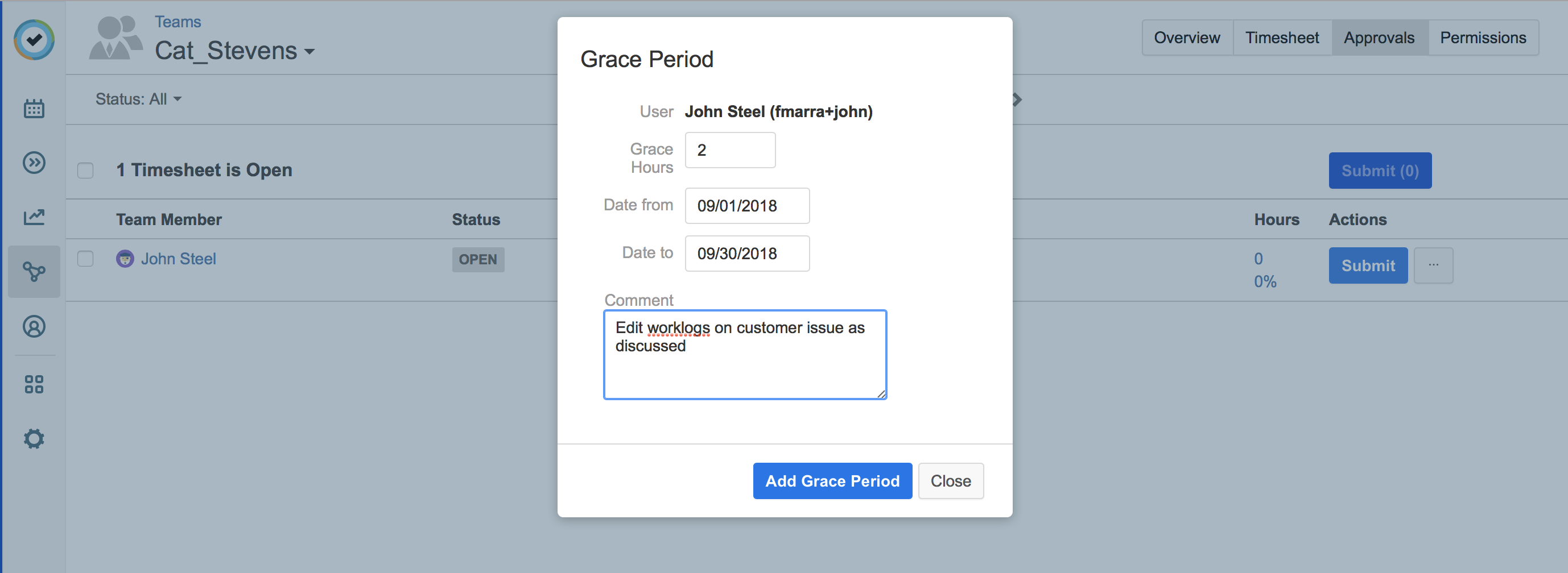
-
Set the number of Grace hours, which is the amount of time in which the team member can add or edit their worklogs. Best practice is to give between 2 and 8 hours, but you can enter any number of hours. The "countdown" for these hours begins as soon as you click Add Grace Period.
-
Set the Date from and Date to for the affected timesheet period in which the team member can add or edit their worklogs. For example, if the member needs to finish their worklogs from a period that was 2 months ago, these Date fields would define the start and end date of that period, such as from July 1 to July 31.
-
Add a comment if you like.
-
-
Click Add Grace Period.
Granting a Grace Period from the Team Member's Timesheet
-
Select My Work :my_work_dc: in the Tempo sidebar.
-
Click Timesheet at the top-right to display your timesheet.
-
Click the drop-down arrow next to your name to display an editable field and drop-down.
-
Type the name of the team member who needs a grace period.
-
Click Settings :settings_dc: at the top-right, then select Grace Period.
-
Fill in the dialog box as described above.
Related Topics
