Creating worklogs for yourself requires the Work On Issues permission for the project the issue belongs to. Creating worklogs for other team members, requires the Log Work for Others permission.
The Tempo panel is displayed in the Jira issue view. Worklogs, plans, and expenses are ordered by date and are color-coded so you can easily identify them. You can quickly filter the data you view in the Tempo panel to display only worklogs, plans, or expenses, and choose whether to display all issue data, or only your own. By default, all types are displayed.
Note
If you only have Tempo Timesheets installed, plans and plan time options will not be displayed in the Tempo panel, and vice versa if you only have Tempo Planner installed.
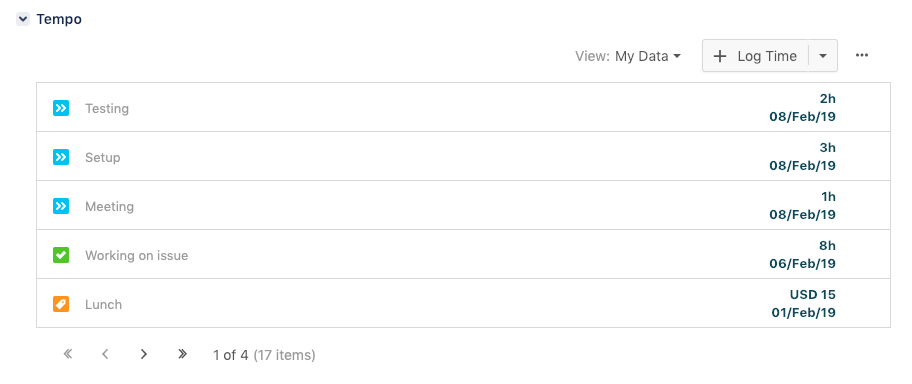
To log time on an issue in the Jira Issue view:
-
In the Jira issue view, click the Log Time button in the Tempo panel.
-
Fill out the Log Time dialog box. For information about how to use the issue picker, see Using and Configuring the Issues Side Panel.
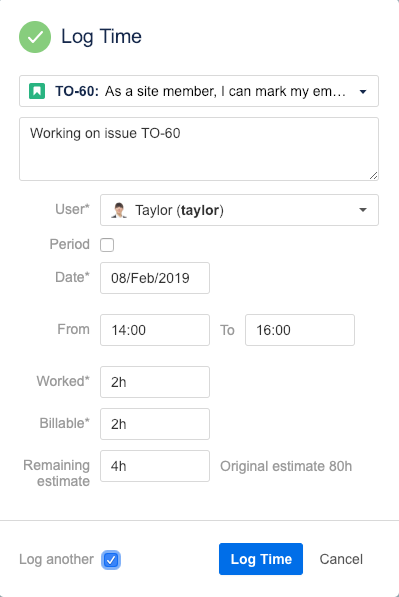
Tip
-
You can also press w on your keyboard from anywhere within Tempo Timesheets to open the Log Time dialog box and start logging your time.
-
You can also access the Log Time dialog box on the More menu at the top.
Related Topics
