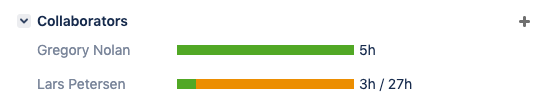The Tempo panel lets you perform essential Tempo tasks directly in the Jira issue view. In the Tempo panel you can view issue worklog data, ordered by date. You can quickly filter the data you view in the Tempo panel to display all issue data, or only your own.

In the Tempo panel you can log time on the issue and edit worklogs, using the standard Log Time dialog box.
If you have the permission for the project, you can also access a Report filtered by this issue directly from the panel to view issue worklog data for any period you choose. Simply click the ellipsis (...) to the right of the Log Work button and select Issue Worklogs.
Note
If you only have Tempo Timesheets installed, plans and plan time options will not be displayed in the Tempo panel, and vice versa if you only have Tempo Planner installed.
Selecting What to View in the Tempo Panel
You can select to view all worklog data or only your own data in the Tempo Panel. Click the down arrow in the View box and select what to view.
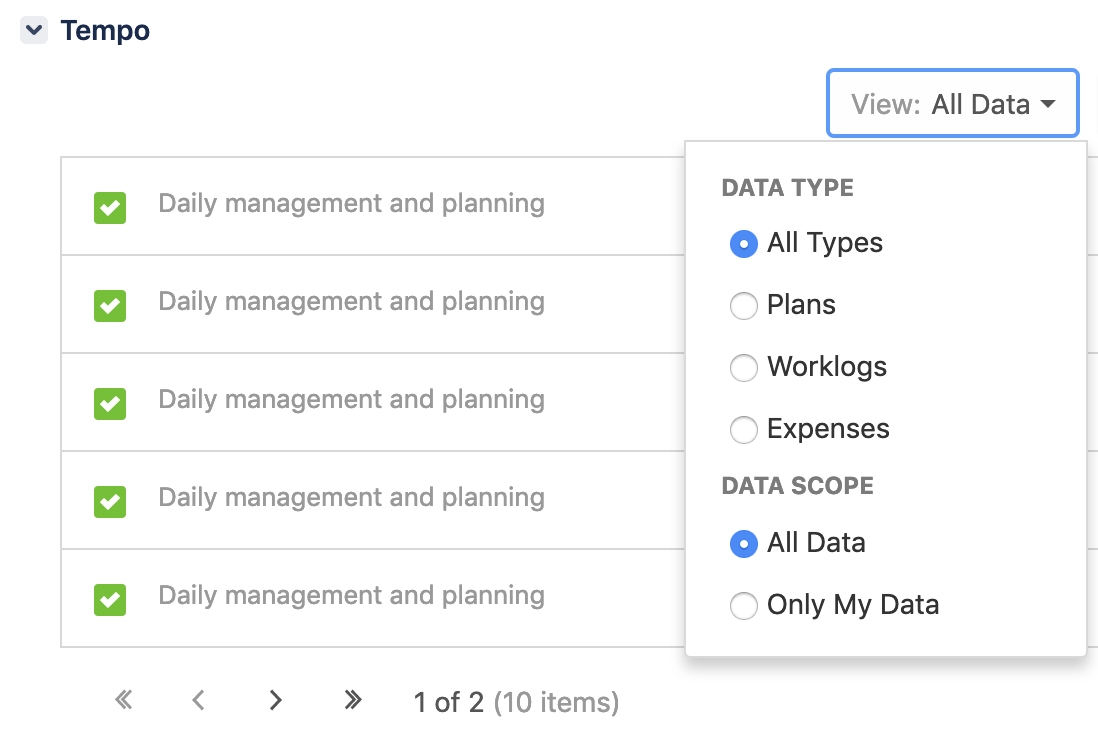
Note
-
If you do not have the permission to view the data of other users, the Data Scope options on the View drop-down will not be displayed and you will only be able to view your own data.
-
You will not have the option to view plans unless Tempo Planner is installed.
-
Data up to two years back in time will be displayed in the panel. To view worklogs /plans from earlier dates you will need to use the Report views.
Time Tracking Section
In the Time Tracking section of the Jira Issue view, the Logged bar indicates the total time that has been logged on the issue. You can log time on the issue by clicking the plus sign and filling in the Log Time dialog box.
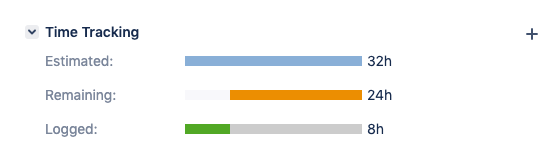
Collaborators Section
The Collaborators section shows the number of hours you have planned for the issue and how many hours you have logged against those plans. You can plan time to work on the issue by clicking the plus sign and filling in the requested information in the Plan Time dialog box. If you have the View team worklogs permission, you also see how much time other team members have logged on the issue. To see hours logged by all users in the system, you need the View all worklogs permission.