Displaying Jira filters in your timesheet requires the Browse Projects permission for the project that is associated with the issues.
By default, the user timesheet displays issues that you have logged time against for the selected period. You can display other issues as well, allowing you to use your user timesheet to track time on issues that are relevant to you and to view issues even though you have not logged time on them. Please note that a maximum of 50 issues can be added in this way to your Timesheet view.
At the top of the user timesheet you can select to display issue lists from predefined JQL searches, Jira projects, and Jira filters. These issue lists are configured in the My Work Calendar Issues side panel. For Jira projects and Jira filters to become available in the user timesheet, you need to add them in the Issues side panel in the My Work Calendar. For more information about the My Work Issues side panel, see Using and Configuring the Issues Side Panel.
![]()
To display issue lists in the user timesheet:
-
Go to your timesheet (My Work :my_work_dc: > Timesheet).
-
Click inside the Show issue lists box to display a list of possible choices. Select one or more issue lists you want to display in your timesheet.
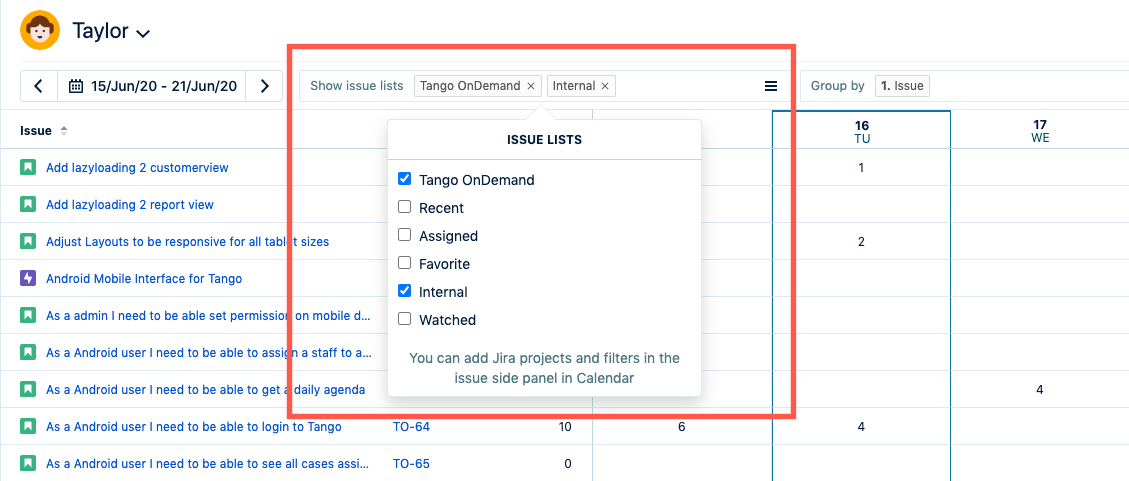
-
To remove an issue list from the timesheet, click the x next to its name in the Show issue lists box.
Your user timesheet (in the My Work view) will remember your preferences and display your timesheet as you left it the next time you load it.
Related Topics
