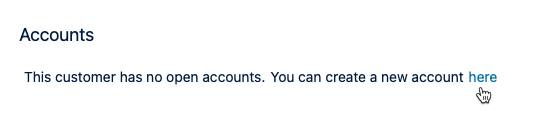Creating and editing customers requires the Tempo Account Administrator permission. Account Leads can edit information for the customers that are linked to their Tempo accounts.
Customers are usually used to identify an external customer, such as a client to whom you're billing work. Once you create a customer, you can link them to the Tempo accounts that are related to them. For example, if you have multiple accounts, such as billable and non-billable accounts containing data for a single customer, you can assign the customer to those accounts.
Customers are often clients or groups that are external to a company, but they can also be internal, such as a department in your organization. In fact, you can use Customers to help you organize and group accounts in whatever way is useful for your company. For example, you can use Customers to identify geographical locations related to accounts, or use it to indicate the year in which work was done on the account. It's really like a blank slate that you can use in any way you like - or not use it at all.
Setting up Customers also gives you a way to filter data in a report later. For example, you can quickly find all accounts related to an external client, or find all accounts associated with a certain city or country.
To create a customer:
-
Select Accounts in the Tempo sidebar.
-
Select Customers at the top-right.
-
In the Customers view, click the + Create Customer button.
-
In the dialog, enter a name and a unique key for the new customer. You can edit the customer name and key later.
-
Click Create to create the new customer.
-
Link the customer to its related Tempo accounts either when the Tempo account is created or by opening an existing Tempo account, then editing the Customer field in the Overview.
See Creating Tempo Accounts for more information:
-
Click Delete to delete Customers that are not linked to accounts. You must remove customers from accounts before you can delete them.
To view or edit customer Information:
Account Leads can view and edit information for customers who are linked to the accounts that they lead.
-
In the Customers view (see above), click the name of a customer whose details you want to view or edit.
-
The Customer information is displayed.
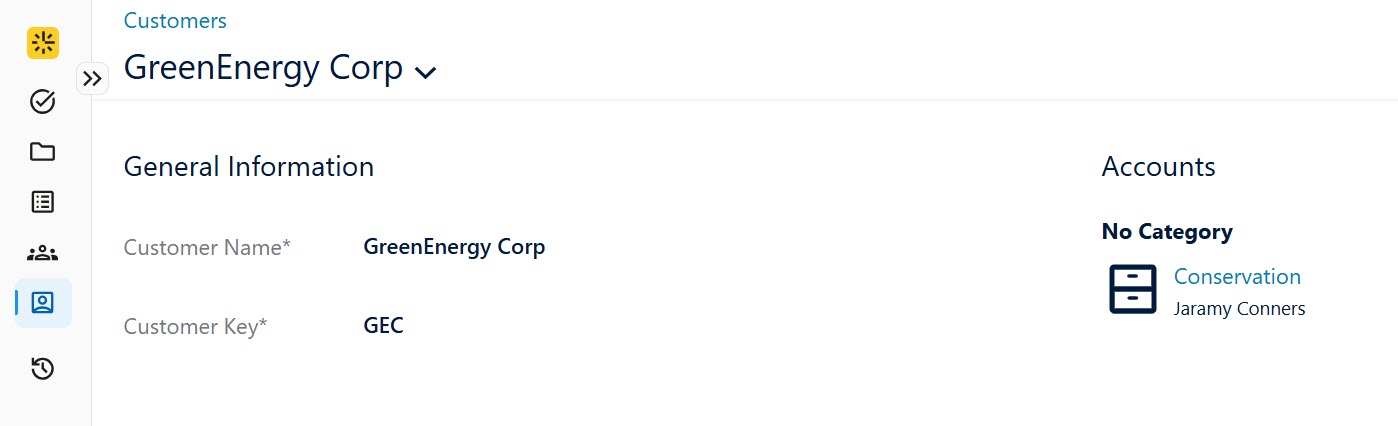
-
Tempo accounts associated with the customer are organized by category (if applicable). You can click the account name to go to the Accounts Overview. Similarly, in the Accounts Overview you can click the customer name to return to the Customer information view.
-
Only open accounts are shown in the Customer information.
-
If the customer is not linked to a Tempo account yet, you can click the link to create a new account for the customer.