If you want to work with your report data in another application, you can export the report you are viewing to CSV.
Download Financial Manager Reports
Due to our continuous improvements, fields may not be in the same order as they were the last time you downloaded a report. If the field order is important to your process, periodically verify the report export or use our public API to get the raw data.
-
In Financial Manager, navigate to the Reports tab.
-
Create or open the report you want to download.
-
Click the download button.
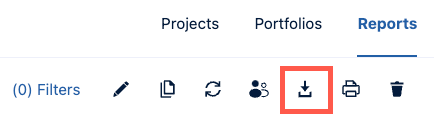
The report is exported to a CSV file and downloaded automatically. The CSV includes columns that round the effort into hours and the same columns with time recorded in seconds. It also includes the Tempo Project ID and Tempo Project associated with items in the report.
