You can export project expenses to a .CSV file and later import the file into a third-party software for reporting and analysis. All expense data and recurrence settings are included in the exported data. For a recurring expense, a separate row is added in the exported file for each occurrence of the expense.
Export Expenses
-
Select a Financial Manager project.
-
Click the Expenses tab in the upper-right corner.
The project expenses are visualized by category and displayed in a table.

-
Click the Export to CSV button. This will export the expenses data to a .CSV file and will send the file to your computer.
-
Open the .CSV file. Exported files are titled as follows:
'Expenses for <project name>_<exported date>.csv'
For example, Expenses for Lunar Lab app_2022-07-19.csv
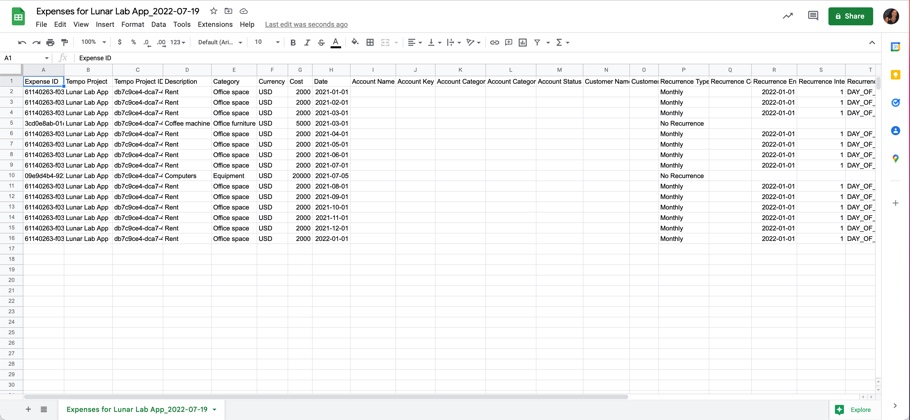
-
Scroll across the columns in the .CSV file. These include:
|
Column Name |
Description |
|
Expense ID |
The unique Expense ID given for each expense. |
|
Tempo Project |
The name of the Tempo Project that this exported expense report is generated for. |
|
Tempo Project ID |
The unique Tempo Project ID. |
|
Description |
The description given for the expense. |
|
Category |
The expense category. |
|
Currency |
The currency code. |
|
Cost |
The cost of the expense. |
|
Date |
The occurrence date for the expense. |
|
Account Name |
The Tempo Account Name associated with the expense. |
|
Account Key |
The Account Key associated with the expense. |
|
Account Category |
The category of the account defined for this expense. |
|
Account Category Type |
The Account Category Type of this expense. This can be Billable, Capitalized (CAPEX), Operational (OPEX), or Internal. |
|
Account Status |
The status of the associated account. This can be Open, Closed or Archived. |
|
Customer Name |
The customer name associated with this expense. |
|
Customer Key |
The unique customer key. |
|
Recurrence Type |
The recurrence setting and type of recurrence. This can be Monthly or No Recurrence. |
|
Recurrence Count |
The count of recurring months. This expense is set to recur this number of months. |
|
Recurrence End Date |
The end date for the recurrence, if the end date is set. |
|
Recurrence Interval |
If the Monthly Recurrence Type is configured, this represents the number of months between occurrences. For example, every 3 months. |
|
Recurrence Monthly By |
This can be DAY_OF_MONTH or DAY_OF_WEEK if the Recurrence Type is set to Monthly, otherwise it is blank.
|
