Required Permissions
Jira Global Permissions:
-
Tempo Rate Administrator - to view and modify global rates
Cost rates can be applied globally by a Tempo Project Administrator or at the project level. Global cost rates can be applied throughout the organization and for all projects created in Financial Manager. Changes to the global rates affect all projects where global rates are enabled.
The number of projects using the global rates is displayed in the heading so project managers can visualize the number of projects impacted by changes to the rates.

Fixed rates and multiple flexible rates can be defined for each role at the global and project levels.
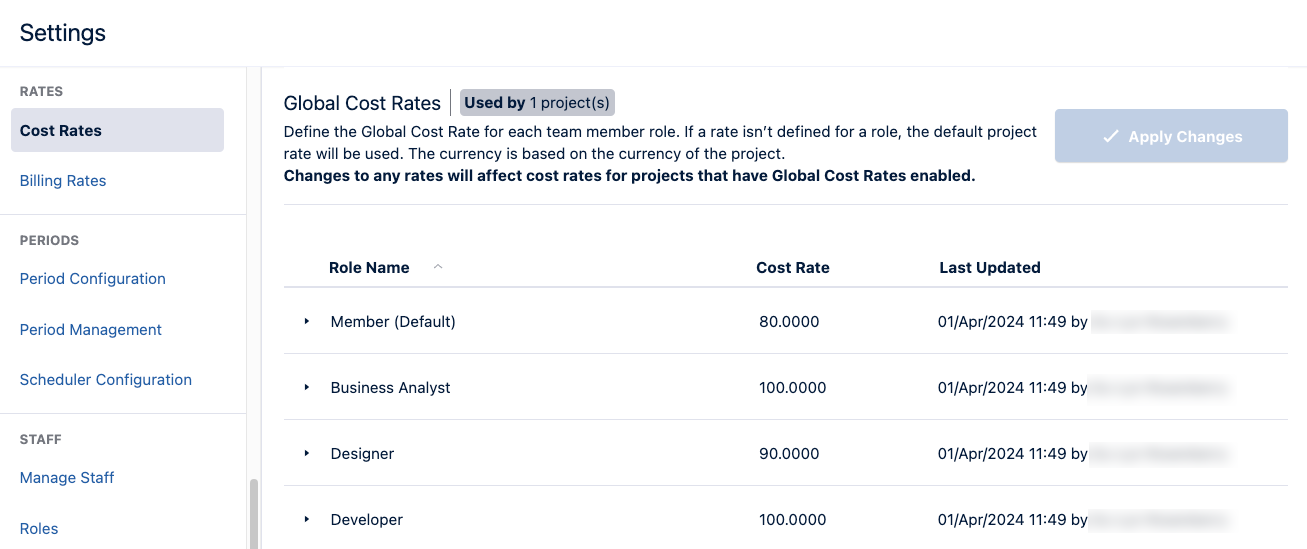
On the Cost Rates page, set a static cost rate or define flexible rates for each role.
Set Global Cost Rates
Global Cost Rates are role-based rates set globally for all Financial Manager projects. These rates are defined for each role at the application level and applied wherever the roles are assigned to team members working on projects. Enable projects to use the global rates in project configuration; otherwise, the project-level rates are used by default.
If a team member in a project has not been assigned a role, they assume the default member role and inherit the project's default cost rate.
-
Open Tempo Settings, and navigate to Rates.
-
Open Cost Rates.
-
Expand the Role Name for the role you want to add a global rate to.
-
Enter the value for the Initial Rate in the Cost Rate column.
The changes are made inline and saved as you move to another row. -
Click Apply Changes.
Changes that are made to the global cost rates are applied to projects where the team roles are involved with the project.
If you have a large number of Financial Manager projects, a progress dial is displayed until the changes are applied.
Add a Flexible Rate Based on Dates
Flexible rates are applied when a specific date is reached - the effective date. The effective rate is labeled the Current Rate when the effective date is reached.
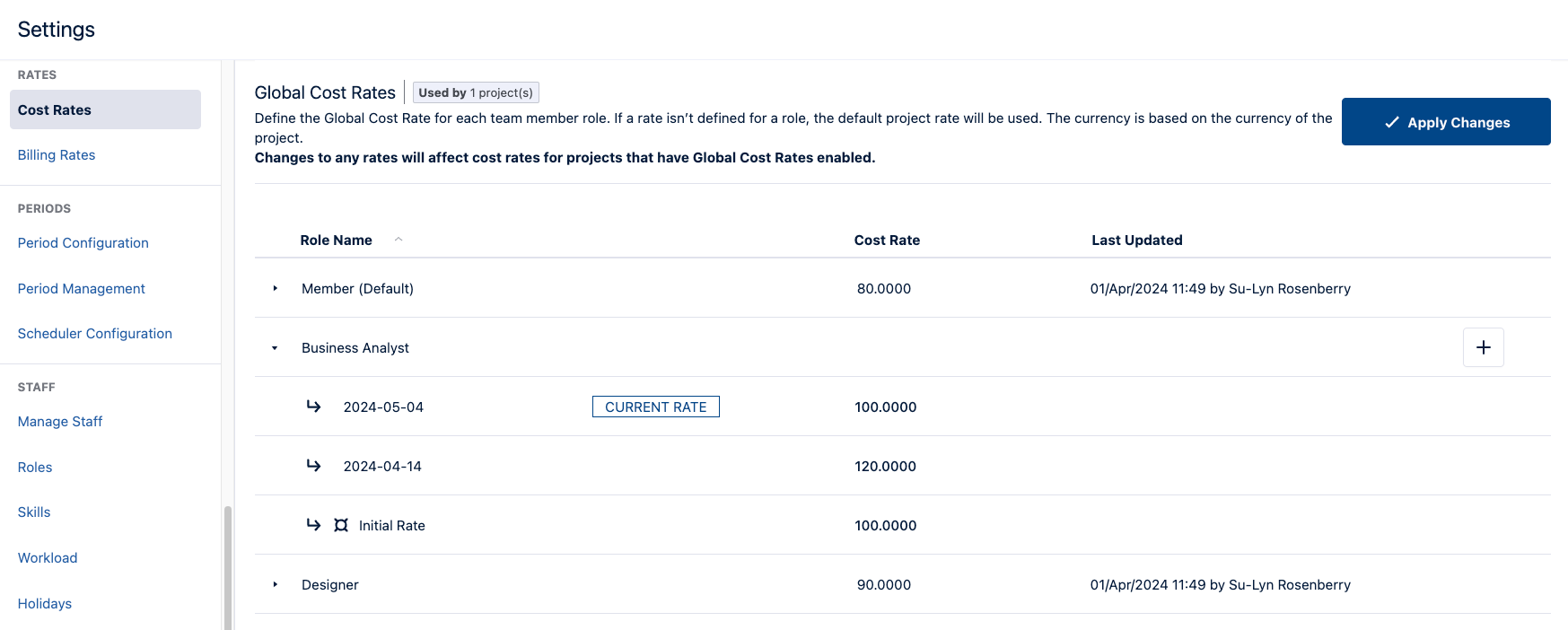
-
Open Tempo Settings, and navigate to Rates.
-
Open Cost Rates.
-
Expand the Role Name for the role you want to add a flexible rate to.
-
Click the + to add an effective date.
-
Select an Effective Date for this rate.
-
Enter the Cost Rate that takes effect at the selected date.
-
Click Yes to save this rate.
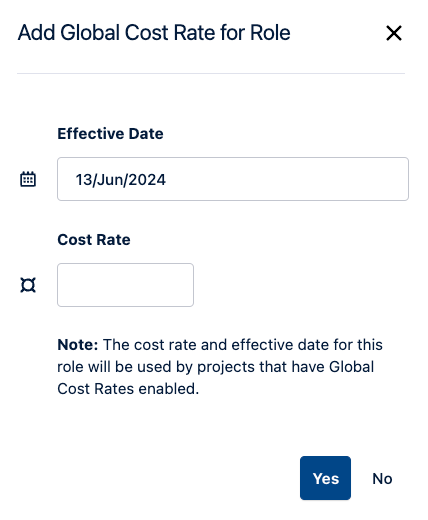
Delete a Global Cost Rate
Initial Rates cannot be deleted, but the values can be deleted. When the initial rate is null, and no flexible rate is defined for the role, the default hourly rate replaces the Global Cost Rate for team members in projects.
-
In Global Cost Rates, expand the Role Name with the rate you want to delete.
-
Hover over the rate, and then click the delete icon.
