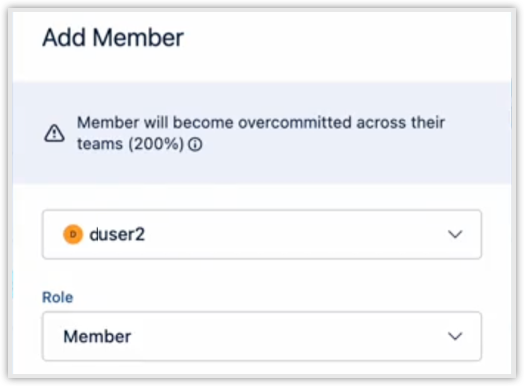2025-12-22
Issue Picker Limit Increase for Timesheets and Capacity Planner
We have increased the maximum number of issues displayed in the Issue Picker dropdown from 25 to 100. This increase applies to the following:
-
Log Time Form
-
Plan Time Form
-
Issues Sidebar in Timesheets
2025-11-21
Accessibility Improvements to Timesheets
We’ve improved the accessibility of the Timesheets application to better support users who rely on assistive technologies. Accessibility improvements include:
-
Enhanced screen reader support across key Timesheets workflows
-
Improved keyboard tabbing to allow reliable navigation and action completion without a mouse
These accessibility improvements apply to the following Timesheets areas:
-
Log Time Form
-
Plan Time Form
-
List View
-
Timesheet submission flow
2025-11-18
Improved Issue Search Capability in Timesheets
Broader text search capability in the Issue Picker (e.g., Log Time Form), powered by Jira’s new search API.
2025-10-21
Timesheets Issue Picker Improvement
Improved exact issue key search in the Log Time form, Plan Time form, and Log All Activities form.
2025-10-21
Fix for Tempo in Version Gadget
Fixed the issue preventing the Tempo People in Version dashboard gadget from correctly displaying data.
2025-10-15
Recalling Timesheets
To improve approval workflow efficiency, submitted timesheets can now be recalled. A new Recall button has been added for submitted timesheets that are Waiting for Approval.
Learn More: Recalling Timesheets
2025-10-08
Improvement to Project Approvals in Timesheets
Tempo Projects that are Waiting for Approval now revert to Open if the timesheet is rejected or reopened.
Learn More:
2025-09-26
Improvement to Project Approvals in Timesheets
When a user modifies a worklog within an approved project while editing a timesheet during an open period, the approved project will be reopened for reapproval.
2025-09-25
Redaction for Jira Issue Descriptions
Organizations can now opt to redact the Jira description field as an instance-wide configuration.
2025-09-24
2-Step Installation for Timesheets, Capacity Planner, and Financial Manager
Installing Tempo Timesheets, Capacity Planner, and Financial Manager now requires installing the desired product application and installing Tempo Core, a free companion application that supports all Tempo products.
Learn More:
2025-09-18
Financial Manager Decoupled from Timesheets
Financial Manager can now be installed independently of Timesheets and no longer requires a Timesheets license. This change introduces compatibility between Financial Manager and Jira native time tracking. Note that standalone Financial Manager will not include the following features:
-
Projections (requires Capacity Planner)
-
Approvals (requires Timesheets)
-
Tempo Teams (requires Timesheets)
2025-08-18
New Public APIs - Approval Log
All information found in the Approval Log is now accessible via API, making fetching this data in bulk easier and less time-consuming. View the Tempo API documentation here.
2025-08-12
Dynamic Dropdown in Timesheets
The Dynamic Dropdown feature, previously only available for Tempo Data Center, is now available for Tempo Cloud. This feature allows you to define which values to display in a Tempo worklog dropdown based on a previous work attribute selection, Jira issue, Jira user, or Jira custom field selection, reducing the potential for human error when logging time.
The list of predefined options in the dropdown can dynamically change based on values provided from an external service that you configure, allowing you full control of what relevant options to display for a given dropdown in the Log Time form.
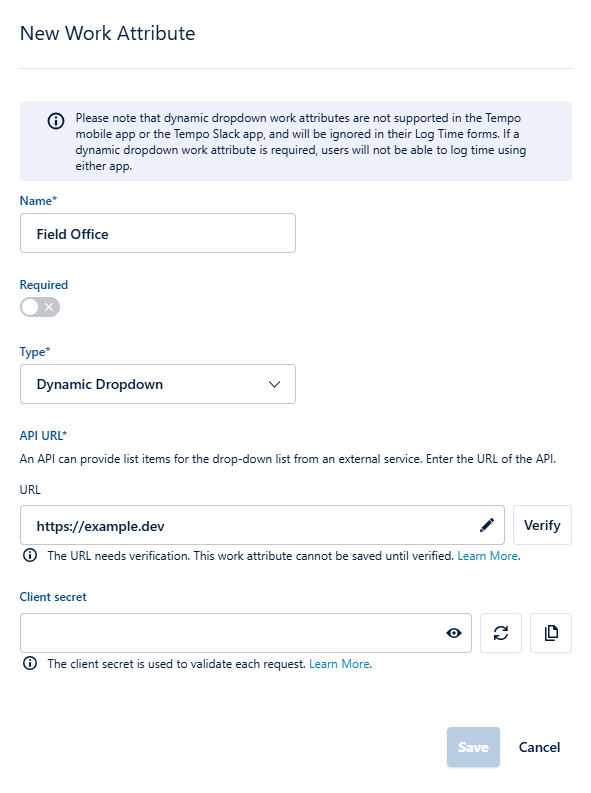
Learn More: Creating Work Attributes for Customized Time Logging
New Public API - Audit Log
It is now possible to access audit information for the past 180 days via our public API. View the Tempo API documentation here.
Note: Audit records are not part of the Tempo Data Retention settings.
Learn more: Audit Log
2025-07-15
Submit Future Timesheets
To reduce overhead for managers and team leads, users can now submit their own timesheets in advance for future open periods.
Future periods can be viewed under My Work in the Timesheets view by clicking the Submit Period drop-down, which now displays a new option to Show future periods.
If the future logged hours are linked to a project, users can also see the project breakdown for the period by clicking on the carrot to the left of the period.
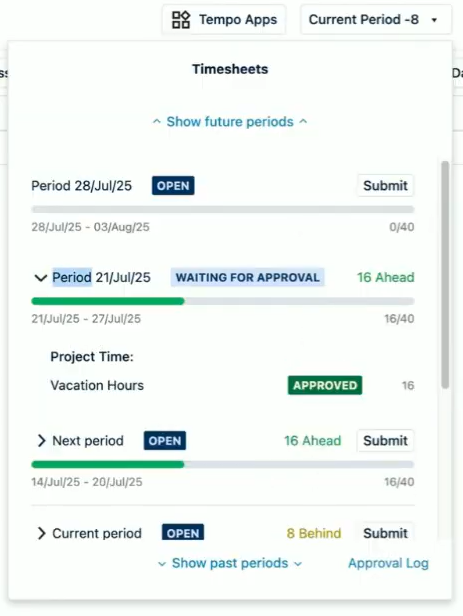
2025-07-03
Utilization Rate Calculation in Capacity Planner
We changed how the utilization rate is calculated in the Team Planning View. We also added an option (in the Team Planning View Settings menu) to change the new default calculation method back to the previous calculation method.
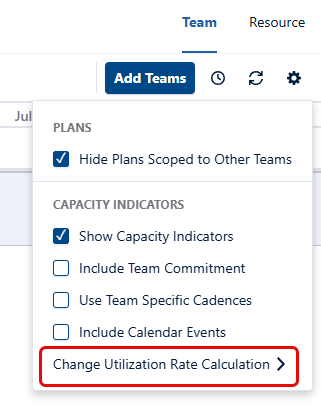
Learn More: Setting the Utilization Rate Calculation
Timesheets as the Default Time Tracking Provider
We have changed the setting for Timesheets as the default time tracking provider. Timesheets is now set as the default time tracking provider on first-time installation only (including re-installation). If a different time tracking provider is selected later, that choice is now preserved.
2025-06-09
Calendar Events in Capacity Planner
We added the ability to include external calendar events (such as from Google or O365) in your capacity indicators in the Team Planning View.
The Calendar Events feature is enabled by default for new Tempo Capacity Planner users. Existing users can enable this setting by selecting the Include Calendar Events checkbox:
In the Team Planning view, navigate to member rows to view calendar connections. Status indicators let you know if a calendar is connected.
Calendar is not connected
Calendar is connected
When Calendar Events are included, any hours from the events are shown in the Capacity Breakdown in the Team Planning View. Calendar Events are the combined time from external calendar events of team members.
SHARED label removed in Capacity Planner
We have also removed the SHARED label next to the color-tagged team names in the Team Planning view. Team icons are already shown in the team row, and then repeated in the member row. Hover over the team icons to display the team name.
2025-06-02
Tempo Panel improvements
To make automated time logging even easier, we’ve made a couple of changes to the Tempo panel:
-
We’ve changed the tab order at the top of the panel: Activities first, then Worklogs/Plans.
-
If you haven’t configured automated time logging, we’ve made it easier to set up integrations from the Activities tab.
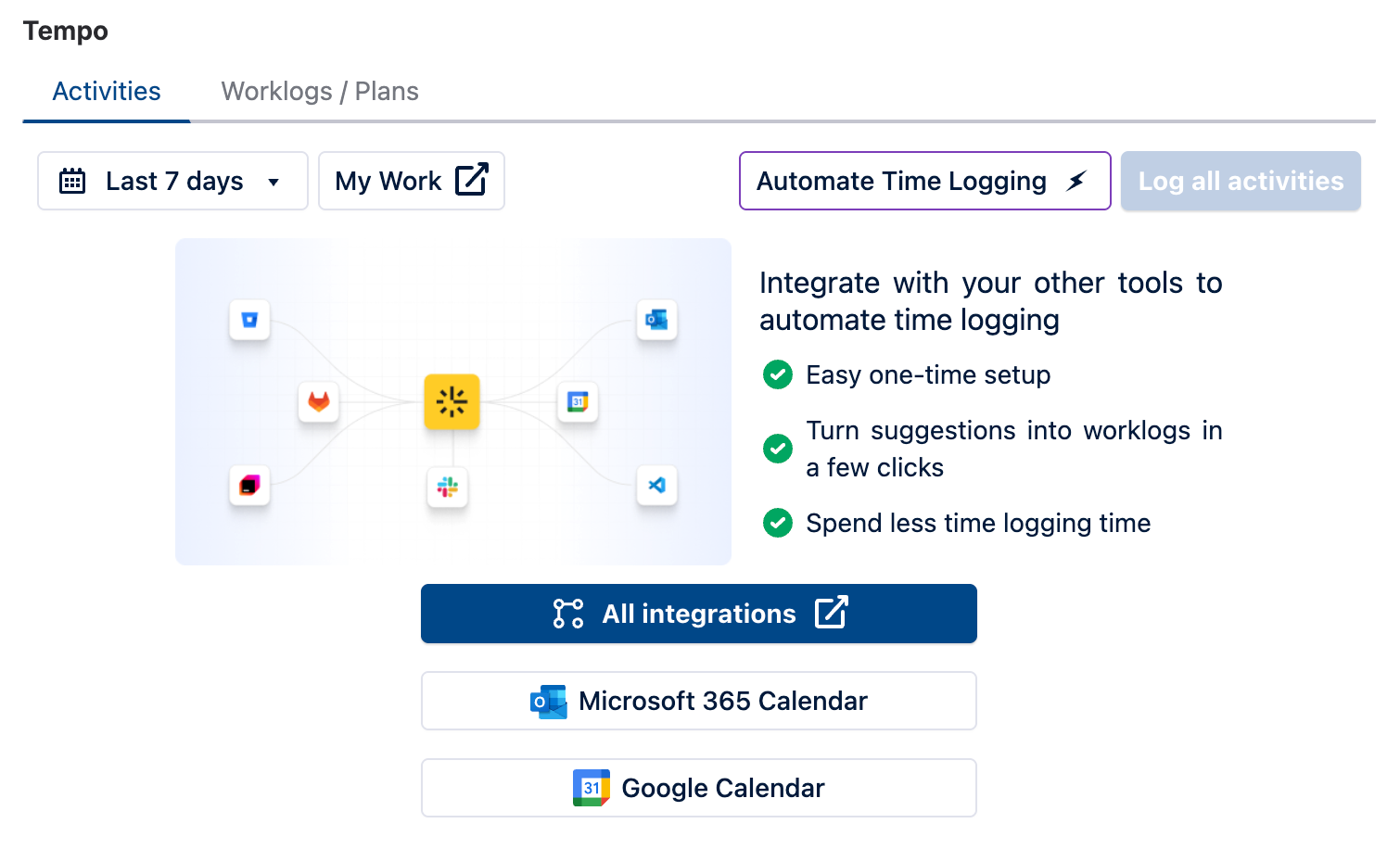
The first time the Tempo panel opens, it will display the Activities tab. After that, it will open to whichever tab you last selected.
2025-05-22
Real-time sync between Jira and Tempo Projects
When Jira projects are used for the scope of a Tempo or Financial Manager project, the scope will now automatically update whenever new issues are created.
These projects no longer need to be manually synced or synced on a daily/weekly schedule.
Learn More:
2025-05-14
Tempo Navigation Bar
The left navbar has been updated to the new Tempo Navigation bar. The Tempo Navigation bar provides an easy, consistent way to navigate within your favorite Tempo apps, as well as switching between Tempo apps.
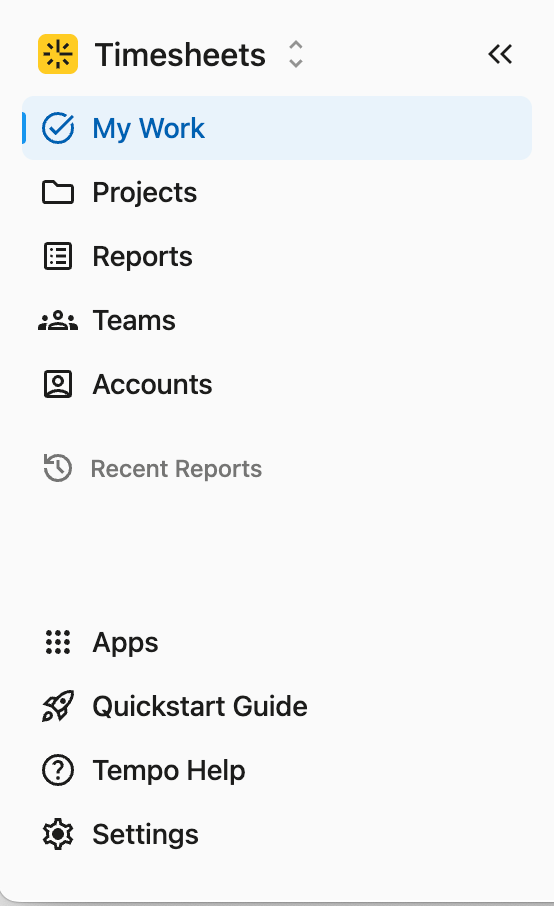
Learn More: Tempo Navigation Bar
2025-05-13
VS Code Integration Improvements
-
The VS Code integration now supports VS Code Insider and Cursor
-
The Tempo extension needs to be updated in VS Code for these improvements to take effect - either manually or through auto-update. Once updated, users will be prompted to re-authenticate.
-
Learn more: VS Code Extension for Tempo Timesheets
2025-04-28
-
Text search and UX improvements in the Audit Log
2025-04-22
Sync Jira Boards in Capacity Planner
-
The Jira Sync in Capacity Planner now recognizes Jira Sprint start and end dates on Jira Boards. It uses them to set the team cadence in the Team Planning view and automatically pull in Sprint issues as plans in the Team Planning view.
-
By connecting Capacity Planner to a Jira board, teams can utilize existing sprints, making it possible to manage plans and capacity with little overhead.
-
Sprints are set up in Jira, and their issues come over as plans through the sync.
-
The sprints can be visualized on a timeline in the Team Planning view, where capacity utilization is presented per sprint. Adjustments made in Capacity Planner sync back to Jira, including a quick action on synced plan cards where the plans and their issues can be moved to another.
-
For more information about this feature, visit Sync Jira Boards.
2025-04-07
-
Added “ID” column to Account Export
2025-03-07
Fixed: Timesheets now displays and stores the exact amount seen in the Duration, Remaining Estimate, and Billable Hours fields in the Log Time Form when logging time. Seconds are now rounded to the nearest minute to align with Jira’s behavior. These rounded values are also reflected in the corresponding columns in exports and Tempo API results.
Before this change:
-
If a worklog was created with a duration of 90s, the Log Time Form displayed 2m, but 90s was stored.
-
The export showed 90s in the corresponding columns, and the Tempo API returned 90s in fields like
timeSpentSeconds.
After this change:
-
If a worklog is created with 90s, the Log Time Form still displays 2m, but 120s is stored.
-
The export will show 120s in the corresponding columns, and the Tempo API will return 120s in fields like
timeSpentSeconds.
Releases for Timesheets, Capacity Planner, and Financial Manager Cloud.
2025-02-28
View Timesheets Audit Logs
Tempo Administrator can now view the audit logs in Tempo Settings.
-
The audit log contains key Tempo Settings actions in Timesheets and user worklog actions that occurred within the last 180 days.
-
Each recorded event includes the date, the person who made the change, a generic category, and the action performed.
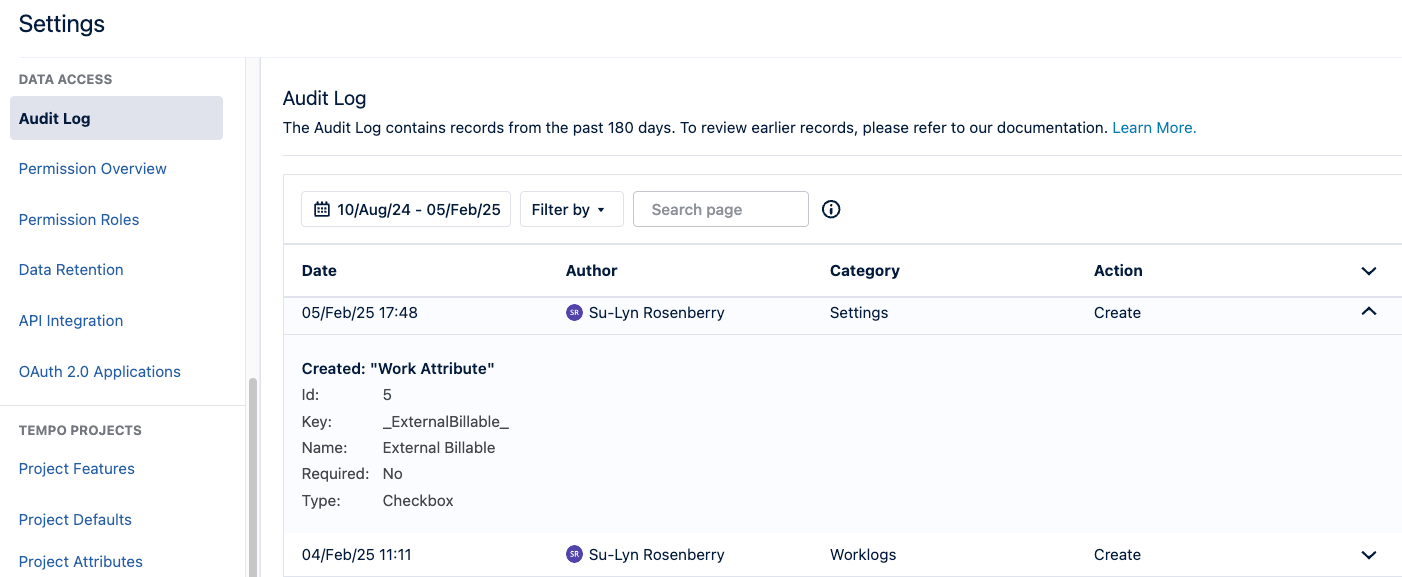
2025-02-27
Disabling Tempo Panel
Tempo Admins can now enable/disable the Tempo Panel in Jira issues via Tempo Settings | Configuration | Logging Time | Show Tempo in the Jira Issue View
-
When checked, the Tempo Panel will appear by default on issue screens when the user has permission to work on the issue and has used Tempo before.
-
When unchecked, users can still access the Tempo Panel via the Apps dropdown on the issue screen.
2025-02-24
Tempo Panel Update
The Tempo Panel will now only appear in an issue when:
-
The active user uses Tempo, AND
-
They have permission to work on the issue
2025-02-20
New Public APIs - Bulk Create Worklog
-
It is now possible to bulk create worklogs using our public API. This makes importing large numbers of worklogs much more efficient and less time-consuming.
Learn more: Bulk Create Worklog
Note: the Bulk Create Worklog endpoint is only available in version 4 of our public API.
2025-02-18
Fixed Price Projects in Financial Manager
-
Use Fixed Price Projects to track only expenses and labor costs against the amount of money you’re being paid.
-
You can add recurring revenues to represent monthly payments
-
Track billable expenses and calculate that in your Actual Revenue and Profits.
2025-02-13
Categorize Item Types in Reports
-
Use Issue Type Categories to combine similar or duplicate issue types when viewing reports.
-
These categories are not available in raw data exports.
Worklog Distribution Gadget Improvements
-
The Worklog Distribution Gadget (WDG) now correctly reports hours logged on subtasks of child issues for epics. Additionally, users can now more easily navigate from the Worklog Distribution Gadget to the Logged Time report to verify the data and dig deeper.
2025-02-11
Tempo Panel Open by Default
The Tempo Panel is now open by default within Jira issue screens.
2025-02-07
Improved Visualization for IDE Integrations
-
We’ve made it easier to identify active and inactive IDE integrations. Activity Settings now flags Active integrations and leaves inactive integrations blank.
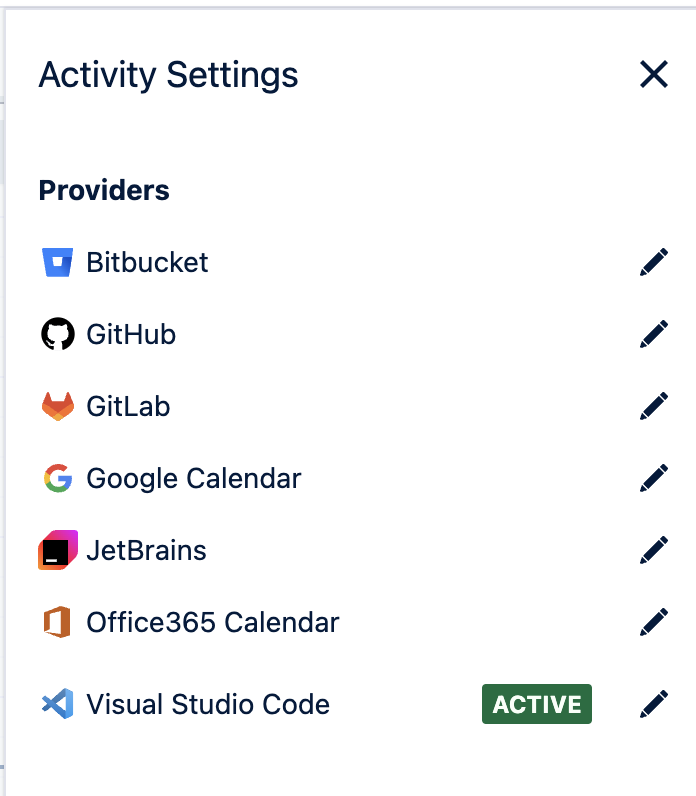
2025-02-06
Report Filtering Updates
-
When filtering by both Epics and Issues, you now receive results that match either the Epic OR the Issue.
Previously, filtering by both would return issues that matched the Epic AND the Issue. -
If you choose to include sub-tasks when filtering by Epics, sub-tasks associated with any Issue included in the Epic are returned.
2025-01-31
Jira Links Public API Deprecation Notice
-
We have removed Jira Links public API endpoints from our APIs. The information these endpoints provide is now included in responses of Financial Manager public API endpoints where relevant.
2025-01-30
Issue Picker Improvements
-
Loading Indicator for Issue Search: When searching for an issue in the issue picker, a loading spinner is now displayed in the dropdown results section while fetching results.
-
Query Entry Spinner: A spinner is displayed while the user types a search query to indicate that the search is in progress.
-
Search Results Caching: Implemented a 1-minute cache for search results, ensuring that previously fetched results are displayed instantly without triggering a new request or showing a spinner.
Other Fixes
-
Fixed: Resolved an issue where an empty state was incorrectly displayed while searching.
-
Fixed: Addressed a bug where the issue search was ignoring applied filters.
2025-01-28
Timesheets - Updated keyboard shortcut
-
Copy a worklog by pressing the Option (Mac) or Alt (Windows) keys first and then dragging the worklog to another day for either Windows or Mac.
Previously, you could copy a worklog using the Cmd key (Mac) or Ctrl key (Windows). -
When using the keyboard shortcuts on Safari, you must press the keys before dragging the worklog.
2025-01-20
Capacity Planner Release
-
The Planning Time setting has moved from the Configuration section to the Capacity Planner section in the Settings sidebar. Note: Capacity Planner must be installed for its own section to display.
-
Permissions for changing the Planning Time settings have been updated. Previously, you required the Tempo Admin permission to change them. Now you can be either a Tempo Admin or be in a Full Access permission role that grants Manage Plan permission (such as Global Manage Plan permission).
Story Point Planning
-
Create custom story point schemes mapping points to hours and associate them with one or more teams. A default scheme is available for all users, but you can create custom schemes and assign them to specific teams on the Team page. Navigate to Settings>Capacity Planner>Story Points. Learn more about Story Points in Capacity Planner.
Iteration Cycles
-
Create Iteration cycles to plan work within a custom cycle, such as a sprint. When planning by iteration, issues automatically sync to the custom time period, rather than by week, month or quarter. Capacity is calculated across the iteration time period. Navigate to Settings>Capacity Planner>Iteration Cycles. A default cycle is provided. Other cycles can be created. Associate a team to an iteration cycle by going to Teams>Select Team. Learn more about Iterations in Capacity Planner.
Unassigned Team Allocations
-
You can now create plans of individual tasks or issues to allocate to Unassigned members of your Tempo team. Unassigned tasks are created when issues are linked to a team but not to a specific team member, which ensures that tasks fall within the scope of the team and are accounted for in capacity planning. To use this feature: first, make sure you have assigned issues to one of your teams using the Tempo Team field in Jira. Next, navigate to the Team Planning view to View in Team Planning and Sync with Jira. Unassigned plans with the tasks will appear in the Team Planning view in a row named Unassigned. You can then drag the plan to specific team members to allocate responsibility.
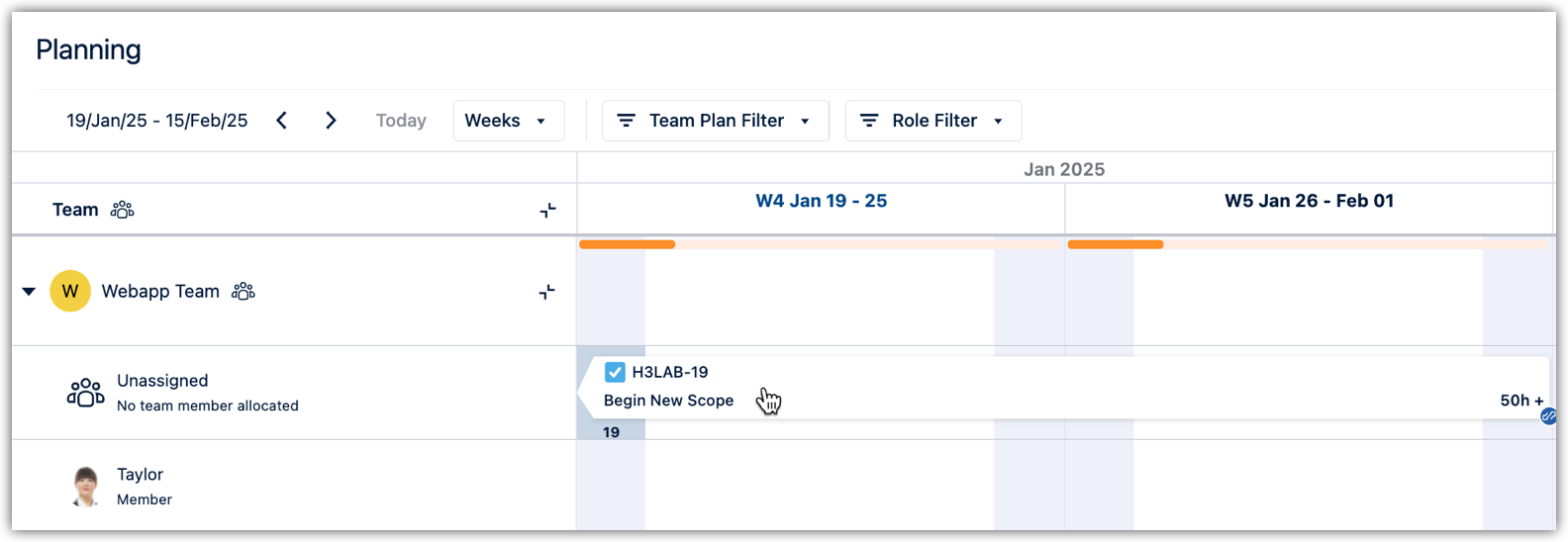
These allocations can also be created as un-synced allocations, just like other resource allocations from the planner. Either by pressing the Plan Time button or by dragging over the unassigned row. Plans can also be dragged between user rows and the unassigned row.
2025-01-15
Financial Manager - Reporting Improvements
-
Edit and copy reports you’ve already created. This updates the data in a report or duplicates the report.
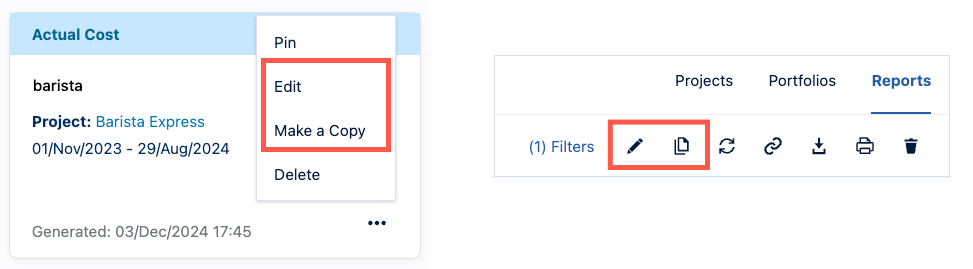
-
After you’ve shared a link, the Share button changes icons, and there are options when you click the button.
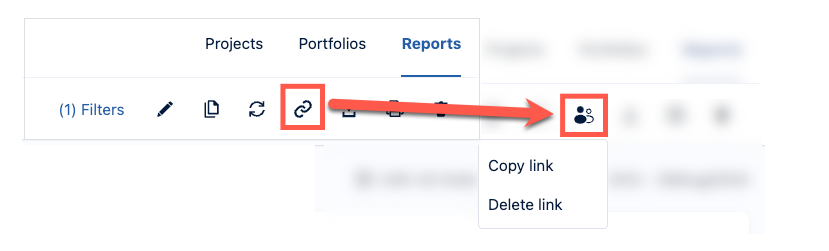
-
You can also delete shared report links.
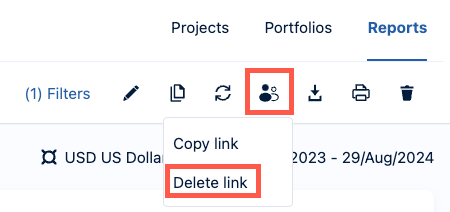
2025-01-06
-
If you add a new member to a team or update their team membership so that their total commitment exceeds 100%, a warning shows how much they are overcommitted across all their teams. The user will also be tagged with a Yield icon on the team members page.