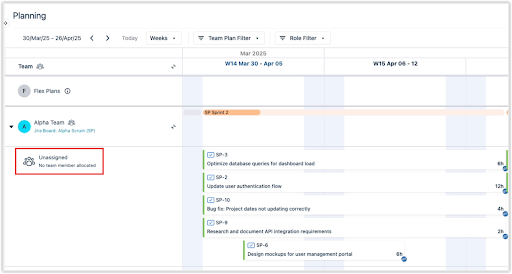The Jira Sync feature in Capacity Planner also allows you to sync directly from your Jira Scrum-based boards. With this update, Capacity Planner can now recognize Jira sprint start and end dates and use them when syncing issues to plan allocations in Planner. Additionally, sprints can be visualized in the Team Planning view where capacity utilization is presented per sprint. This feature allows you to:
-
Sync directly from Jira boards. Instead of manually managing sprint cycles, Capacity Planner now syncs directly with Jira boards to retrieve sprint start and end dates. Jira sprints will set the cadence of the team.
-
View the team's capacity breakdown using Team Specific Cadences (see figure below). Sprints will populate the view's capacity indicators.
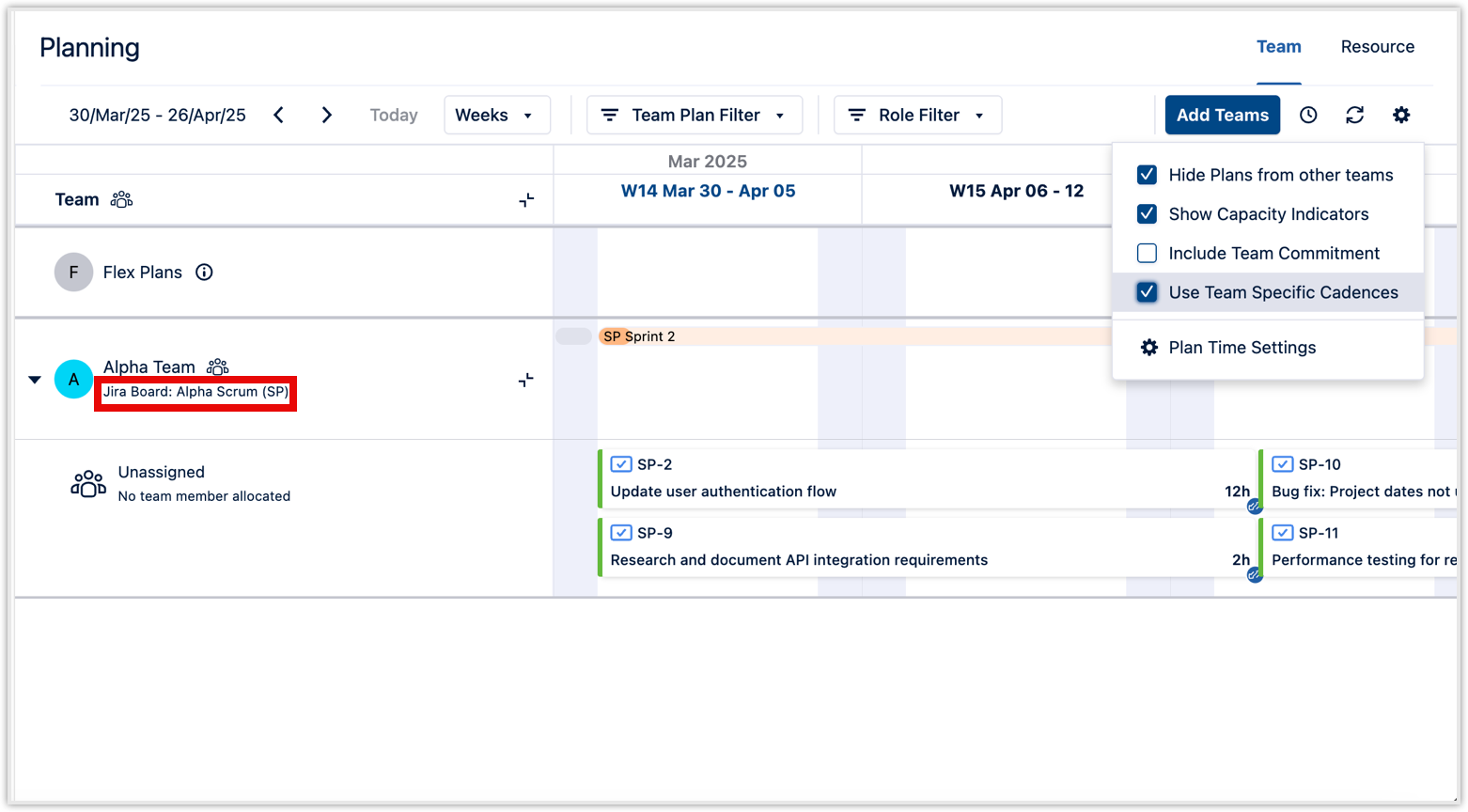
-
If a team has not been connected to a Jira board in team configuration, it will use a Tempo Iteration Cycle as its cadence (the default one if nothing has been specified for the team).
-
This feature together with the Story Point Planning (that enables mapping story points to time as a fallback for an actual time-based estimate on issues) enables scrum teams to plan as they see fit using their Jira board to populate sprint(s) with issues and estimate them in story points where that activity directly translate to the impact on the team's capacity.
-
Note: We recommend that teams add a filter to their board to filter issues that have their team set as the value for the Tempo Team custom field. Using a filter, teams can be sure that all issues they plan in their sprints will be captured as plans for the team in Capacity Planner.
Prerequisites
-
To enable Story Points you must have Manage Team permission in any Team. To edit the default scheme (or edit what is default) you must have Global Manage Team permission.
Sync Jira Board
-
To enable Jira Sync for Your Team, navigate to Settings>Planning Time.
-
In Sync Individual and Team Plans with Jira Issues, select Configure.
-
Enable Use Story Points as fallback for total plan time mapping to further enhance this feature if some of your teams estimate in story points. Note: Each team can have its own story point mapping rule, but it will default to the default story point mapping scheme.
Configure your scrum teams to use a Jira board as Iteration Source
-
Navigate to your Team’s Overview page
-
In the Iteration Source drop-down, select Jira board.
-
In the Jira Board drop-down, select the board you want to sync to associate it with your team. For example, choose a Scrum-based Jira board that contains the sprints you want to sync. Capacity Planner will detect the sprint start and end dates from the selected board and set up the sprints automatically.
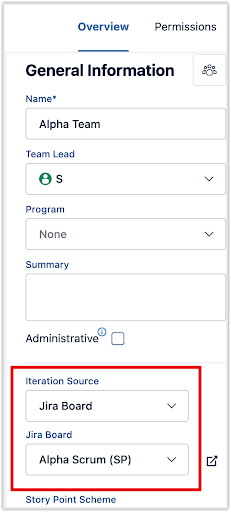
Capacity Planner also imports Jira work items that have estimated effort and converts them into hours. Items can have estimated effort through the use of the synced Jira issue field for effort or through the story point fallback setting that you can enable in the Plan > Jira Issue sync configuration. This conversion helps you accurately assess workload and plan sprint durations. As your plan fills up in the Team View timeline, you’ll immediately notice if your team has enough capacity to meet sprint goals.
If your team is over capacity then you can move some of the planned tasks to another sprint directly from Capacity Planner with a new quick action on plan cards called Move to Sprint. As shown below, select the quick action icon (three dots), select Move to Sprint, and select your preferred sprint.
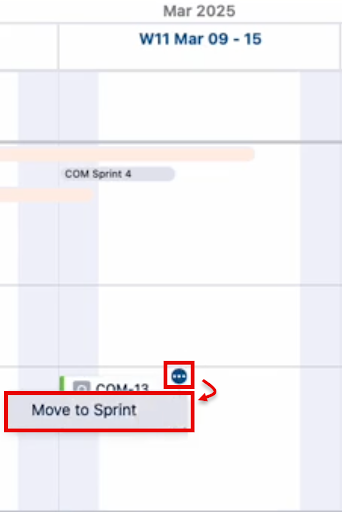
Note: This quick action is only available on plans that are synced using a sprint.
Unassign Team Plans
A new “Unassigned Team Plans” row in the team planning view lets you track unassigned work. These tasks are factored into your team’s overall capacity, allowing team members to pick up tasks as they become available. Any assignment updates made here automatically sync back to Jira, keeping everything in sync.