-
You need to have Jira administrator permissions to grant any of these Project permissions.
-
Please note that this page applies to Jira company-managed (classic) projects. For more information on Jira team-managed (next-gen) projects, see Jira Team-managed Project Permissions.
Project permissions are project-level Jira permissions that affect access to Jira projects, their work items, and worklogs in Tempo. These are part of typical Jira project management tasks managed through the Jira permission schemes.
For more information about how to manage Jira project permissions, see Managing project permissions in Atlassian Jira's documentation.
When you install a Tempo app, there are several basic Jira project permissions that you need to grant to all Tempo users. As well, Tempo adds some of its own permissions to the Time Tracking permissions (for Tempo Timesheets) that you need to grant to Tempo users.
Make sure that the atlassian-addons-project-access project role is granted all permissions in the Permission Schemes used for all of your Jira projects in order for Tempo Timesheets to function properly.
To grant Project permissions:
-
Make sure you have Jira Administrator permissions.
-
Go to Project - Project Settings - Permissions to view the permission scheme associated with the project.
You can also go to Tempo Settings > Permission Overview, click the Projects icon, then select the link to open the Permission Schemes page.
-
To modify the permission scheme, open the Permissions link in the Actions column.
-
Find the permission you want on this page, such as those in the Time Tracking permissions section (see the table below), and then Update which groups are granted the permission.
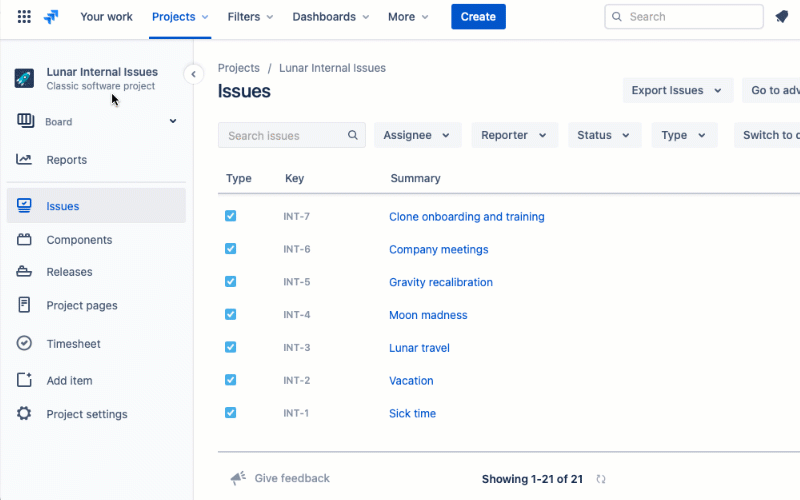
Project permissions
-
You need to grant these permissions for each Jira project (via its permission scheme) that Tempo users are working on.
-
You need to have Jira administrator permissions to grant any of these Project permissions.
|
Project Permission |
Description |
Who should have this permission? |
Useful information |
|---|---|---|---|
|
Administer Projects |
Permission to edit:
|
Jira and Tempo administrators, project managers |
This is a Jira permission that's useful for Tempo administration. |
|
Browse Projects |
Permission to:
|
All Tempo users who work on Jira projects and work items. You need this permission for the relevant Jira projects to be able to view the worklogs and plans. |
This is a basic Jira permission that all Jira users need for the projects on which they're working. The project role atlassian-addons-project-access must be granted permissions to a project in order for Tempo to function properly. See the Atlassian Jira documentation for more information. |
|
Delete All Worklogs |
Permission to delete all worklogs made on work items in this Jira project. |
Team leads and managers, project managers. |
|
|
Delete Own Worklogs |
Permission to delete your own worklogs made on work items in this Jira project. |
All Tempo users who log their time. |
|
|
Edit All Worklogs |
Permission to edit all worklogs made on work items in this Jira project. |
Team leads and managers, project managers. |
|
|
Edit Own Worklogs |
Permission to edit your own worklogs made on work items in this Jira project. |
All Tempo users who log their time. |
|
|
Work on Issues |
|
All Tempo users who need to log their time to Jira work items using Tempo Timesheets. |
Jira users cannot access or use Tempo Timesheets if they do not have Work on Issues permission for at least one Jira project. |
|
Log Work for Others |
Permission to log work on behalf of other Jira users who have permission to log time for this Jira project. |
Team leads and managers, project managers. |
This permission is added when you install Tempo Timesheets. |
|
Set Billable Hours |
Permission to set billable hours in worklogs for this Jira project. |
Tempo users who are billing their hours for invoicing clients. |
This permission is added when you install Tempo Timesheets. When you're invoicing your customers or clients, you need to be able to enter your billable hours separately from your worked hours. The Set Billable Hours permission makes the Billable hours field available in the Log Time form for those who need to enter billable hours. See Best Practices for Tracking Billable Hours for more information. Do not grant this permission for Jira projects to which Internal-type Tempo accounts (non-billable) are linked. |
|
View All Worklogs |
Permission to view all worklogs made by others on work items within a Jira project for which they have the Browse Projects permission. You can see the worklogs of Jira users, regardless of their status: active, inactive, or deleted - see Tempo Permissions and Inactive or Deleted Jira Users. |
Team leads and managers, HR, project managers. |
This permission is added when you install a Tempo app. If you have this permission and still can't view all worklogs, it may be because you don't have Browse Projects permission for this project (see above), which you need. This permission is also required to view all work logged against a work item in the Jira Issue Worklogs tab. If you don't have this, you can only view your own worklogs. |
|
View Issue Hours |
Permission to access the total number of hours per work item in this Jira project, but not to see the individual worklogs of users. |
Managers who need worklog data to run reports on logged time for the company, but are not allowed to see the individual worklogs. |
This permission is added when you install a Tempo app. When viewing reports with this permission, worklogs are replaced by |
Video
The following video demonstrates how to grant project permissions for Tempo Timesheets:
Learn More
