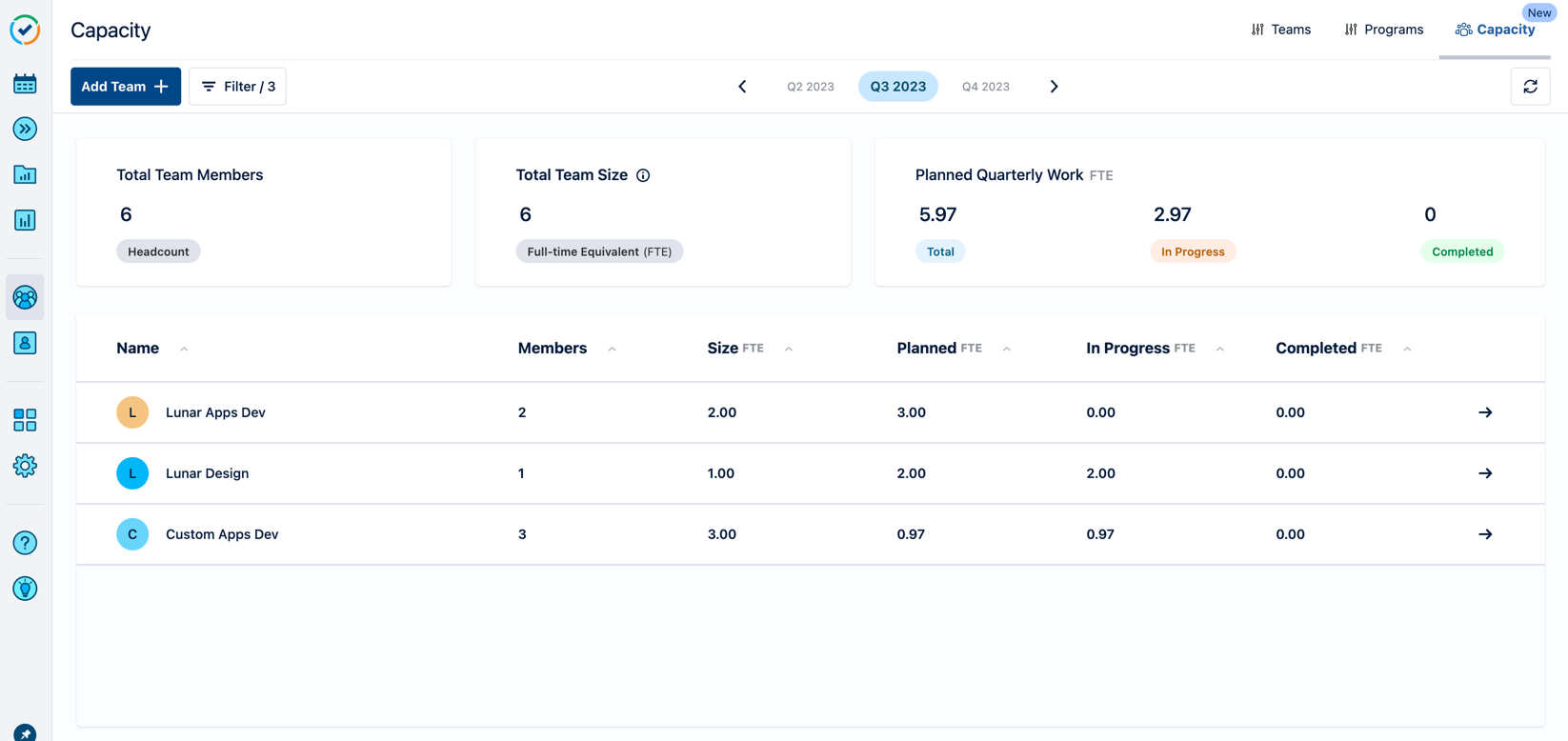The Team Capacity Dashboard provides real-time insights into the workload and availability of the teams by providing an overview of the teams' sizes, work allocations, and capacity for the selected quarter. The dashboard tiles show the sum of all the selected teams, how much of the team members' time is planned, and how much time is used up.
Use the Add Team + button to add or remove teams from the dashboard.
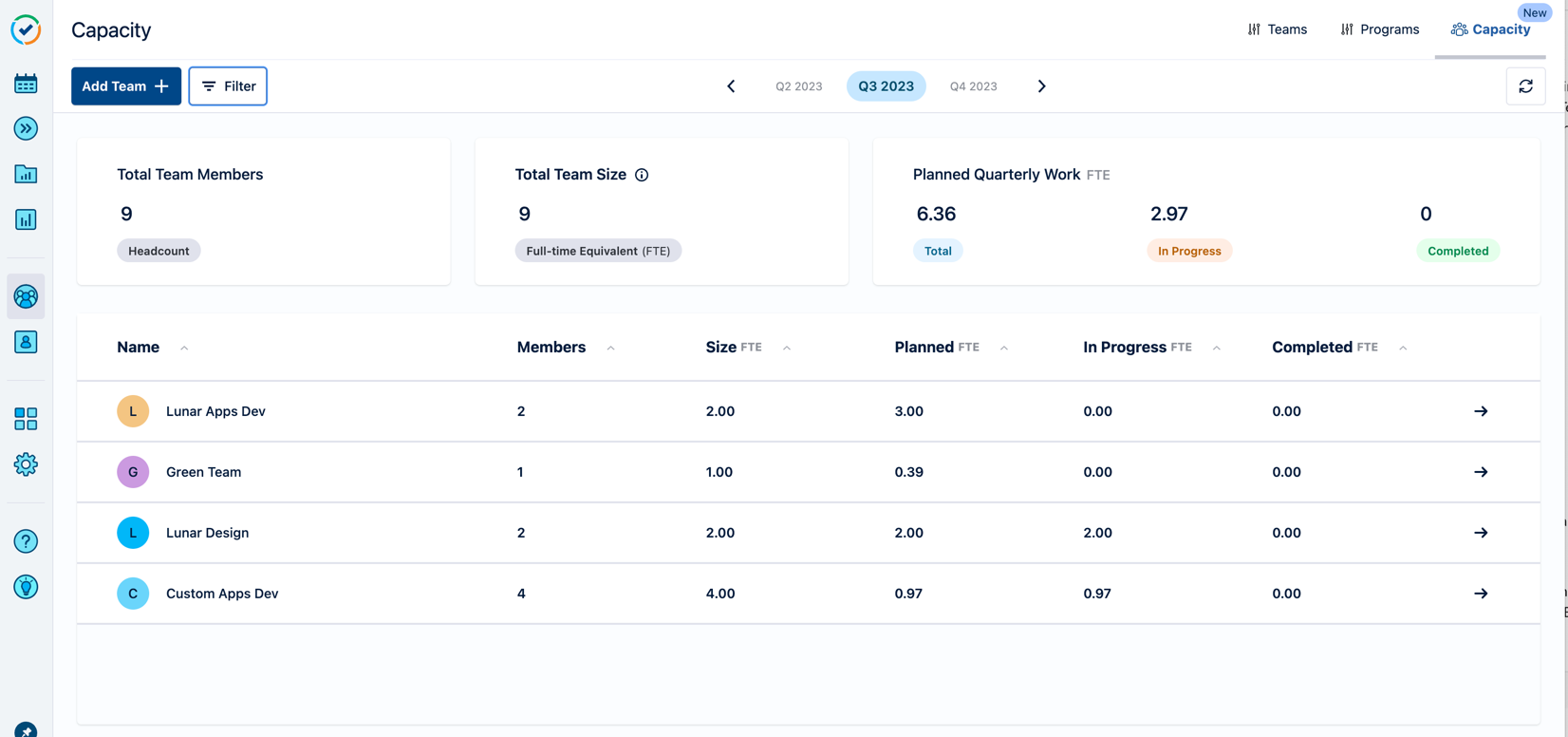
The calculated Capacity is summed up for all selected teams and calculated for the selected quarter. You can scroll between quarters to see the refreshed capacity calculations as they apply for the selected quarter.
-
Total Team Members is the total headcount, based on the the Members column for the displayed teams. If users are in multiple teams, they are counted only once.
-
Total Team Size is the total capacity size of all teams, as a sum of the values in the Size (FTE) column representing the team members' capacity for the selected quarter.
-
Planned Quarterly Work FTE is the total Planned (FTE), In Progress (FTE) and Completed (FTE) presented as a sum of the corresponding columns in the table, calculated for all the teams in the selected quarter.
The team's table has the following attributes and calculations, presented where applicable in FTE units.
|
Column |
Description |
|---|---|
|
Name |
Name of the selected team. |
|
Members |
The number of members, headcount, in the team. |
|
Size (FTE) |
The number of members in the team based on their FTE capacity. |
|
Planned (FTE) |
The total estimated FTE effort for the team. |
|
In Progress (FTE) |
The total estimated FTE effort for the team with Epic status 'In Progress'. |
|
Completed (FTE) |
The total estimated FTE effort for the team with Epic status 'Completed'. |
To see the Jira Epics assigned for the teams in the selected quarter and their individual capacity calculations, see Viewing Capacity per Team.
Filter Team Capacity by Team Roles
If you want to see the capacity of your teams for specific roles, you can filter Capacity Dashboard by the roles across the teams.
-
In the Capacity Dashboard, open the Role Filter.
-
Select the roles you want to view.
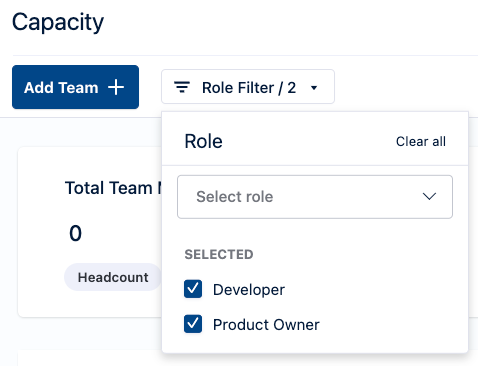
-
The dashboard is refreshed with the recalculated capacity data based on the team roles across the selected teams.
The filter button displays the number of roles.