Adding, removing, or filtering team members requires the Tempo Team Administrator permission or the Manage Team permission for the relevant team.
Members of a team can be filtered to show the currently active members only. All expired or new memberships that are starting in the future can be hidden. It is important to update team members' information so that the filter can properly yield the members with active memberships. Active memberships have:
-
The Tempo team member's Joining date must be prior to today's date, today's date, or left blank.
-
The Tempo team member's Leaving date must be later than today's date, is today's date, or is left blank.
Maintaining the member's data will impact the FTE calculations in Team Planning.
Filter to View All Team Members
-
Select Teams in the Tempo sidebar.
-
Select the team name that you wish to view.
The team's overview page is displayed.
-
All current team members with active memberships are displayed by default.
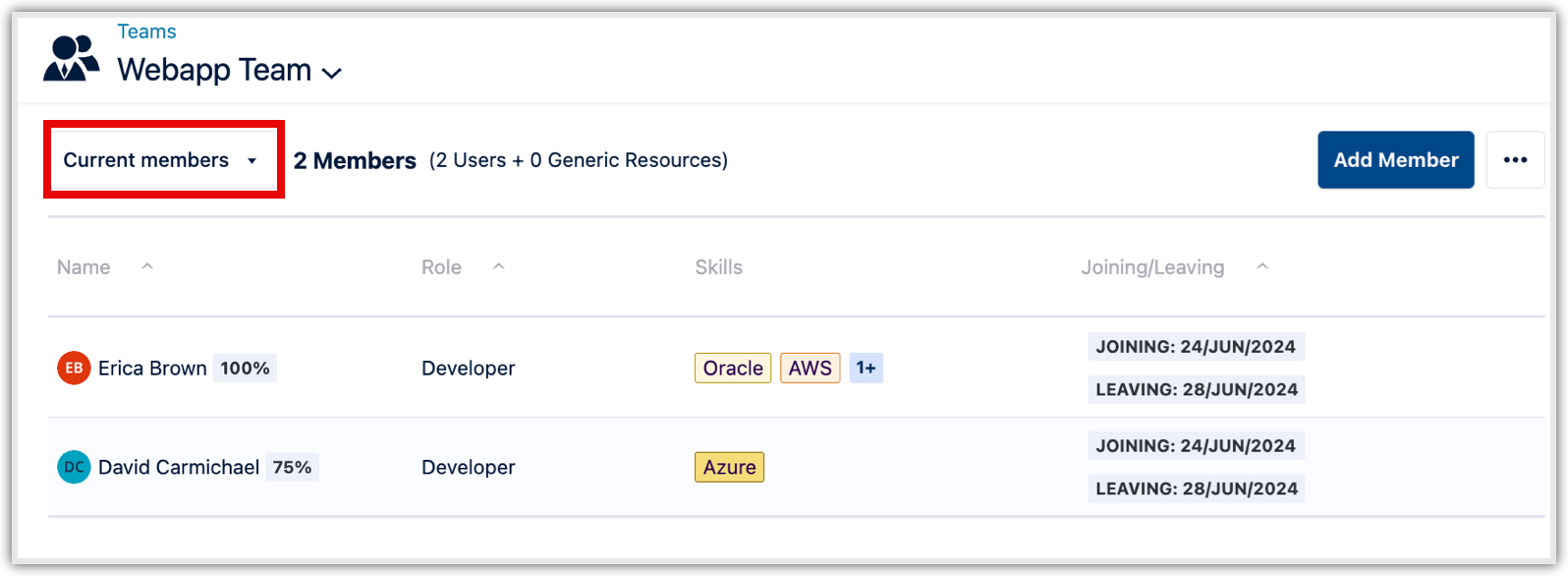
-
To filter by everyone, including members with inactive memberships, select All Members from the drop-down. If memberships are inactive, the count of expired and future memberships is displayed.
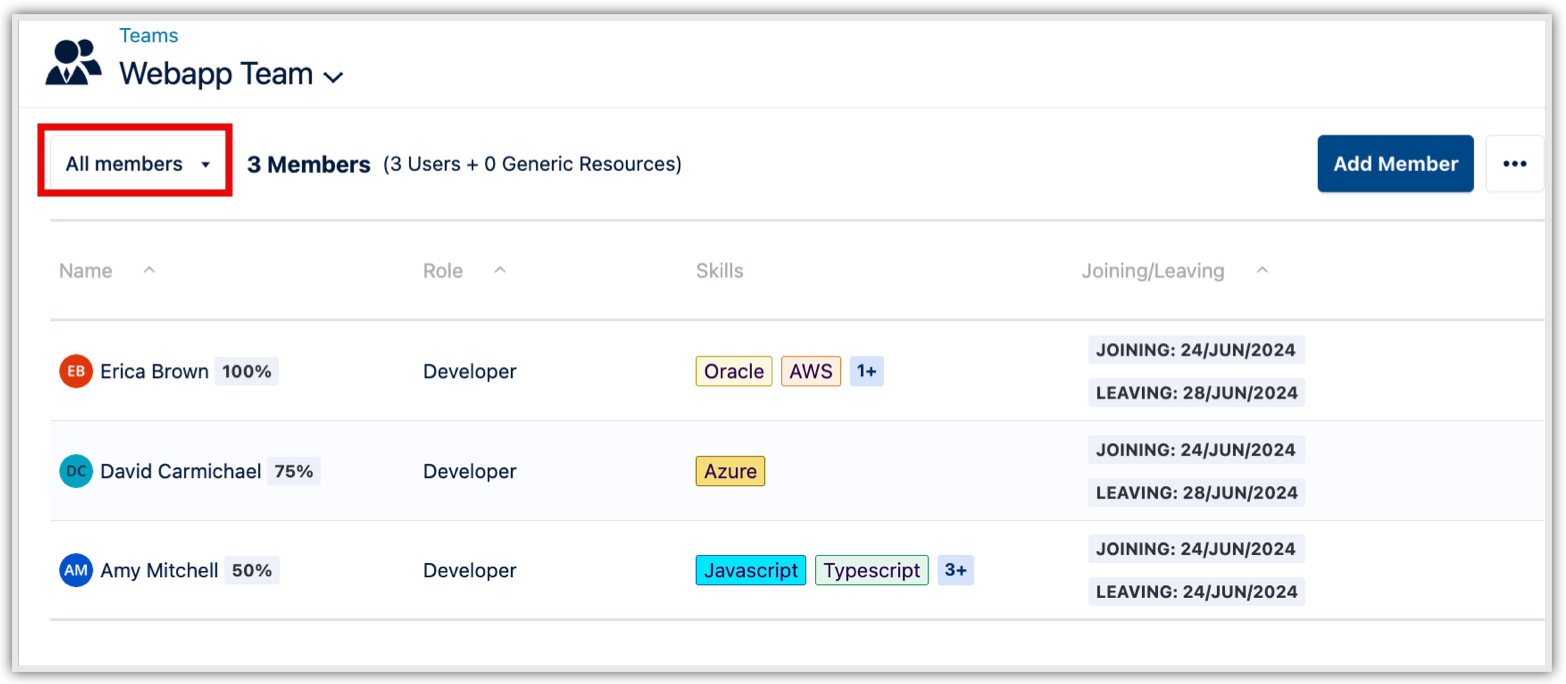
If a member's Joining date or Leaving date is left blank, the filter is not applied, and those members are always displayed.
-
Select Show Current Members to remove the filter.
