In the Team Planning view, selecting the Capacity Indicator bar opens a pop-up that displays the capacity breakdown. The Utilization Rate shown in this popup is calculated based on the time estimates for the high level team plans and the time estimates for the individual plans. However, you have the option to choose how the Utilization Rate is calculated for plans that are synced to Jira issues so that it aligns with your allocation expectations.
When both the team plans and the team members' individual plans are synced for the same work, the utilization rate can be calculated in one of two ways:
-
Only individual plan estimates that exceed the team’s high level plan are counted toward utilization.
This is the default option, which prevents inflating utilization when the team plan and the individual plans are synced for the same work. For example, if a synced team plan is estimated at 3 FTE and four individual plans are synced at 1 FTE each, the utilization rate would be calculated at 4 FTE for this work set.
-
Both individual plans and the team’s high level plan are counted in full toward utilization.
This option may inflate utilization because the total increases even if no additional work is planned. For example, if a synced team plan is estimated at 3 FTE and its four individual plans are synced at 1 FTE each, the utilization rate would be calculated at 7 FTE for this work set.
To set how the utilization rate is calculated:
-
In the Team Planning view, click the gear icon to open the Settings menu.
-
At the bottom of the Settings menu, select the option to Change Utilization Rate Calculation.
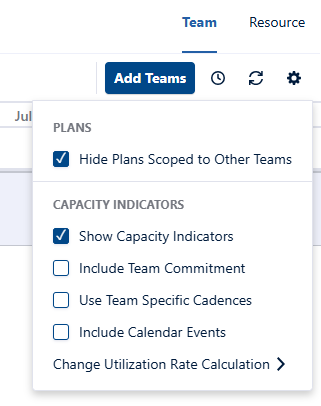
-
Set the Utilization Rate to either of the following:
-
Don’t Double Count (Only individual plan estimates that exceed the team’s high level plan are counted toward utilization)
-
Count All Plans Toward Utilization (Both individual plans and the team’s high level plan are counted in full toward utilization)
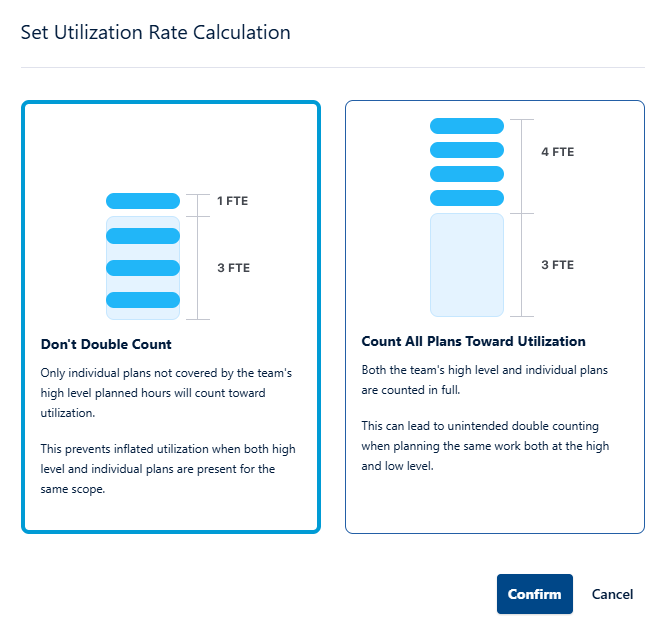
-
Click Confirm for the change to take effect immediately, or click Cancel to exit.
