The Manage Plan/All Resources (Full) permissions s required to view generic resources in the Resource Planning view, that are global and not assigned to any teams.
When filtering for generic resources you need the View Plans permission for the teams to which the generic resources belong.
Similar to filtering by users, you can filter by generic resources, and with the required permissions, you will be able to see the results.
To filter by Generic Resources:
-
In the Resource Planning view, click on the Filter box.
-
In the Resource Filters window, click to select Generic Resources and select the names from the drop-down selections, or enter a name to search for.
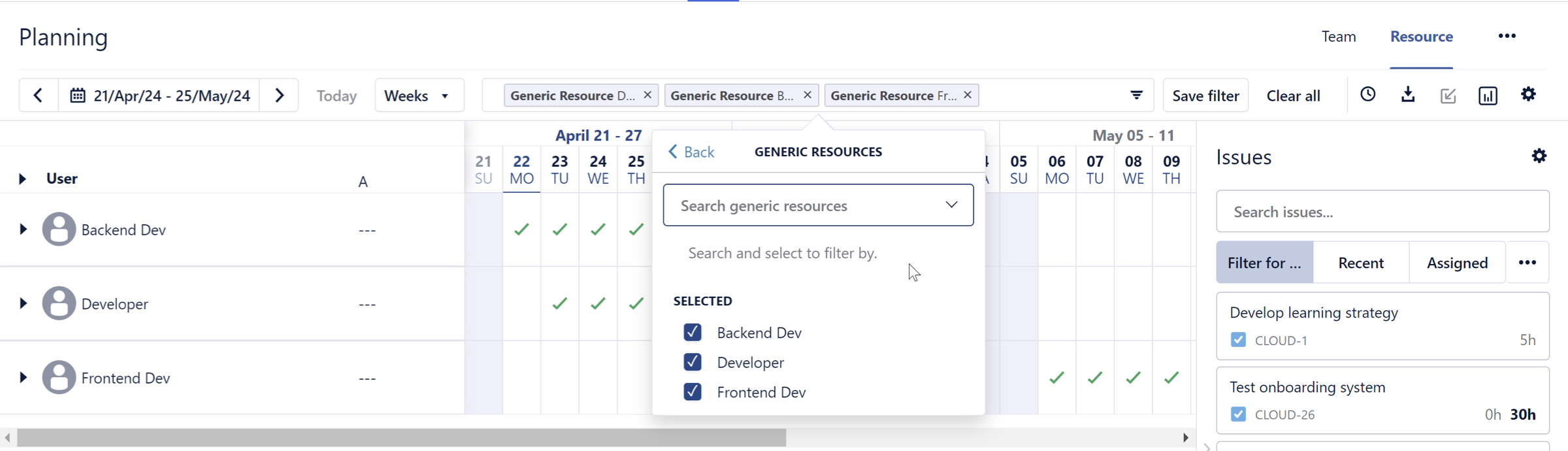
-
The filter is applied based on the search strings that are added to the Filter box.
Your Resource Planning View is filtered by the selected Generic Resource. You may add or remove filters as needed.
-
To see the generic resources assigned to a team, you must filter by TEAMS:
-
Clear all filters.
-
Use the filter by team. This includes all team members including generic resources for the specific team.
If you don't have the View Plan permission, then the filter will not return any results.
-
View Generic Resources in Planned Time Report and User Capacity Report
Generic resources are available in Planned Time Report and in User Capacity Report.
To view generic resources in Planned Time Report:
-
Filter by Generic Resources in the Resource Planning View.
-
Click the View in Report button to generate the Planned Time report, based on the filtered selection.
You can also generate the Planned Time Report from Reports in the Tempo sidebar, and then filter the report by Generic Resources.
To view generic resources in User Capacity Report:
-
Filter by Generic Resources in the Resource Planning View.
-
Click the Export Capacity Report button. See Exporting User Capacity.
