Tempo Capacity Planner is required to enable the following projection metrics for reports:
-
Planned Cost
-
Planned Revenue
Click here for a free trial of Capacity Planner.
Tempo reports allow you to gain insight into the costs and revenue of a project or portfolio for a selected timeframe. By applying filters, you can display only the information you need. You can share revokable links to the report with other Financial Manager users, regenerate or edit the report, download the report into a CSV file, or print the report.
Depending on your project and Tempo configuration, you can create four different report types:
-
Actual Cost reports provide an overview of how much a project or portfolio costs, using a project’s worklogs, the team member cost rates, and the expenses.
-
Planned Cost reports provide an overview of the costs that have yet to be accrued for a timeframe using the time planned and the team members' cost rates.
-
Actual Revenue reports provide an overview of how much revenue a project or portfolio has generated using the project’s worklogs and the team member billing rates.
-
Planned Revenue reports provide an overview of how much revenue a project or portfolio can generate using the time planned and the team member billing rates.
You can filter reports and break them down by weeks, months, or quarters. Reports are generated for a specific timeframe, which might not match the timeframe selected in the Overview.
Viewing Reports
Financial Manager reports are only available in the Financial Manager Reports tab. If you navigate to Reports in the side panel, click on the Costs and Revenues tile, and then click Open Financial Manager to go to the Financial Manager Reports.
If you create multiple reports, reports are listed in descending order of their generation date. If you regenerate or edit a report, the Generated date is updated. You can pin a popular report to the top by using the … menu in the report tile, or you can search for a report name, project, or portfolio to find a specific report.
If you close a report before it’s done generating, the report tile indicates that it’s still working with a status icon in the report tile.
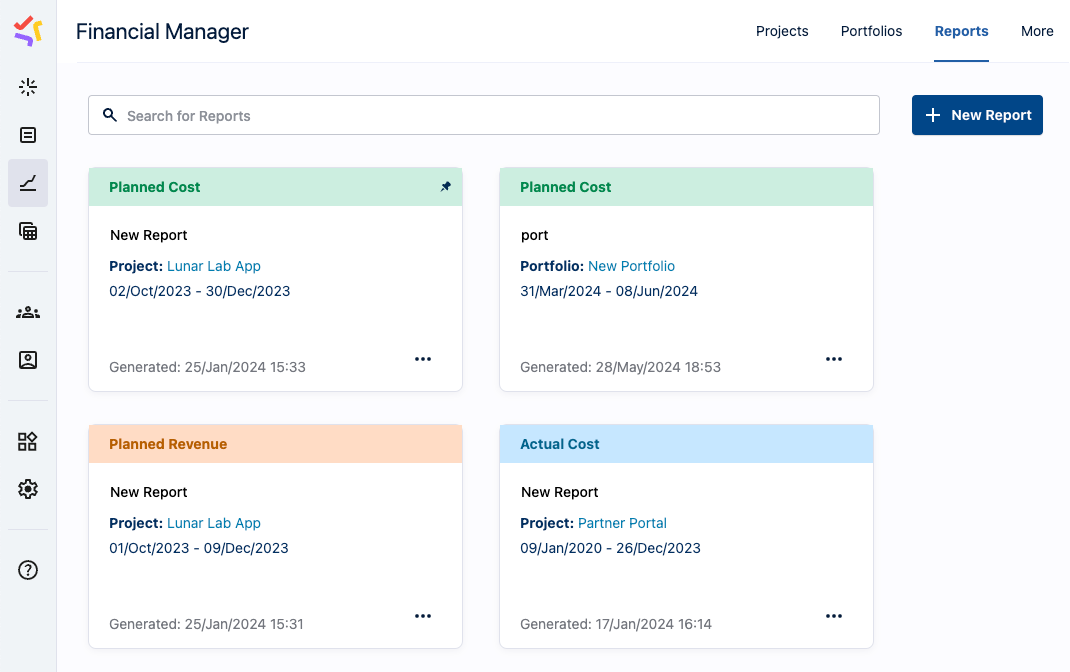
Learn More
