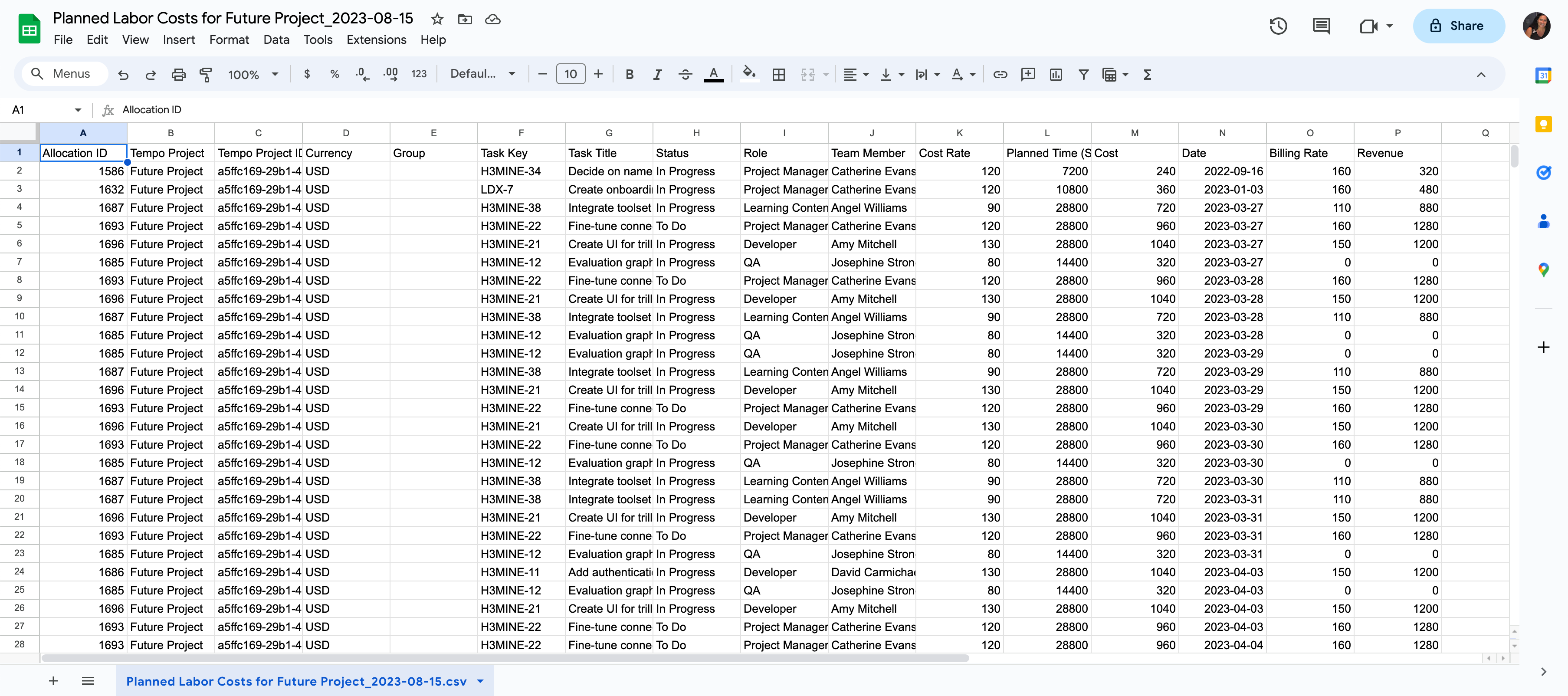Tempo Capacity Planner is required to enable the following features in Financial Manager:
-
Projected Labor Cost and Projected Labor Revenue
-
Exporting planned labor to a CSV file
Click here for a free trial of Capacity Planner.
Project costs and revenue are calculated based on the initial rates of the team members' roles. Any changes made to the logged time or assigned plans are directly recalculated in Financial Manager projects.
When team members have planned time assigned to them, the role that was recently used for the resource will be matched with the defined global rate for the role.
Updating Plans and Logged Time
In the Scope table, make changes to a task by logging time or planning time. The project is then automatically updated and the timeframe is extended to cover any assigned future plans.
In the Scope tab, if no plans are assigned to team members who logged time, the Remaining Cost and Remaining Time columns display a dash.
Users can have plans but no logged time.
To update a project:
-
Select a project.
-
Click the Scope tab and select a task in the Scope table.
-
In Jira, add planned time for the team member working on the project.
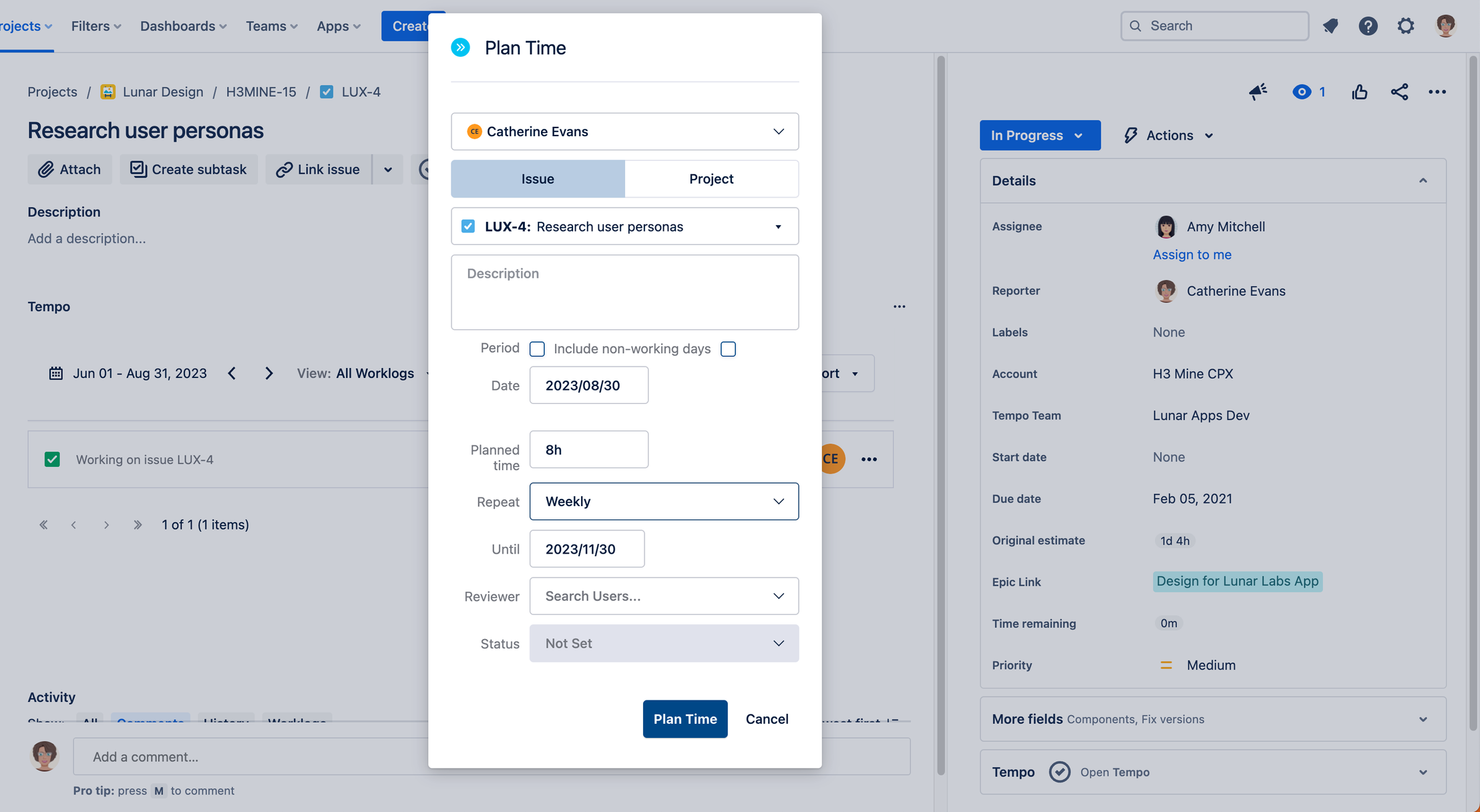
You can also log time for this issue. If logged time is in the future, then a plan is added.
-
In Planner, view the updated plans for the resources working on the project that you want to forecast. Add plans to team members working on the same project, or other projects.
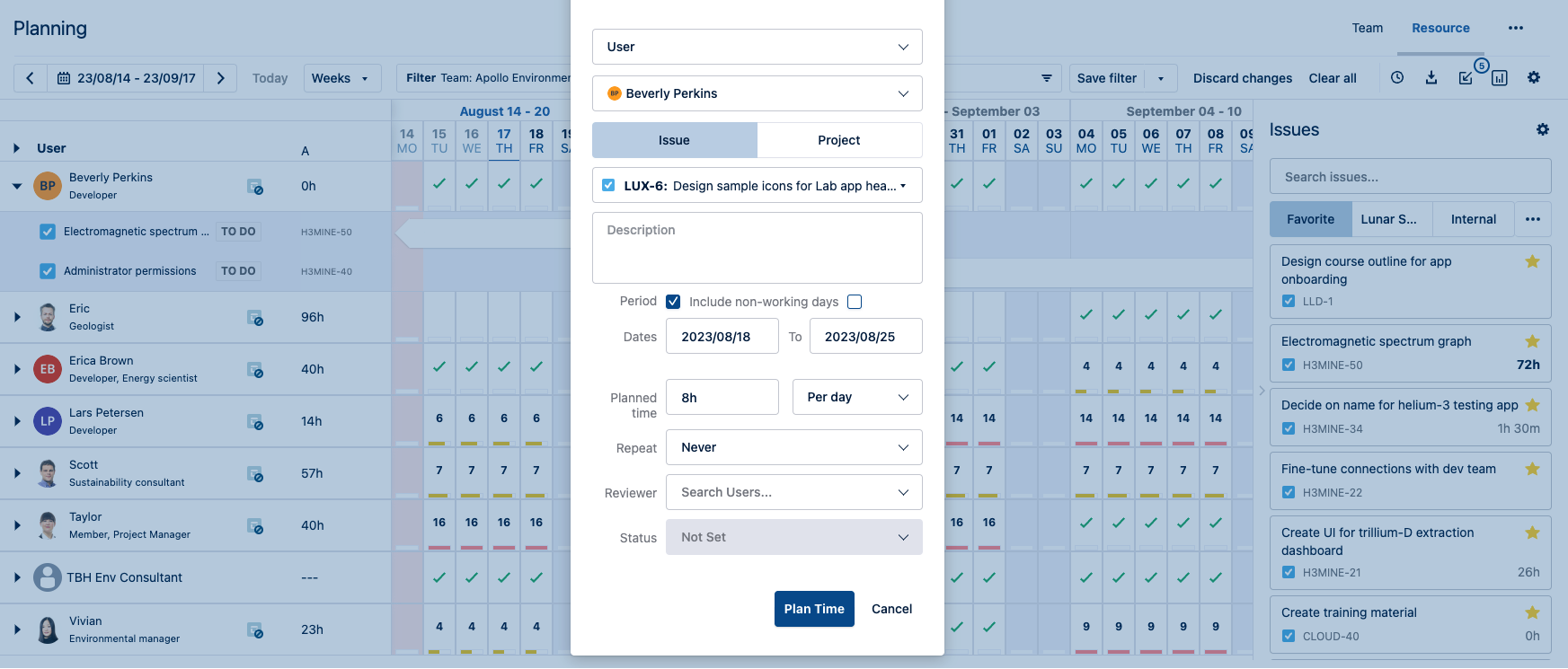
-
Back in Financial Manager, refresh the browser to update the latest changes made to the task and scroll down to see the calculations for Projected Labor, Projected Revenue, Remaining Cost, Remaining Time, and Remaining Revenue.

For time-based projects, the Projected Labor and Remaining Time is shown. The Projected Costs and Remaining Revenue are not shown.
Exporting Planned Labor to a CSV File
Export the Scope to a .CSV format for logged time up to today, and for planned time into the future, all within the project timeframe.
-
If a fixed timeframe is selected for the project, then the exported data will only cover the plans up to the selected timeframe. Any plans that extend beyond the selected timeframe will not be exported.
-
Tempo Project Viewers can’t download the planned labor costs.
To export the planned labor costs:
-
Select a project.
-
Click the Scope tab.
-
In the Scope: project filter button, click the Export Planned Labor Costs to CSV in the drop-down list.
The export file is saved in your download folder.
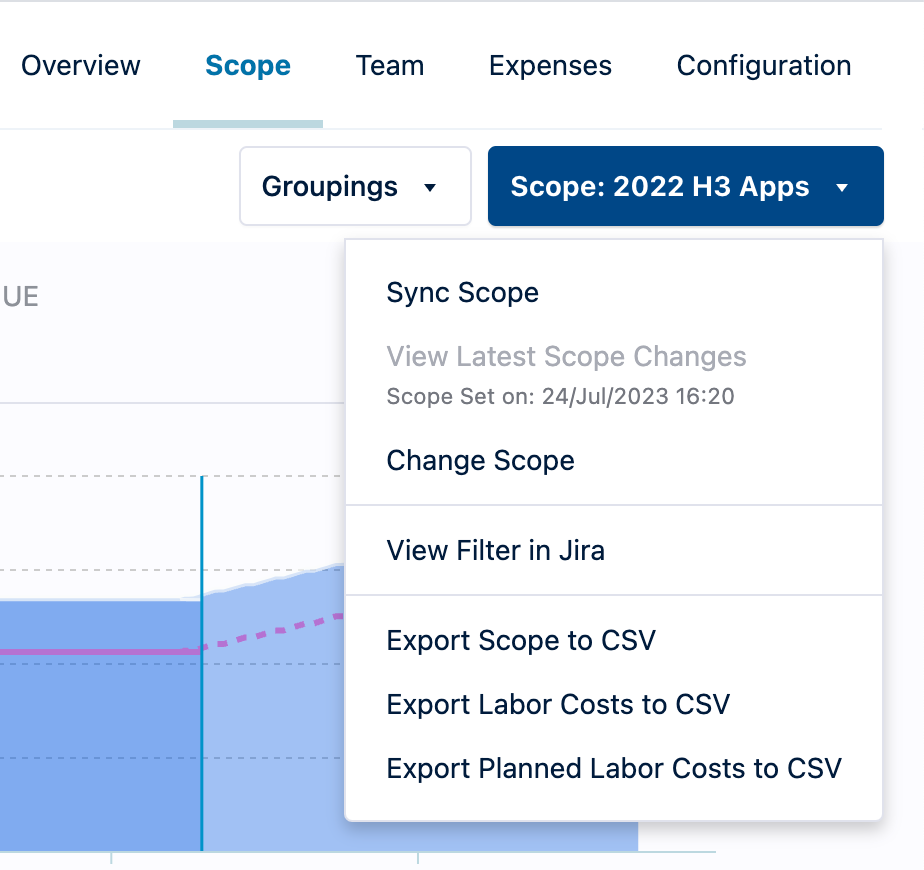
-
Open the 'Planned Labor Costs for Future Project_<exportdate>.csv' file, where the <exportdate> is the date you exported the file.
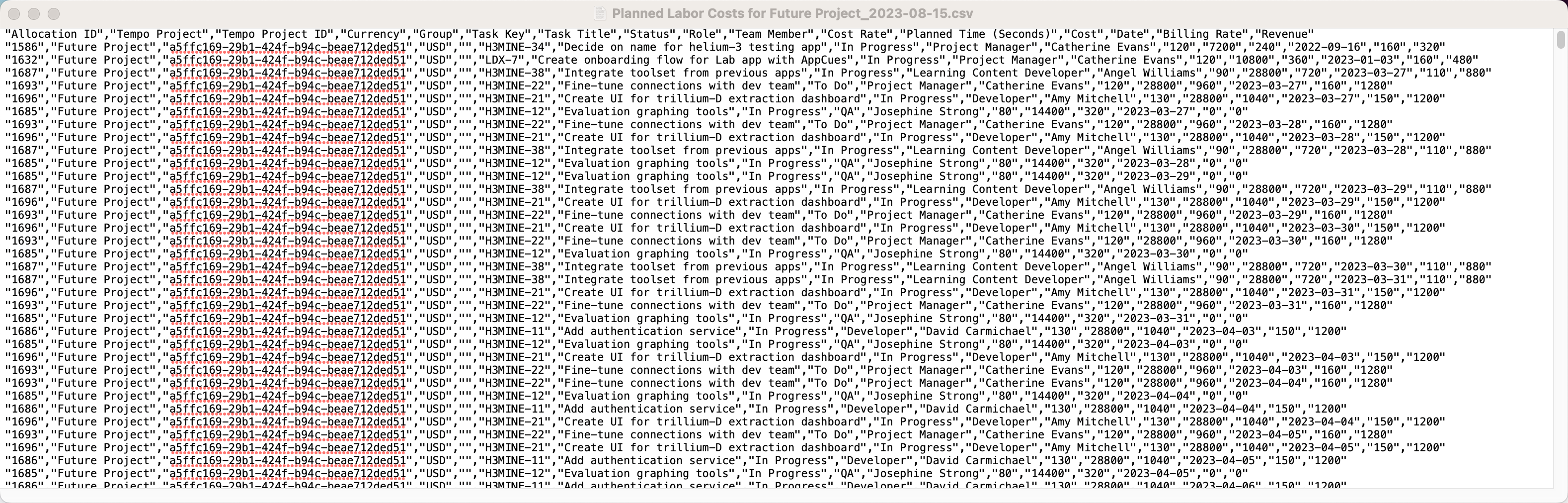
-
Scroll to the Planned Time (Seconds) to see the planned time for each task.
-
Open the file in a spreadsheet for a more organized look.