The Timesheet report provides the most extensive means to analyze users' workloads. It has the classic sheet view by day, but with numerous filters and options, you can display many variations of the report. For example:
-
Use Starred Filter or Project to narrow the Timesheet report to a subset of issues.
-
Select an option in Group By Field to aggregate hours by values of the selected field in a separate section.
-
Use Sum Subtasks to sum up hours into parent issues.
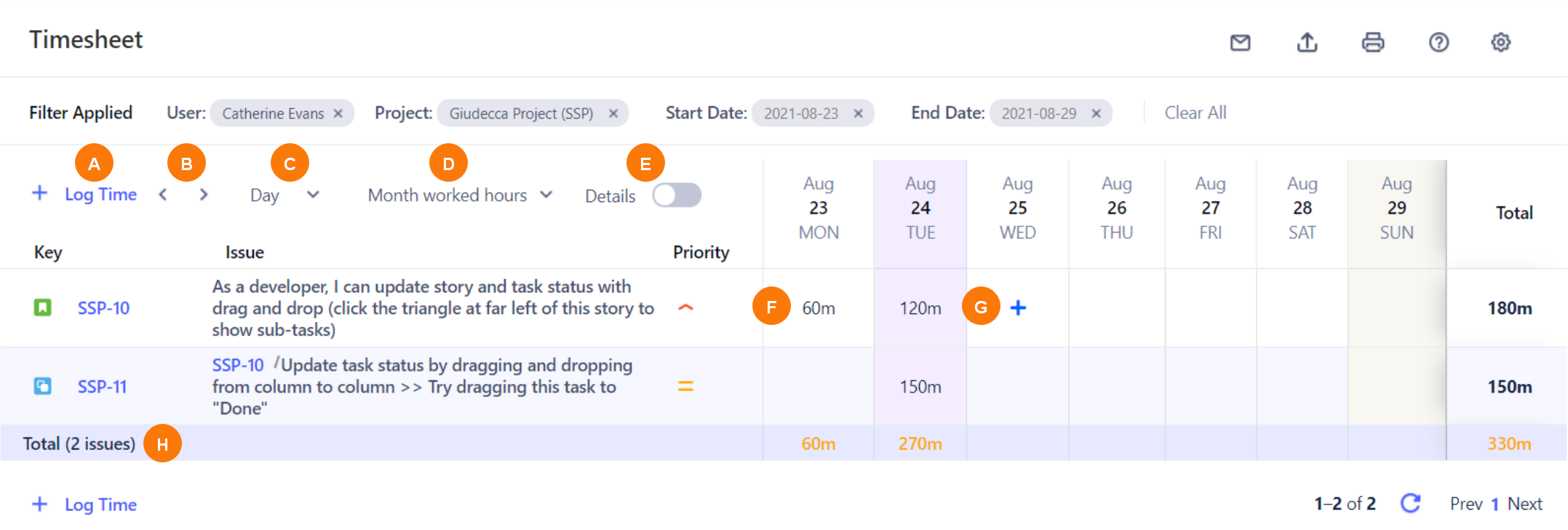
|
Element |
What is it? |
What can I do with it? |
|---|---|---|
|
A |
+ Log Time entry |
Click to open the Log Work Done window to log time against an issue. Also available below the timesheet. |
|
B |
Previous and Next icons |
Click to scroll to the previous or next week. |
|
C |
Time display dropdown |
Select to display the day, week, or month. |
|
D |
Worked Hours dropdown |
Select to display the daily, weekly, or monthly worked hours. |
|
E |
Details button |
Enable to display every worklog. When disabled, entries are grouped by issue. |
|
F |
Existing time entry |
If viewing your timesheet, click to edit or delete the worklog. If viewing the timesheet for multiple users, click to view who the issue is assigned to, and edit or delete the worklog, if you have the proper permissions to do so. |
|
G |
+ Log Work icon |
If viewing your timesheet, click to log work against an issue. |
|
H |
Total row |
Displays the total times for the various columns. |
