If you only have Tempo Timesheets installed, you can plan time for yourself and edit those plans in the calendar. To plan time for others, you need to have Tempo Planner installed and the Manage Team Plans permission.
You can edit plans that you created for yourself in the My Work Calendar. You cannot edit plans created by your Team Lead or Resource Manager.
To access the Calendar, select My Work in the sidebar and make sure Calendar is selected at the upper right.
To edit your plans:
-
Rest your mouse pointer on the plan card you want to edit.
-
Click the ellipsis in the upper-right corner of the card.
-
Select Edit.
-
Make the desired changes in the Edit Plan dialog box.
-
When editing period plans, you can edit the whole period or for a single day. Select the checkbox at the top if you only want to edit the plan for the selected date.
-
You can change periods into a single-day plan by clearing the Period checkbox.
-
-
When you are finished, click Update.
Moving Plans to a Different Date
You can move plans to different dates in the displayed week.
-
Click and hold the plan card you want to move.
-
Drag the card to the desired date and release it there.
Deleting Plans
You can delete plans that you created for yourself in the My Work Calendar.
-
Rest your mouse pointer on the plan card you want to delete.
-
Click the ellipsis in the upper-right corner of the card.
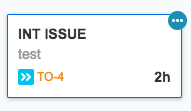
-
Click Delete and again to confirm.
Related Topics
