When working in a Sandbox, the changes you make to your Gantt chart do not affect the live chart.
Changes made in Structure (adjusting the hierarchy, editing issue details, etc.) are not sandboxed and will update live data.
Available Changes
In Sandbox mode, you can make the following changes:
-
Move tasks across the timeline, or adjust their start/finish dates
-
Change a task's time tracking, fixed duration, leveling priority, leveling delay, or max units
-
Switch a task from automatic scheduling to manual scheduling, or vice versa
-
Assign a task to a new sprint
-
Assign a new resource to a task
-
Adjust a resource's units, time zone, work calendar, or availability
-
Run Resource Leveling
The following changes cannot be made in Sandbox mode (or can be made but will change live data):
-
Changing links/dependencies
-
Toggling between tasks and milestones
-
Changing a chart's settings or configuration (these changes will immediately affect live date)
-
Edits to the structure's data or hierarchy (these changes will immediately affect live date)
Making Changes
When working in Sandbox mode, you can test changes to the Gantt chart by simply making those changes, exactly as you would when working from the live chart. You can make changes on the chart itself, in the Task Details panel, or in the Resources panel.
Once you've made a change, an orange indicator will appear beside the changed item.
![]()
Hover over the indicator to see what was changed.
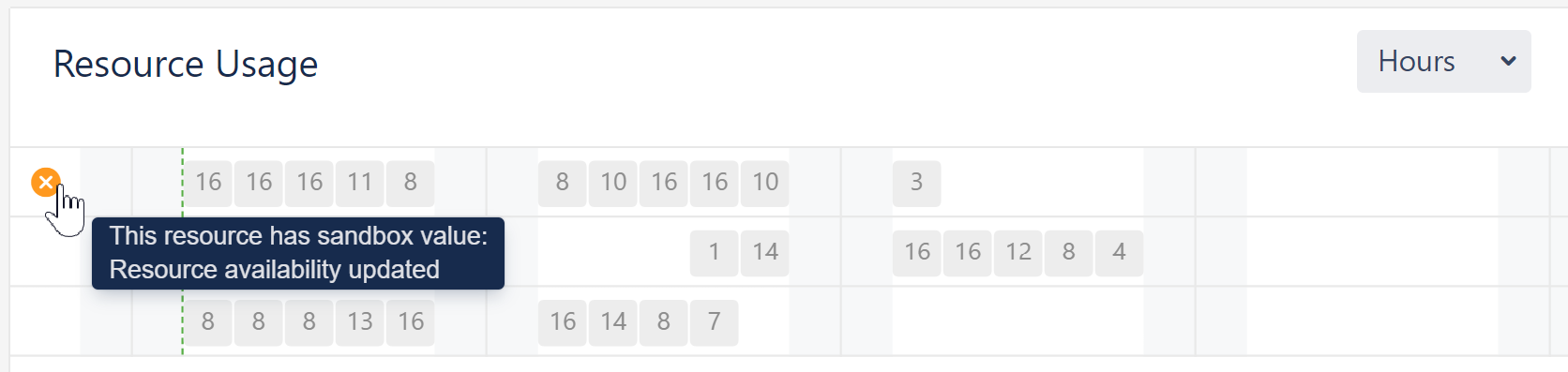
Discarding Changes
To remove a change made in Sandbox mode, hover over the orange change indicator - it will transform into an orange X. Click the X to discard the change.
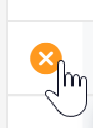
Applying Changes
To apply sandbox changes to the live Gantt chart, click the Merge sandbox button.
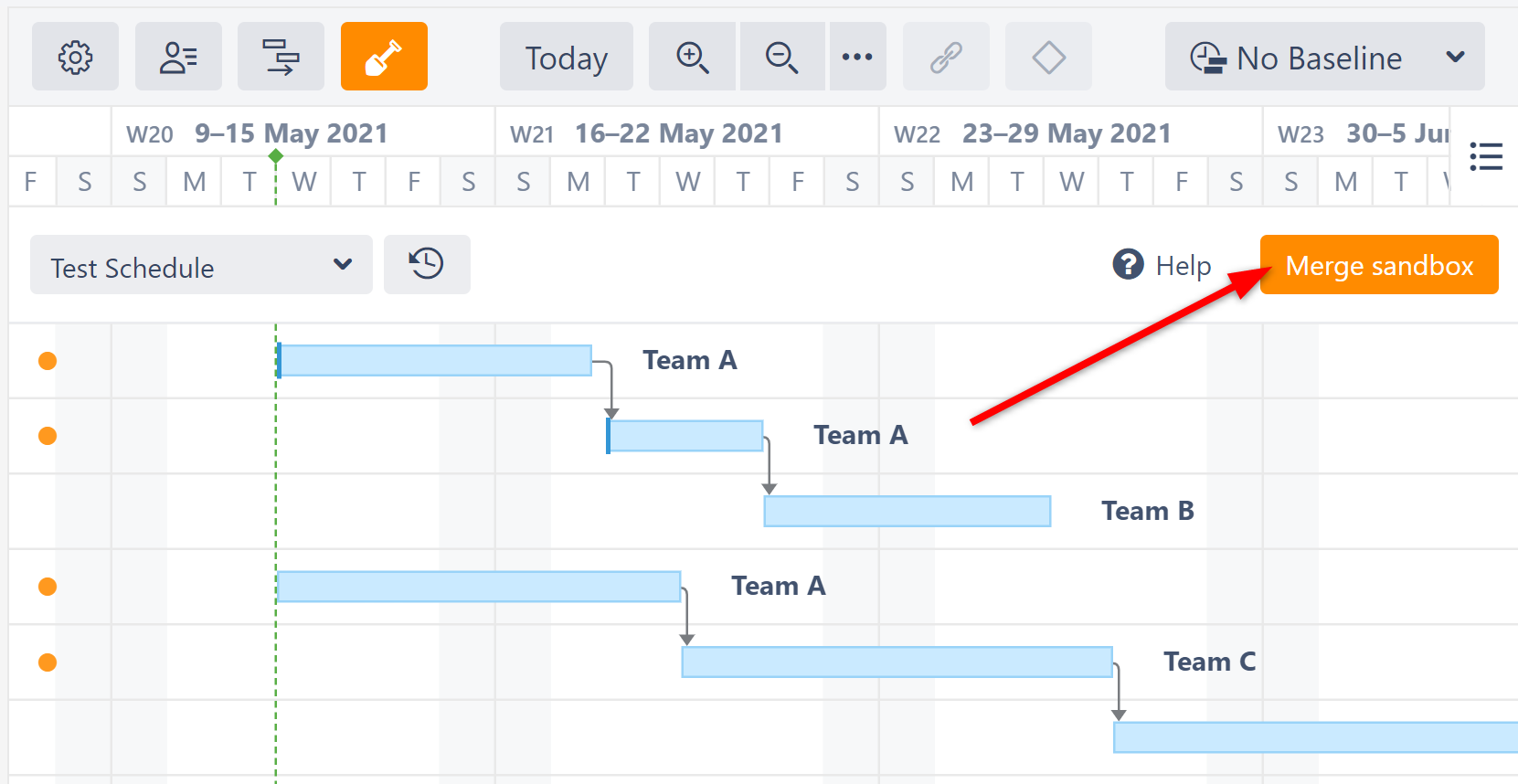
You'll be able to select which changes you want to apply (or apply them all). See Applying Sandbox Changes.
Viewing Sandbox Changes
To see a list of all the changes that have been made to the sandbox, without applying those changes to the live chart, click the History button.
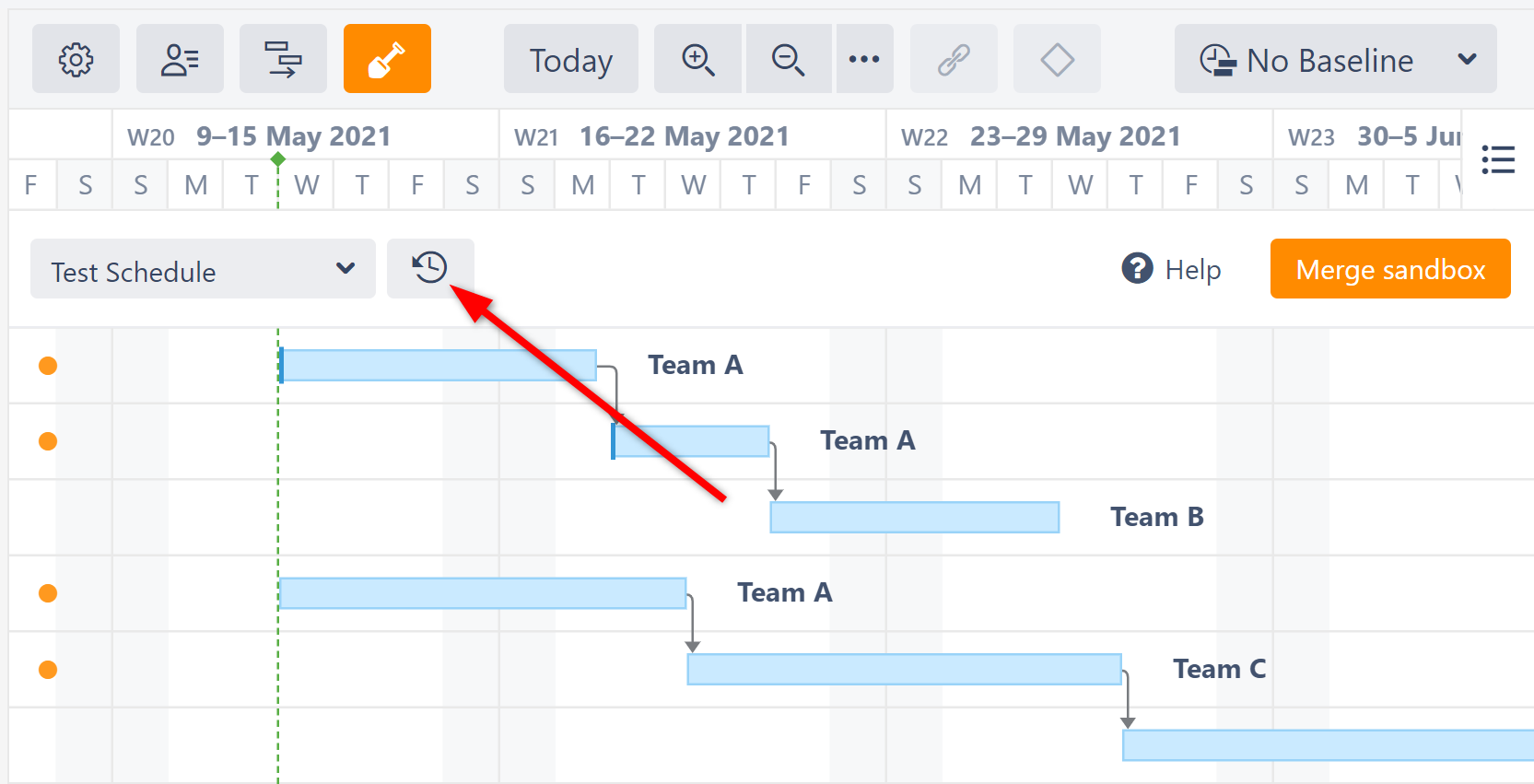
This will open the History window, where you can view all the changes that have been made in the current sandbox.
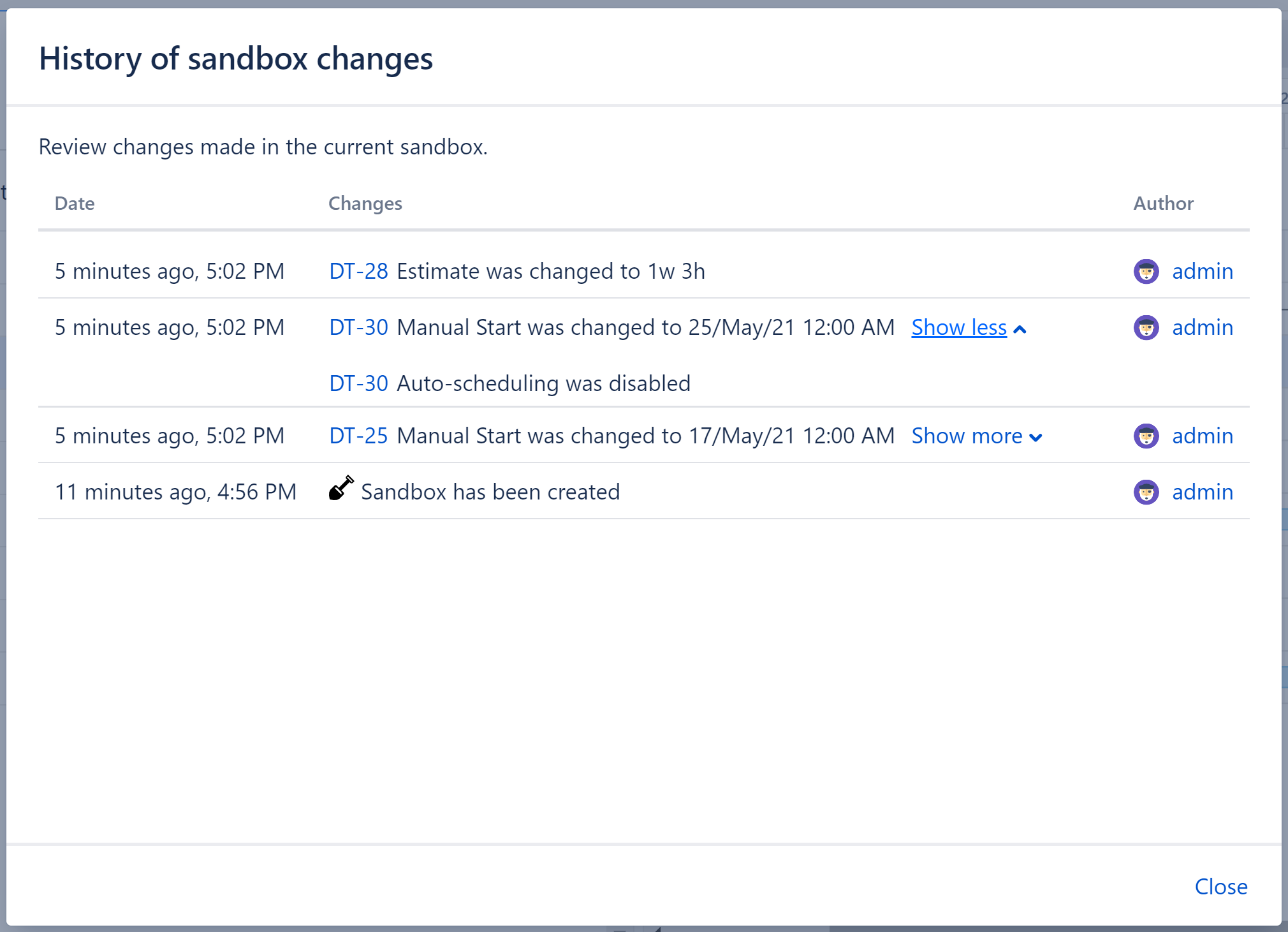
Live Changes Affect Sandboxes
Unlike Baselines, the initial timeline of a sandbox is not static. It is tied to the live chart, so changes to the live chart can affect the sandbox.
When changes are made to the live data, in the sandbox:
-
Items that have not been changed in the sandbox will update to match the live changes
-
Items that have been changed in the sandbox will keep their sandbox changes
Closing a Sandbox
There are two ways to close a sandbox:
-
Open the Sandbox menu and select a new sandbox.
-
Click the orange Sandbox button (shovel) in the toolbar. This will close the sandbox and return you to the live chart.
See Also
