You require Browse Projects permission and View Worklogs permission to view data in the shared report.
Viewers will only see the shared data as per their own permissions, irrespective of the report owner's permissions.
This page applies to Tempo Timesheets 16.7.0 or later.
You can share the saved report filter with other users in your organization so that they get the report updates automatically. Using Shared reports, you can skip exporting the reports manually or sending emails and easily share Tempo reports with other users directly.
Note : Shared reports are only available for Logged Time and Planned Time reports, not Planned vs Actual.
To share a report:
-
In the Reports view, go to the Saved Reports section.
-
Click the report you want to share and select the Share icon on the top-right view of the Share reports.

-
You can add multiple users from your organization by typing their name in the text field. To delete a selected user, click the Delete icon.
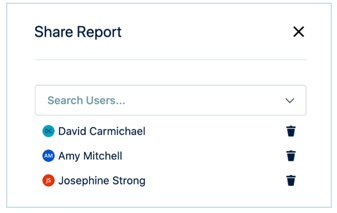
-
A share icon is displayed to identify the reports that are shared with you or the reports that you shared with the other users in the Saved Reports section.
If you choose to save the report that was shared with you, click the drop-down arrow next to Save, select Save as and rename the report or save a copy with the existing name.
To stop seeing a shared report:
To stop seeing the shared report from the Reports section, select Stop seeing this report.
-
If the report owner deletes the shared report, the report will be removed for both owner and shared viewers.
-
If the report viewer chooses the option Stop seeing this report, the report will only be removed for shared viewers, but not for the user who shared
You can also see the name of the Report Owner that shared with you at the top right of the screen.
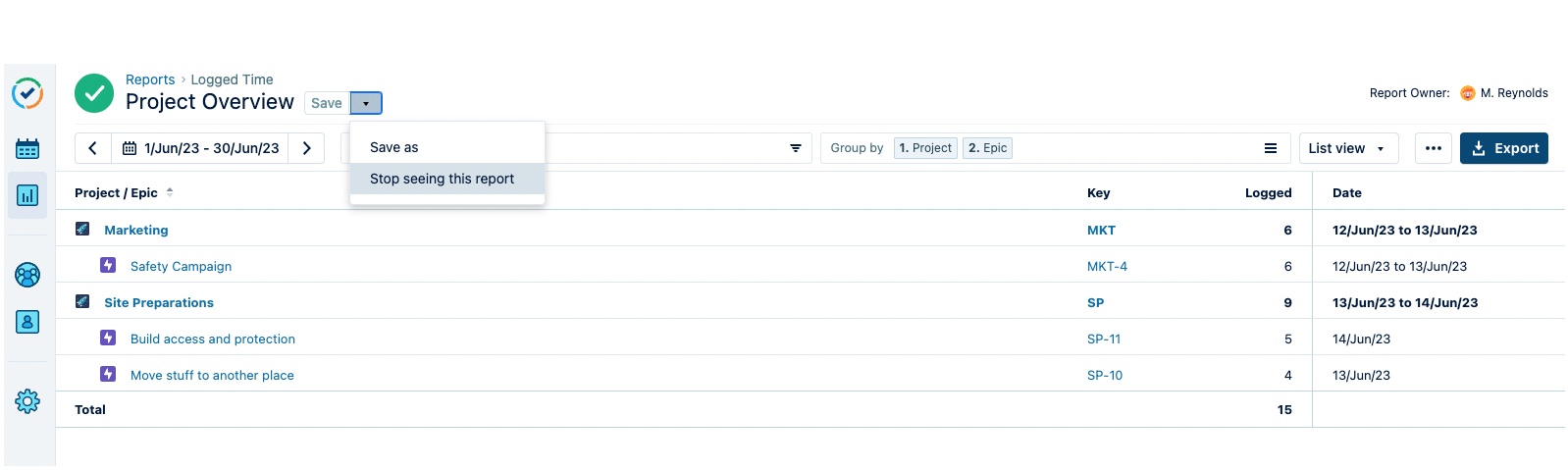
Deleting shared report:
Report owners can only delete a shared report they no longer need or don't want to share. This can be done from within the report itself or in the Reports overview.
To delete a shared report:
-
Do one of the following:
-
Find the report you want to delete in the Reports Overview. Click the ellipsis (...) for the report, and then select Delete.
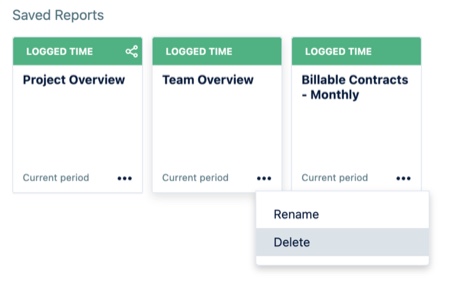
-OR- -
Open the report you want to delete. Click the drop-down arrow on the Save as button, and then select Delete.
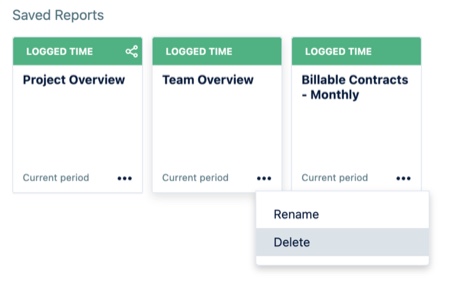
-
-
Click Delete again to confirm.
Related Topics
