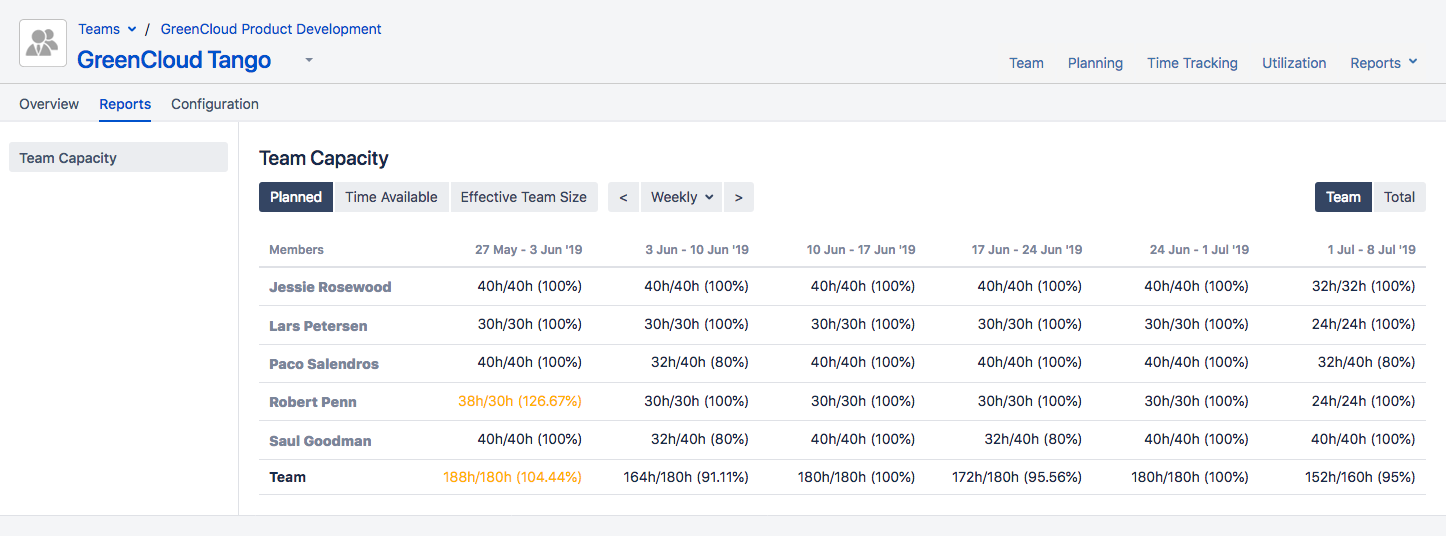To view the capacity of a team in Tempo for Server, you don't need any special permissions. To view resources, however, you need to have permission to view team plans for the teams containing those resources.
-
From the Tempo menu, click more... under Teams.
-
Select the team you want to configure to open the Overview.
-
Click Reports at the top-right, and then click Team Capacity.
-
Click Team to view planned time for each team member in this team.
-
To change the dates shown, use the period drop-down to select from Daily, Weekly, Monthly, and Quarterly, and use < and > to navigate forward or backward one period at a time.
-
Select the information to view:Planned - view the planned time for the team in hours and as a percentage of their total capacity.Time Available - view the unplanned time for the team in hours.Effective Team Size - view the effective team size, which is calculated based on the total number of team members and their capacity.
Click to enlarge