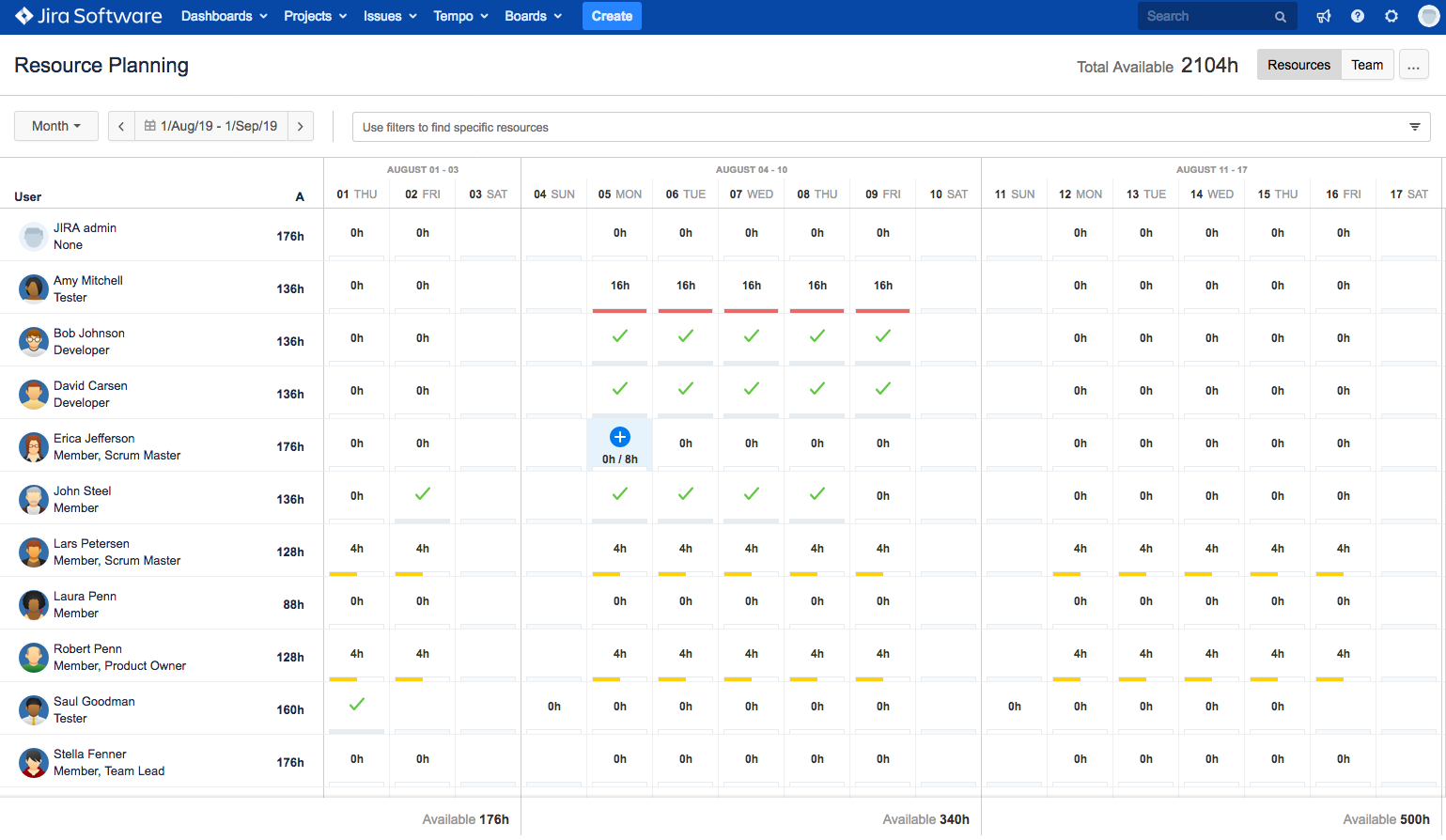To see an overview of your resources in Tempo Planner for Server, you need to have View Team Plans permissions for the teams containing those resources.
-
From the Tempo menu, click Resource Planning under Planner.
-
Click Resources at the top-right.
-
At the top-left, select Month, under Display.
-
The Resource Planning view shows you how your resources are allocated on each day:
Click to enlarge