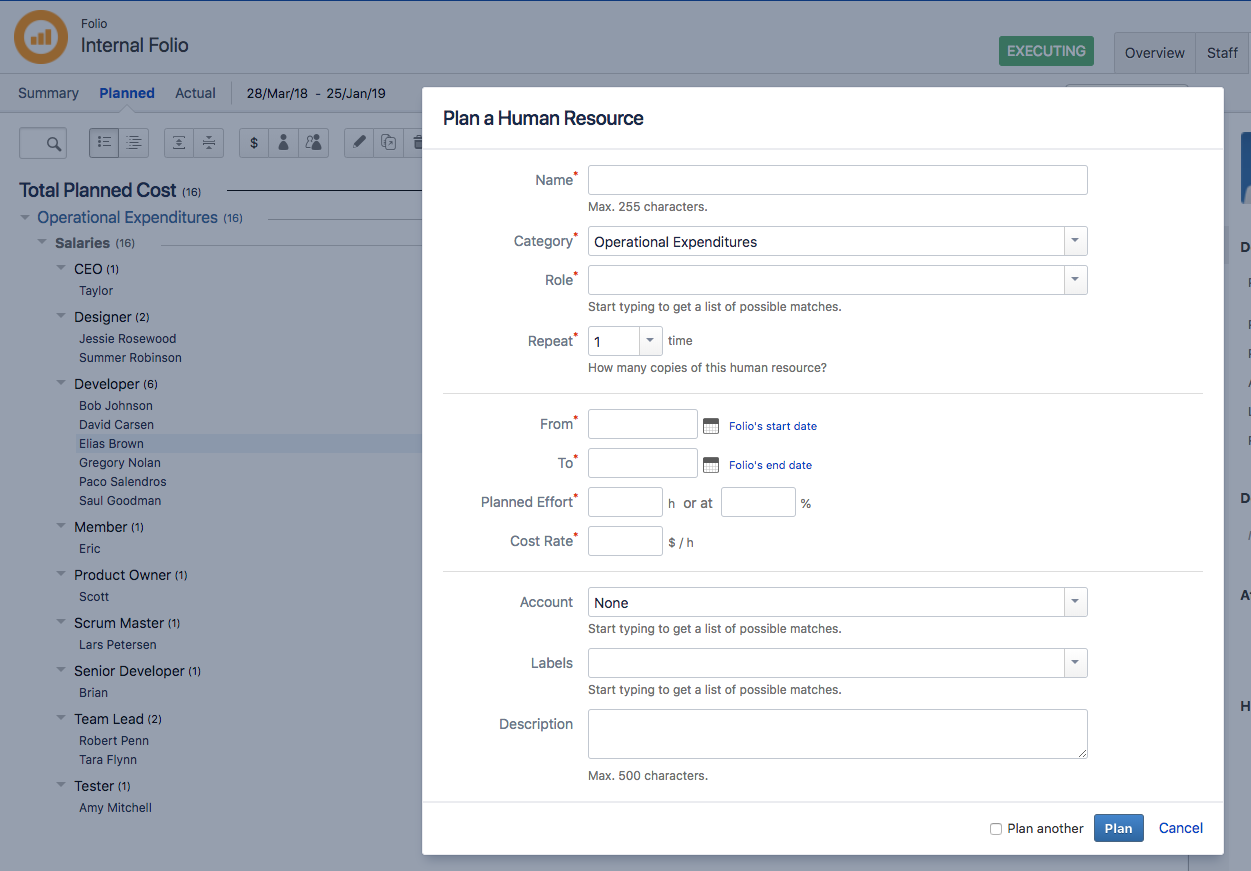Human resources are the salary expenses you plan for the folio to incur at one point or another. The planned costs page shows the calculated cost for each Human resource and Human resource group (title). The cost displayed on group title rows is simply the sum of the costs of the Human resources in that group. You can collapse or expand a group of Human resources by clicking the triangle icon ( 

To plan human resource costs in Tempo Budgets for Server, you need to be a Folio Owner or Folio Administrator:
-
From the Tempo menu, click the folio you want to open. If you don't see the folio you are looking for, click more..., and then find it on the Manage Portfolios page.
-
Open the Costs tab, and then click Planned to the left.
-
Click the Plan a Human Resource button

-
Enter information about the Human Resource:Name – A name for the position, for example, J2EE Developer 1, Database Administrator, etc.Category -– Either Operational Expenditures or Capital Expenditures.Role – A role for the position, for example, Developer, Q&A, Management, etc.Repeat – The number of positions to create. Example: if you select 6, Tempo Budgets will create six positions.From – A date for the position(s) to start, or select the Folio's start date.To – A date for the position(s) to end, or select the Folio's end date.Planned Effort – Amount of time the position is planned to be active during this folio, either in fixed hours, or as a percentage of total capacity.Cost Rate – A planned Cost Rate for the position(s). This rate is individually set, it doesn't necessarily conform to the global user rates.Account – An account to associate the position with.Labels – A Jira Issue Label to associate with the human resource.Description – A description about this position.
-
Click Plan to add this human resource cost, or select Plan another, and then click Plan to plan another human resource cost.