-
Editing your own worklogs requires the Edit Own Worklogs permission for the Jira project to which the issue belongs.
-
Editing worklogs for other team members requires the Edit All Worklogs permission for the project to which the issue belongs.
-
Users with the Manage Team Worklogs permission for a team can make changes to the worklogs of a member of that team after the scheduler has closed the timesheet period.
You can edit your own timesheet worklog entries if they are in an open period, but users who have the Manage Team Worklogs permission for a team, such as a team lead, can edit the worklogs in their team members' timesheets even after the period is closed.
You can change the hours logged, move logged hours to another issue, split the hours between two issues, and delete worklogs.
Access the timesheet from My Work, Teams, or Accounts, and then click the entry you want to edit.
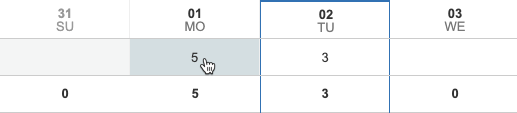
Editing the Worklog Details
You can edit the worklog information, such as if an incorrect amount of hours was logged on the issue.
Do one of the following:
-
Change the date, description, and time worked by clicking the fields and changing the entries. When you are finished, click Close.
-OR- -
Click the ellipsis (...) at right, then select Edit. Make the desired changes in the Log Time form, and then click Update.
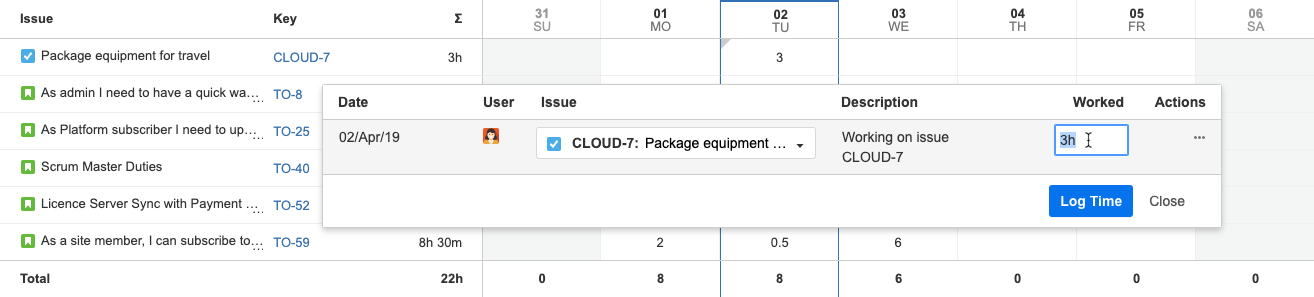
Moving Logged Hours from One Issue to Another
If time was logged on the wrong issue, you can move the hours logged on that issue to another issue. This will save you from deleting the worklog and creating a new one.
-
Click the ellipsis (...) at right, then select Move.
-
In the Move Worklog dialog box, select the issue to which you want to move the hours.
-
If required, enter a new remaining estimate for the target issue.
-
If required, update the associated account or any other work attribute. This can impact your historical record or audits.
-
Click Move. The time logged is moved to the issue you selected.
Splitting Worklogs Between Two Issues
Splitting allows you to cut one worklog into two.
-
Click the ellipsis (...) at right, then select Split.
-
In the Split Worklog dialog box, select the issue to which you want to move hours.
-
In the Worked box, select hours that should be logged on the target issue.
-
If needed, enter a new remaining estimate for the target issue.
-
Click Split. The time is divided between both issues.
Deleting Worklogs
Deleting your own worklogs requires the Delete Own Worklogs permission for the project to which the issue belongs. Editing worklogs for other team members requires the Delete All Worklogs permission for the project to which the issue belongs.
-
Click the ellipsis (...) at right and select Delete.
-
In the confirmation box, click Delete.
Related Topics
