-
To view the Bulk Worklog Editor, you require one of the following permissions:
-
Delete All Worklogs permission for Jira projects (Project Permissions)
-
Manage Worklogs permission for the team or teams (Tempo Team Permissions)
-
To delete multiple worklogs:
-
Click My Calendar, and then open the Timesheet view.
You can also open the Bulk Worklog Editor from the following:-
The Logged Time report
-
The Team Timesheet
-
The Account Timesheet
-
-
Click the ellipsis (…) and select Bulk Edit.
-
Select up to 1000 worklogs to delete. By default, all the worklogs are selected.
To deselect all of them, click the checkbox in the header.
Use the browser's back button to exit the Bulk Worklog Editor.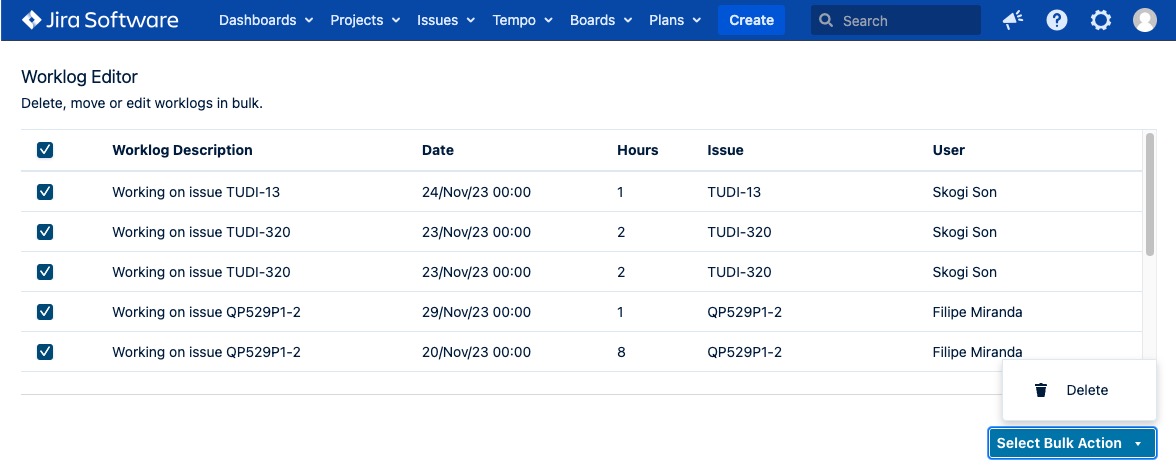
-
From the Select Bulk Action dropdown, select Delete, and then confirm your choice.
A success message is displayed when the worklogs are deleted. If the operation fails, a list of error messages is displayed. Click Acknowledge to return to the Bulk Worklog Editor.
View actions you’ve performed using the Bulk Edit menu
You can view the history of any bulk deletions you’ve performed in the last 90 days. This is not an audit log, and you can’t view other people’s history.
-
Navigate to Tempo > Settings.
-
Under Bulk Actions, click History.
A list of actions you’ve performed using the Bulk Edit menu is displayed.
