Creating and editing locations requires the Tempo Administrator or Tempo Team Administrator permission.
If your organization has more than one work location, you can create multiple locations and assign a location to each employee. You can then group and filter Logged Time and Planned Time reports and timesheets by location. As an administrator you can also search staff members by location when managing your staff, for example when you need to see an employee's team membership or assign a different workload scheme to employees.
Tempo comes with one default staff location which you can rename or leave as is. You can set any location as the default location for staff members that have not been assigned to a location.
To add a location:
-
Select Settings :settings_dc: in the Tempo sidebar. You can also go to Tempo on the menu bar, and select Settings.
-
Under Staff in the sidebar, select Locations.
-
Enter a name for the location, and then click Add.
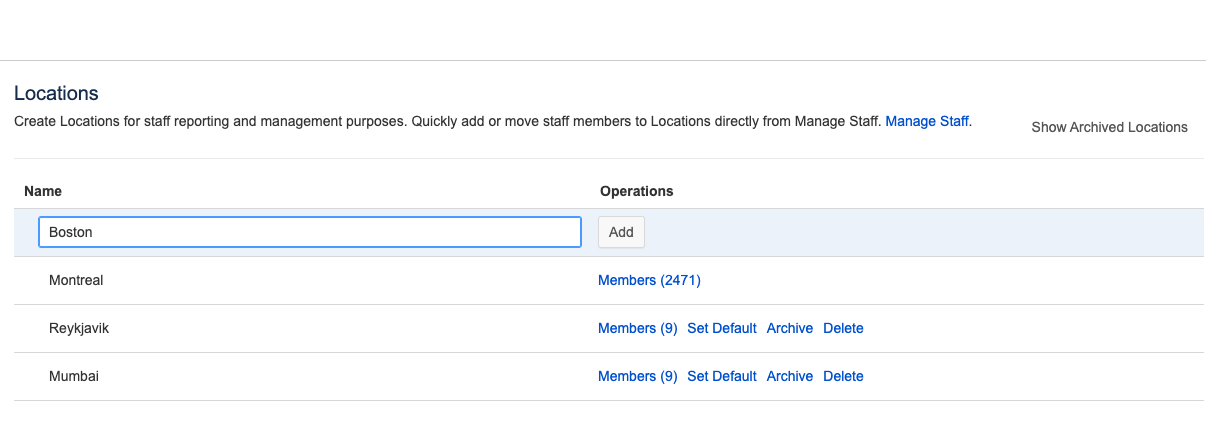
-
Click Set Default for the location your want to be the default location. New staff members are automatically assigned to the default location when they access Tempo. The default location cannot be deleted.
-
You can edit the name of the location inline.
-
Once you have created your locations, you can assign them to staff members on the Manage Staff page. Clicking the Members link for a location takes you to Manage Staff.
Archiving and Deleting Locations
If you are no longer operating from a location, you can remove it from the Locations list by either archiving or deleting it.
If you want to preserve a staff's historical data, you should select to archive the location rather than deleting it. This way you can still view the location and its associated time records and plans in reports. Archived locations are no longer visible in the Locations list, but they can be accessed by clicking Show Archived Locations to the upper-right. Archived locations can be retrieved.
Deleting a location will permanently remove the location and all its historical data about its staff members. The location's staff members and their associated time records and plans will be moved to their previous location and displayed as such in reports. Deleted locations cannot be retrieved.
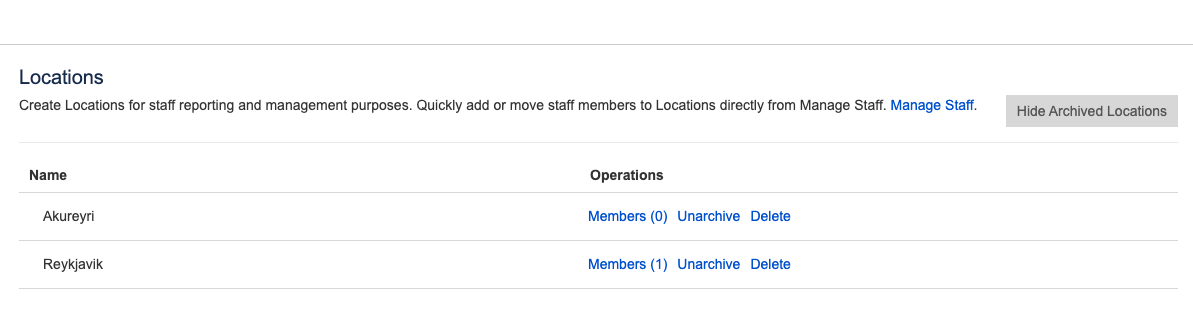
-
A list of archived locations. Click Members to go to Manage Staff where you can view staff members' location history.
-
To return to active locations, click Hide Archived Locations.
Related Topics
