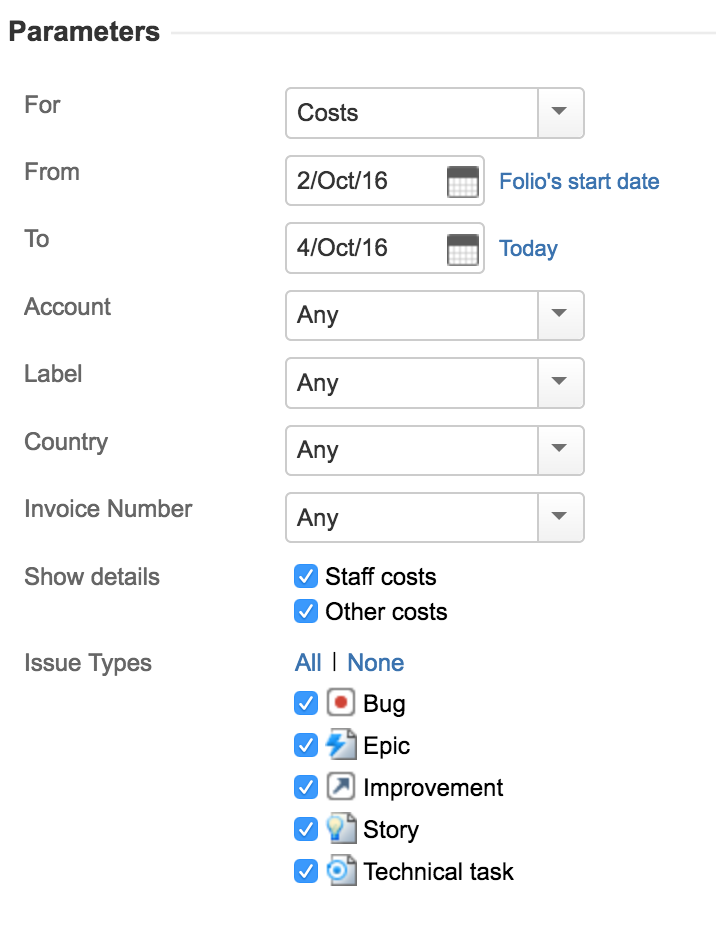To configure an issue costs report in Tempo Budgets for Server, you need Folio Owner or Folio Administrator permissions:
-
Select your folio using Tempo > (folio name).
-
Click the Report tab at the top (or press '5')
-
Select Issue Costs Report and click Show Report.
-
Configure the report:[data-colorid=yrs5u0xgq5]{color:#091e42} html[data-color-mode=dark] [data-colorid=yrs5u0xgq5]{color:#bdd2f6}[data-colorid=qtacysblwv]{color:#091e42} html[data-color-mode=dark] [data-colorid=qtacysblwv]{color:#bdd2f6}For - Specifies which financial data source to use.Actual Cost displays folio's Issues actual cost.Actual Revenue displays the folio's Issues actual revenues costFrom - The Report Start Date. Click the Folio start link to set the report start date to the Folio's start date. If the report start date is before the Folio's start date, only expenses with an incurred date later than the Folio's start date are displayed.To - The report end Date. Clicking on the Today link sets the report end date to be today's date. Account - This allows you to display amounts of all expenses/revenues and worklogs of issues link to the selected account.Label - This allows you to display cost of issues for the selected Jira Issue Label. (not available at the portfolio level). Only expenses with the specified label will be use to calculate issue cost.Custom Fields - In the image below, 'Country' and 'Invoice Number' are custom fields. All custom fields of the type SELECT and TEXT will be added as parameters. The options are based on the values used by the folio items. This allows you to display amounts for the selected custom field values.Issue Types - Issue types to display in the report.