You can send most reports to one or multiple users by email as a one-time occurrence or at regularly scheduled intervals.
To subscribe to reports:
-
On the report page for a supported report, click the Subscribe icon.
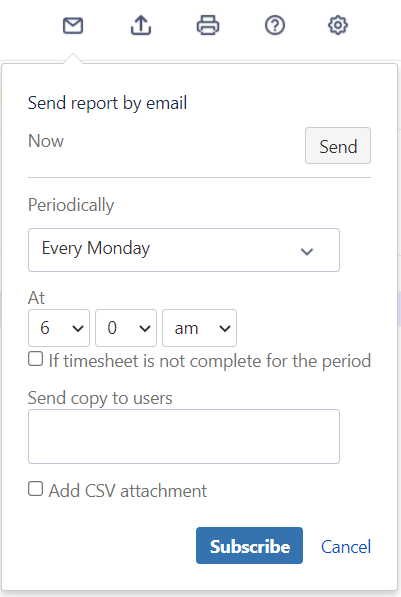
-
Click Send to send the report on an as-needed basis.
-
To schedule sending of the report on an interval, fill in the Periodically and At sections to set the frequency and time of the email delivery.
-
Enable the If timesheet is not complete for the period checkbox, if needed. This is a good way to remind your users of an incomplete timesheet.
-
In the Send copy to users box, add the users or groups that you want to send the report to.
-
Enable Add CSV attachment, if needed.
-
Click Subscribe.
Your subscriptions are displayed at the top of the Report dropdown list, under Saved Report.
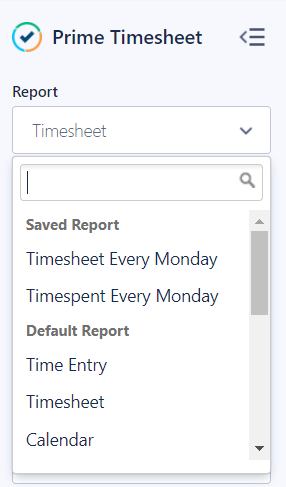
-
To change any of the email settings from a specific report, click the report under Saved Report, click the Subscribe icon, make your changes, and then click Update.
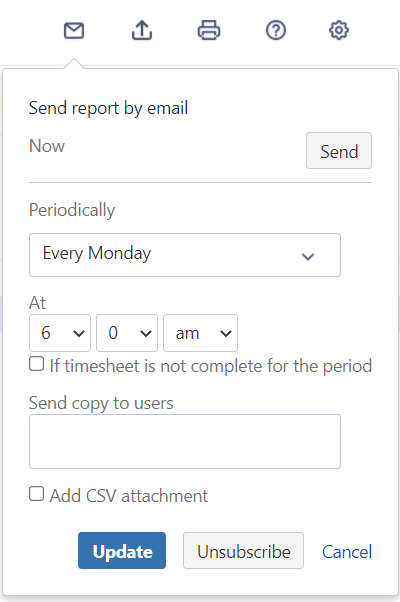
-
To unsubscribe from an email report, click the report under Saved Report, click the Subscribe icon, and then click Unsubscribe.
